mpFx 1.0 Preview Released to MSDN Code Gallery
The preview of mpFx 1.0 has been released to MSDN Code Gallery. The tool I built to showcase some of the library’s functionality, mpFxClient, is installed along with the source. Get it here.
I want to be clear that this is a preview release. None of the tools, plugins, or source code is supported by Microsoft. It is my hobby project (one of like twelve, lol). MpFx is intended to be a learning aide for those tasked with building solutions with Microsoft’s EPM stack. A bunch of stuff isn’t done yet, but I committed to releasing it and like any good hobby project, it will never really be finished! The list of known issues will come out this week, so wait before flooding me with bug reports! The exception is please let me know if you are having problems downloading plugins.
The plugins work but haven’t been tested much beyond my own use of them.
That said, I hope this is useful!
Getting Started with mpFx
After installation, check your Start menu for Microsoft Consulting Services\mpFx. There are three shortcuts: mpFxClient, mpFx 1.0 Preview Release - Source.zip, and User Guide. The user guide opens to a blank document. That will be complete by the final release of 1.0.
The source shortcut opens to a zip archive of the source files. Open the solution file in the source root directory to get started.
Auto-documentation of limited value, can be found here: https://mpfx.colbyafrica.com/docs/index.html. The final release will include more documentation.
Running the mpFxClient Application
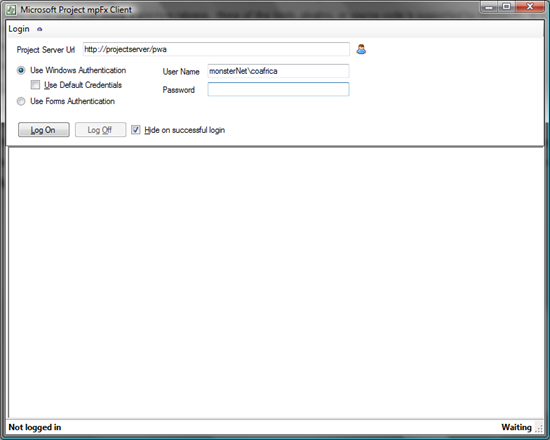 Click the mpFxClient shortcut to begin. The main window is displayed, as shown to the right. Click the
Click the mpFxClient shortcut to begin. The main window is displayed, as shown to the right. Click the  button to open the profiles dialog, which reads Microsoft Project Pro profile information from the registry. If you don’t have Pro installed, you can create custom profiles and store them for future use.
button to open the profiles dialog, which reads Microsoft Project Pro profile information from the registry. If you don’t have Pro installed, you can create custom profiles and store them for future use.
MPFX 1.0 HAS NOT BEEN TESTED WITH FORMS AUTHENTICATION.
Finish inputting credential information and click the Log On button to begin. Plugins are not installed by default, so the first thing to do is open the Plugin Gallery Browser to download plugins.
Click the 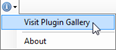 menu item to open the browser. NOTE: I switched hosting providers last night. While I have tested this quite a bit, I am still getting to know this new provider. Be patient if there are download problems but let me know immediately.
menu item to open the browser. NOTE: I switched hosting providers last night. While I have tested this quite a bit, I am still getting to know this new provider. Be patient if there are download problems but let me know immediately.
Continued below…
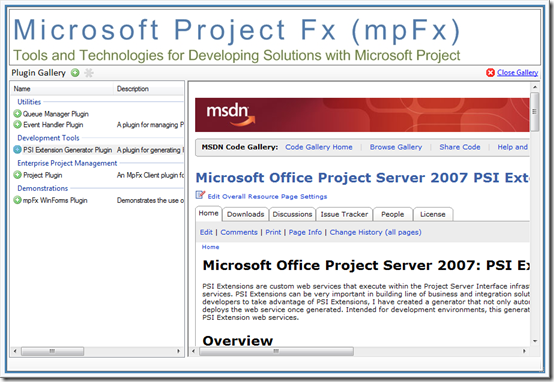 The plugin gallery, as shown to the right, provides browsing and downloading functionality for plugins. Select the plugin you want to download and click the
The plugin gallery, as shown to the right, provides browsing and downloading functionality for plugins. Select the plugin you want to download and click the  button to download and install it. Once installed, you will see addition menu items in the main window’s toolstrip.
button to download and install it. Once installed, you will see addition menu items in the main window’s toolstrip.
I will follow up this week with additional documentation, code samples, and tips and tricks. For now, if you want to get started with the source, the easiest thing to do is look at the source code for one of the plugins.
I am frankly just a little beat and I still have work to do on an internal project today!
A few credits here:
Zip library for .NET is SharpZipLib.
Icons by FamFamFam.
Mike Shughrue for the event handler installation basics.
Brian Smith, Chris Boyd, Christophe Fiessinger, and Michael Jordan for helping me over the humps.
The International Institute of Learning for assigning me to a project that required in the PSI in the first place!
 And, most important, my wife for letting me work all those long hours at night and on the weekends. Now we have to do it all over again with the book!
And, most important, my wife for letting me work all those long hours at night and on the weekends. Now we have to do it all over again with the book!
ENJOY!
Comments
- Anonymous
January 25, 2009
PingBack from http://blog.a-foton.ru/index.php/2009/01/25/mpfx-10-preview-released-to-msdn-code-gallery/