DPM 2010 Windows 2008 Backup Requirements - Checklist to get started right the first time!
For users who are new to DPM (like me a few months back), you will find yourself often repeating the same tasks over & over again as you add servers to your infrastructure. Because of this, I thought I would write up a quick “get started” guide to DPM that lets you get your pre-reqs (which I’m sure are documented but folks like me don’t read) for DPM 2010. Here goes…
Base Platform: Add Windows Server Backup Feature
The first thing you have to do on your Windows Server 2008/R2 machine is enable the Windows Server Backup feature if you have any plans of backing up your system state. The system state is a vital part of ensuring that you can effectively backup the core pieces of the Operating System and allows you to recover from a operating system catastrophe. It also allows you to backup files and data that is housed on this server which is, well, kinda important.
To do this, you can use either Server Manager or the command-line (for simplicity I’m going to use what works on both Server 2008/R2 to ensure that you can use it :)
- Open an elevated Command Prompt
- Type the following to install the feature:
start /w ocsetup WindowsServerBackup
This will install the necessary components needed to ensure that DPM can interact and backup all your files for Windows Server 2008/R2.
Install DPM 2010 Agent
If you haven’t baked this into your provisioning platform to be part of the setup then you will need to install it. The DPM 2010 Agent is available via the path %programfiles%\Microsoft DPM\DPM\ProtectionAgents and requires two folders – AC & RA. If you baked these into your image ensure you have both directories and you can manually install this using the following syntax:
msiexec /package “%ProgramFiles%\Microsoft DPM\DPM\ProtectionAgents\RA\3.0.7558.0\amd64\dpmra.msi” /passive
This will install (with minimal UI) the agent for DPM 2010. The key thing that might occur is that during the install I’ve noticed that the firewall settings and the bindings do not always get setup. If this is the case, use the following blog to correctly point protected computer’s agent to the DPM server.
Attach DPM 2010 Agent
If you choose to manually install your DPM agent you will need to attach it in order to start protecting the server. To do this, you can use the DPM 2010 User Interface -
- Click Management
- Select the Agents Tab
- In the Actions pane, select Install…
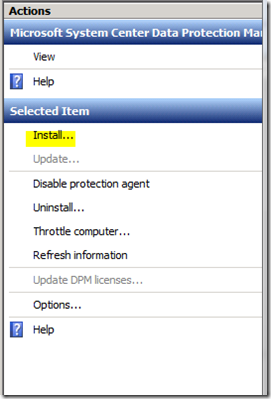
- In Select Agent Deployment Method, select Attach agents
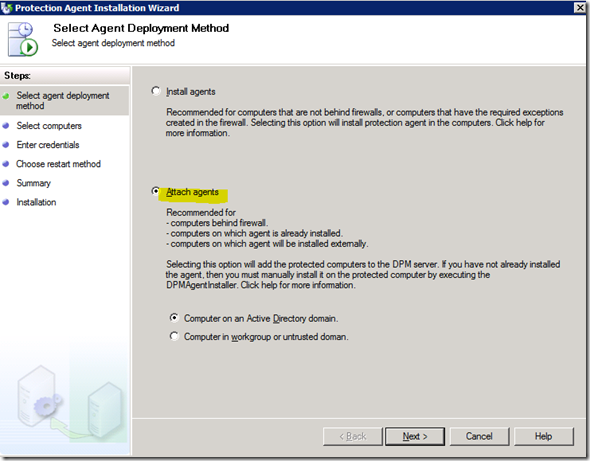
- In the Select Computers, input the server name (or click) and then click Add>
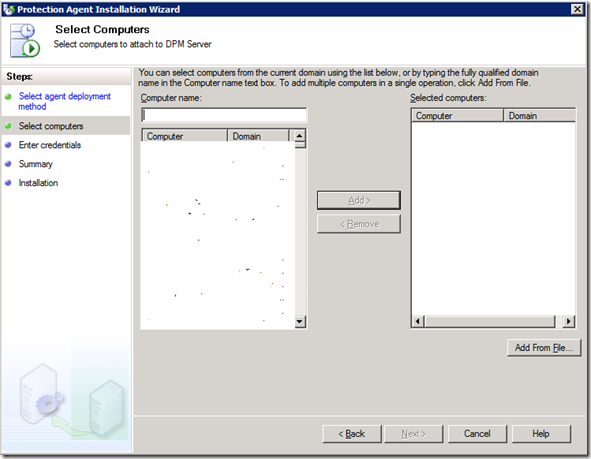
- Click Next
- Click Ok
You should now see the computer listed under the “Unprotected” group and you are now ready to start protecting, almost…
Backing up System State: Hotfixes Required until Windows 2008/R2 Service Pack 1
For those folks who are running Windows Server 2008 and want to backup a servers system state, you will be required to install two hotfixes prior to successfully adding the server to your protection group for system state. To simplify things, I’m listing them below by OS so that you can reference the right hotfix.
Windows Server 2008:
Windows Server 2008 R2:
Setup your Protection Group & add Server(s)
On new DPM installations, you would now move to creating your protection groups. This logical segmentation really helps break your infrastructure down into units that are easily reported on and tracked. For example, we break our protection groups into the following with a small description of the unit -
| Protection Group | Purpose |
| Test Backups | This protection group protects our Engineering test teams infrastructure servers. This reports the health of our automation servers and the key components for the test team. |
| TFS Infrastructure | This protection group protects our Team Foundation Server (TFS) infrastructure such as the App-Tier, Data-tier, build server, and the SharePoint Server. |
| ConfigMgr Site Services & Role Servers | This protection group protects our Configuration Manager dogfood environment used by our engineering team. |
| Hyper-V Hosts | This protection group protects our Hyper-V infrastructure that includes our clustered & non-clustered farms. |
| Infrastructure | This protection group protects our key infrastructure components (that we own) such as our Virtual Machine Manager (VMM), Operations Manager (OpsMgr), and a team-based file server. |
| SQL Backups | This protection group protects our shared clusters that contain SQL databases. This includes the individual clustered hosts as well as the shared network name & resources for the SQL databases/logs. |
Summary
This might one of the simplest posts I’ve ever done but honestly I think it will save me along with a bunch of others a great deal of time by knowing this in advance and having to go back and do work prior to getting backups up & running. If you add this to your build process of the server(s) then you are off and running!
Enjoy!
Thanks,
-Chris
Comments
Anonymous
January 01, 2003
Hi Chris, I have a simple but important question: Is there a possibility that DPM 2010 agent backup data directly to the library through the SAN? SAN Zone 1: DPM 2010 Server and library SAN Zone 2: library and protected server with agent DPM 2010 Server and protected server with agent see each other only LAN What is the scenario in these case? The agent send data to the DPM server (via TCP/IP) and DPM server to the library (via SAN) or the agent able to send data directly to the library (via SAN)? Thank you in advance PartyfaceAnonymous
January 01, 2003
Hey Partyface- Let me make sure that I can understand this a bit more. You are using layer 3 zoning to seperate the physical storage with the goal of having the DPM server have a mounted drive that is hosted in SAN Zone 1. While, on the other hand, you would like to have the protected server have a mounted drive in SAN Zone 2. First question... Is the volume you are mounting the same in this case to each server (DPM & protected?) or different? As for the second part of the question, the former (The agent send data to the DPM server (via TCP/IP) and DPM server to the library (via SAN) is how DPM works today. DPM agents, from my understanding, do not have the ability to talk directly to the SAN in today's current version. Though I could be off my rocker as I can't say I've investigated... So, if I understand correctly, you desire the ability to have protected servers to have access to SAN partitions that DPM protected server agent sends data to automatically. In other words, remove the DPM server from the scenario when it comes to physical backup of data. Is this right? If you could confirm that my first question, and if you like provide me with the answer of whether this is is what you desire that would be great. In the meantime, I will ask some DPM PG folks and get back to you... Thanks, -Chris