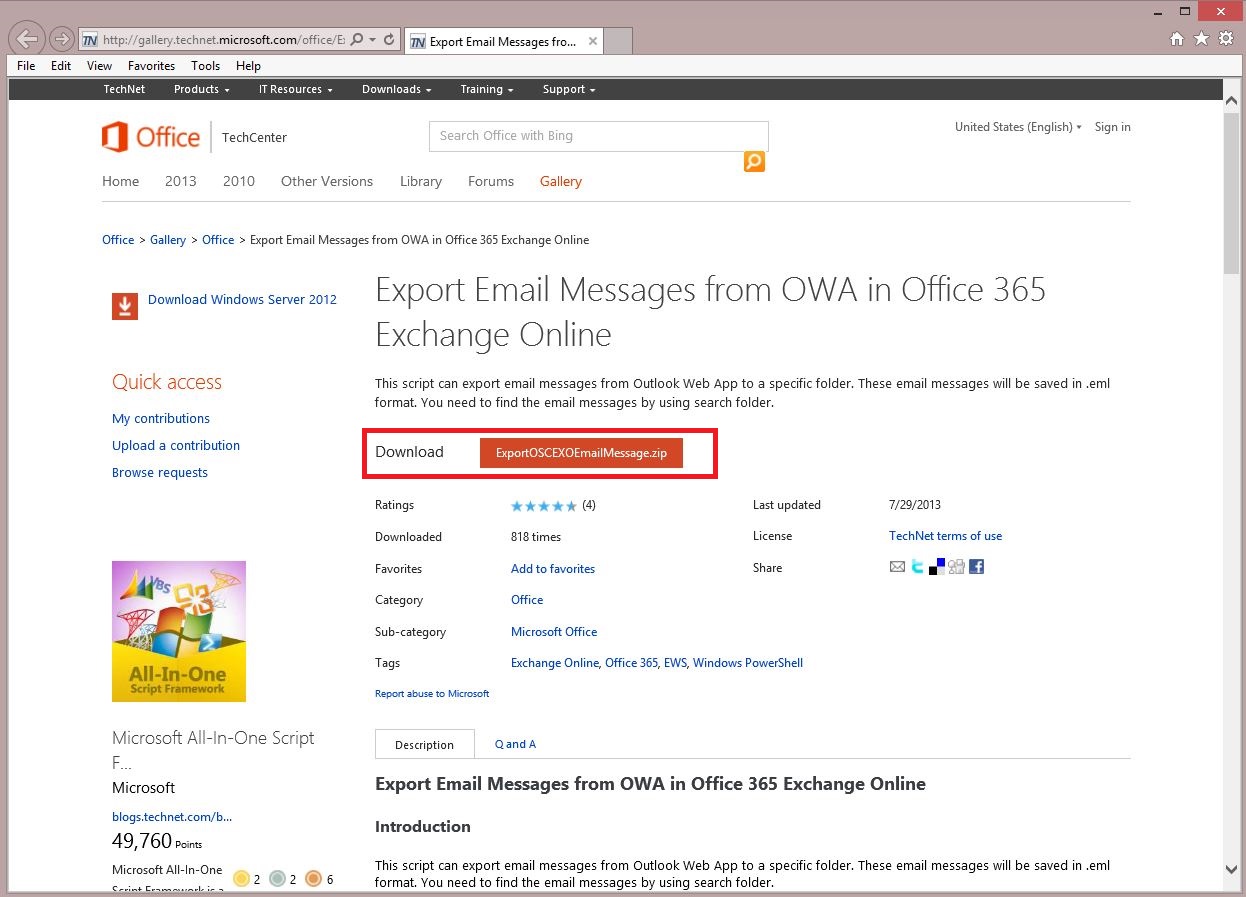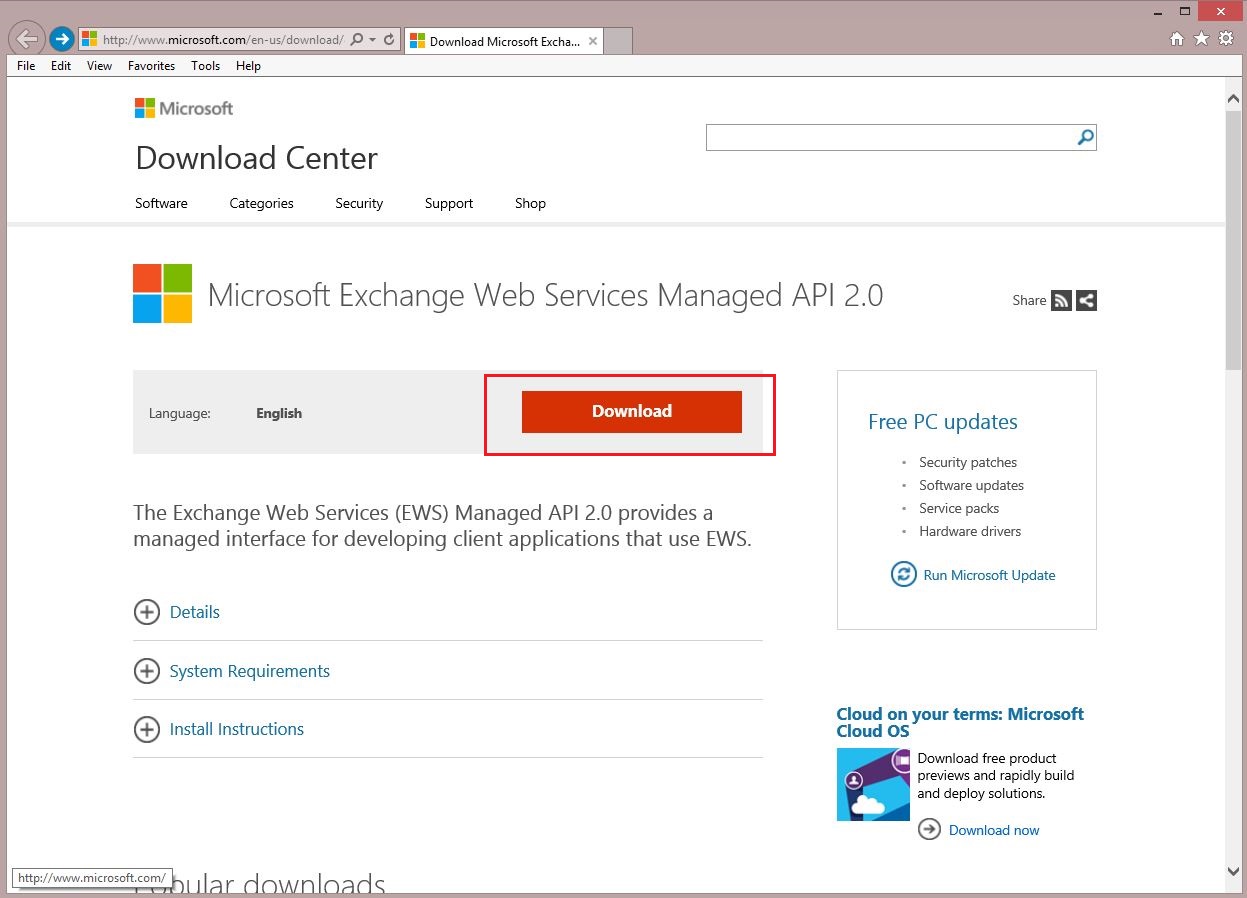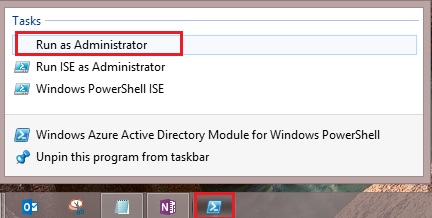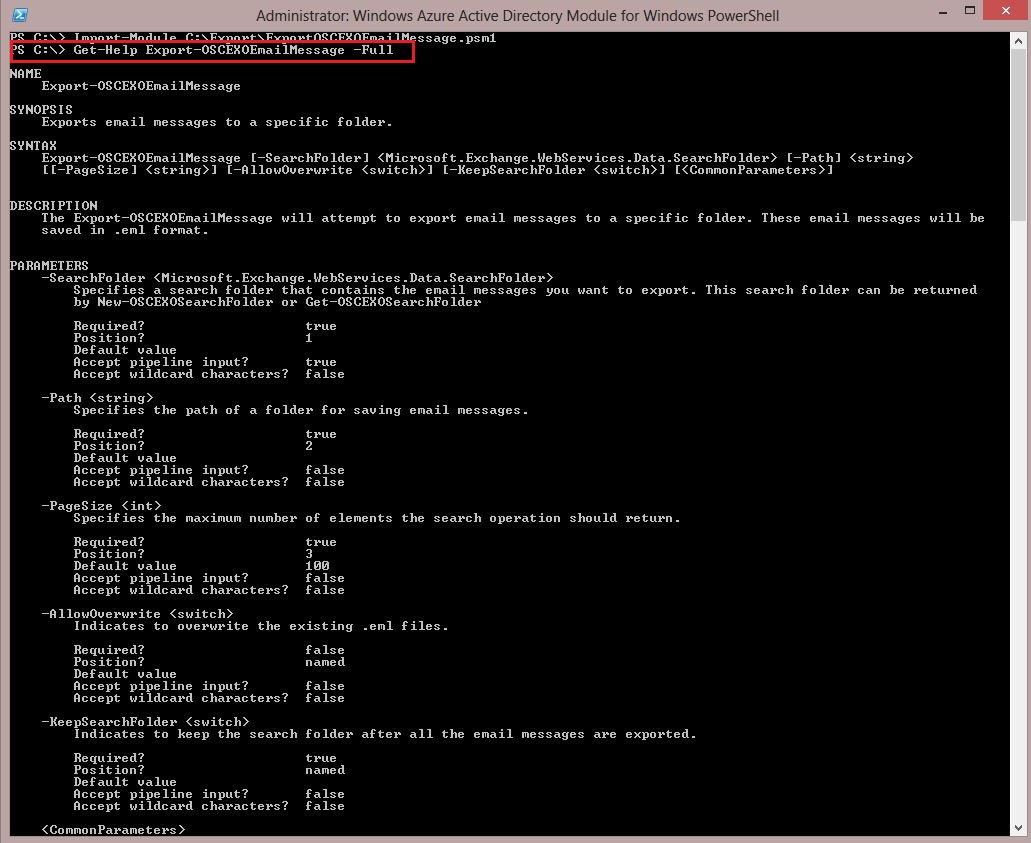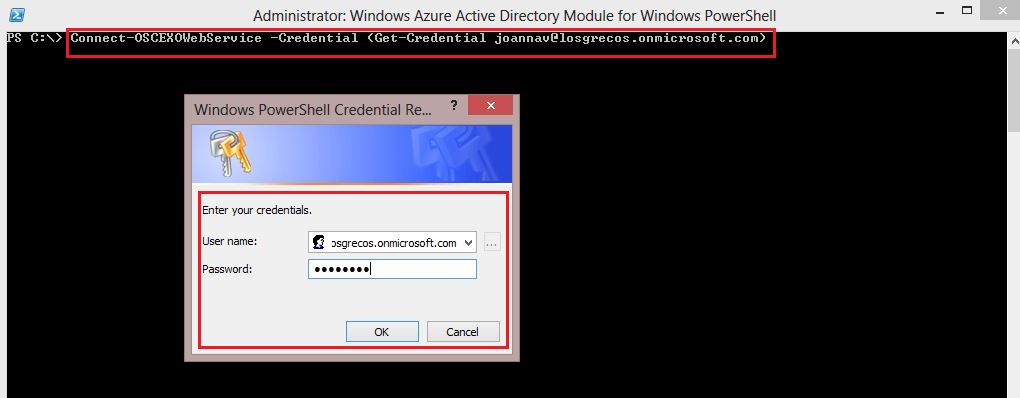Note
Access to this page requires authorization. You can try signing in or changing directories.
Access to this page requires authorization. You can try changing directories.
Introduction
This script can export email messages from Outlook Web App to a specific folder. These email messages will be saved in .eml format.
You need to find the email messages by using search folder.
Download the Script from here
Important Note:
Scripting is NOT supported by Microsoft Technical Support.
You have to use this script on your own risk as each environment is different for each user.
Scenarios
Microsoft Outlook allows you to export email messages very easily. However, this feature is not available in the Outlook Web App (OWA).
Therefore, in order to export email messages from OWA, you must find a workaround.
Prerequisites
This script requires Exchange Web Service Managed API 2.0. Please download and install the package from Microsoft Download Center.
This script cannot work correctly without this package.
Let's start and execute the script…
1.Open Windows Azure Active Directory PowerShell
2.Run Import-Module cmdlet to import this module file
Import-Module filepath\scriptname.psm1
Example:
Import-Module C:\Export\ExportOSCEXOEmailMessage.psm1
To display help about this function, run this command.
Get-Help Export-OSCEXOEmailMessage -Full
To initiate a connection to Office 365 Exchange Online, please run this command.
You must run this example before any other step.
Connect-OSCEXOWebService -Credential (Get-Credential joannav@losgrecos.onmicrosoft.com)
Note The Connect-OSCEXOWebService function creates a new variable called exService.
This variable is in the global scope of the current Windows PowerShell session.
This variable is used by other functions in the script.
To create a search folder that contains the email messages with specific subject, please run this command.
New-OSCEXOSearchFolder -DisplayName "Subject contains 'Backup'" -Subject "Backup" -StartDate "07/20/2013 12:00:00 AM" -EndDate "09/25/2013 12:00:00 PM"
To export email messages in a search folder and keep this search folder after exporting, please run this command.
Get-OSCEXOSearchFolder -DisplayName "Subject contains 'Backup'" | Export-OSCEXOEmailMessage -Path C:\Backup -KeepSearchFolder
To export email messages in a temporary search folder, please run this command.
New-OSCEXOSearchFolder -Subject "Test email" | Export-OSCEXOEmailMessage -Path C:\Backup
Additional Resources Technical Resources:
- Windows PowerShell Advanced FunctionWorking with search folders by using the EWS Managed API
- Export Email Messages from OWA in Office 365 Exchange Online
Comments
- Anonymous
January 01, 2003
This doesn't work! - Anonymous
January 01, 2003
Can you provide the error you receive? - Anonymous
December 04, 2014
AutodiscoverURL for onmicrosoft.com accounts is not found sometimes