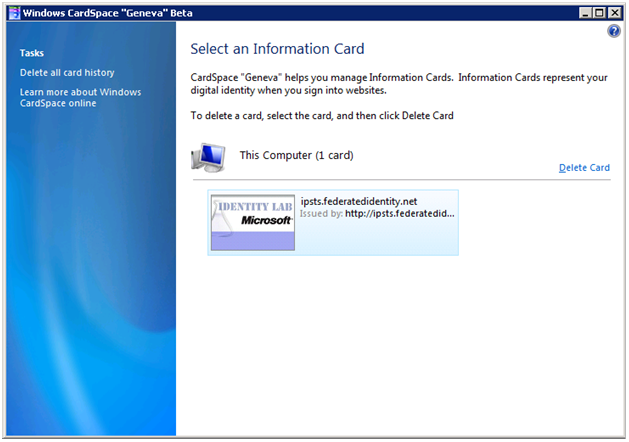The CardSpace "Geneva" Control Panel Applet
Hello! My name is Robert Zhu and I am a developer on the CardSpace team. Today, I'd like to invite you on a brief tour of the CardSpace Control Panel Applet. The Control Panel Applet deals with the management of your Information Cards. From this component, you will be able to view, modify, and delete any Information Card in your possession. In addition to managing Cards, the Control Panel Applet also provides the ability to reset card history (card history keeps track of the Relying Parties at which specific Information Cards were used and what information was released).
To try it out, follow the steps below:
1- Install the CardSpace “Geneva” Beta
2- Install any card from the test site
3- Launch the CardSpace Control Panel Applet from the Control panel:
Control Panel -> User Accounts -> Windows CardSpace “Geneva”
Once you double-click on the Windows CardSpace “Geneva” icon, you should see the Management Interface (below):
The main page shows a complete collection of your Information Cards. To select an Information Card, click on it, and a blue highlight box should appear around your selection. Hold down CTRL while clicking to select multiple cards, or use CTRL+A to select all cards. Once you have made your selection, you can delete the specified cards by clicking the “Delete Card” link on the right. If you have just added a new Information Card to your collection, pressing ‘F5’ will refresh the list of cards.
As mentioned before, the Control Panel Applet provides the ability to reset all card history. To do this, click the “Delete all card history” link on the top left of the Management Interface. As mentioned in Oren’s post regarding automatic submission of credentials (https://blogs.msdn.com/card/archive/2008/11/18/the-cardspace-geneva-selection-experience.aspx#9128068), CardSpace displays a matching card that has been previously used at the site on subsequent visits. This decision is made by inspecting the card history; thus, deleting the card history has the consequence of resetting all your previous Card/RP associations. Think of it like clearing your browser’s page history.
In the future, we will be adding more features to the Management UI. Thanks for reading and your feedback is extremely valuable!
Robert Zhu,
Software Design Engineer
CardSpace “Geneva”