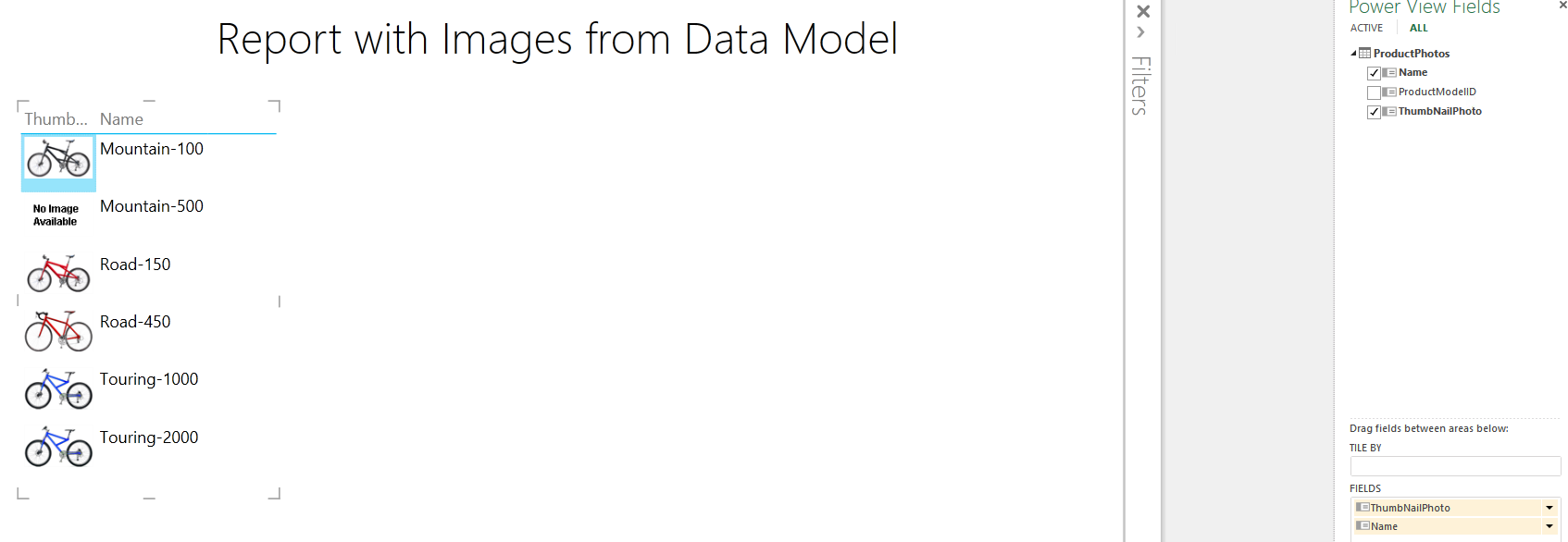Part 2 - How to Load Binary Data from AdventureWorks Database into a Power Query Data Model and Publish in Power View Report - Part 2
this is in continuation with https://blogs.msdn.com/b/business_intelligence1/archive/2014/09/08/how-to-load-binary-data-from-adventureworks-database-into-a-power-query-data-model-and-publish-in-power-view-report.aspx
Rename the “Query” to “ProductPhotos” and Click the Advanced tab -> Click Table Behavior

Assign Row Identifier and “Keep Unique Rows ” as ProductModelID , and Default Label as Name and Default Image as ThumbNailPhoto , click OK

Save the Power Pivot Sheet and Now Insert a new Power View Report

Drag ThumbNailPhoto and Name in the Power View Report