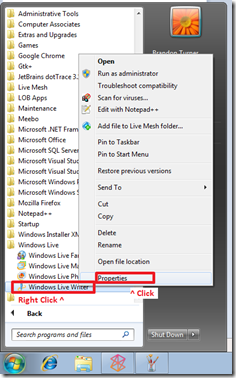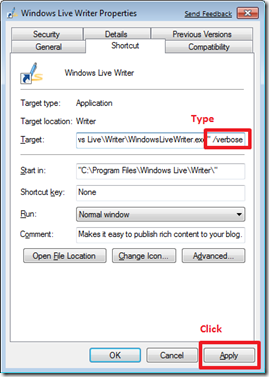How to enable verbose logging in Windows Live Writer
Users can enable verbose logging in Windows Live Writer which will cause the application to log some extra things that it would normally not. This is often an important step for debugging problems with blog services because it will log all the traffic Windows Live Writer sends to and gets back from the blog, and removes your password making sure it is safe to send to other people to help you debug problems.
To enable verbose logging do the following:
- Open the 'start' menu
- Right click the Windows Live Writer icon
- Click properties in the context menu
- Add " /verbose" to the end of the "target"
- Click "Apply"
- Click "Ok"
- Start Windows Live Writer
Don't forget these steps to find your Windows Live Writer log file.
Comments
- Anonymous
May 19, 2009
PingBack from http://microsoft-sharepoint.simplynetdev.com/how-to-enable-verbose-logging-in-windows-live-writer-2/