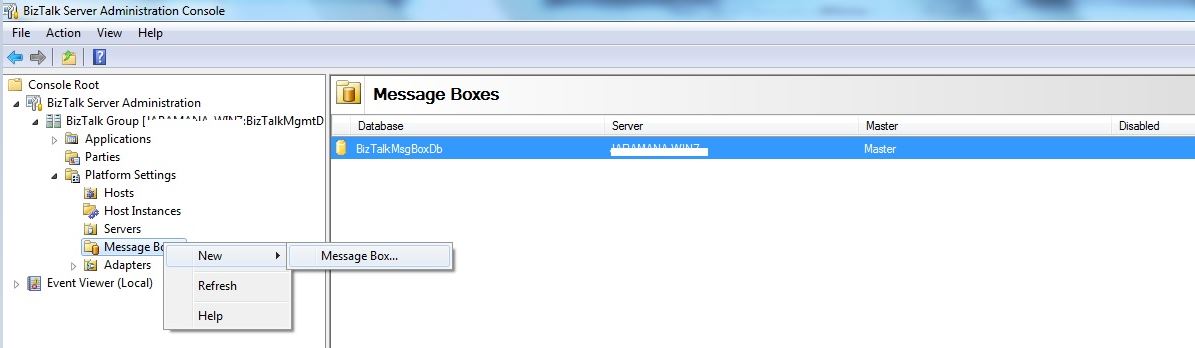How to add multiple Message Box database in an existing BizTalk group
Before we go ahead and see how to add new MessageBoxes databases in an existing BizTalk group, please refer to this link which talks about the scenarios which you may want to consider. It also talks about the consideration that you would have to take before making a decision to add new MessageBox databases.
Also you can find more information on Scaling out the BizTalk Server Databases here.
How to add multiple Message Box databases using BizTalk Admin Console
Step 1 Open the admin console and right click MessageBox tree item and select the “New -> MessageBox” tree item.
Step 2 Provide the SQL server name. And provide a name for this new MessageBox. After this click “Apply” and then “Ok”.
Step 3 You can follow the same steps to add any number of MessageBox databases.
As explained in the link, it is always recommended to create three or more message boxes in case of non-default configuration. Default = 1 BizTalk MessageBox database.
Step 4 Right click on the master MessageBox database and open its properties.
Step 5 Uncheck the “Disable new message publication” checkbox.
It is always recommended to disable new message publication on the master messagebox database. This would not serve the purpose of creating new MessageBox databases.
Step 6 Click on “Apply” and then “Ok”
Hope this helps!
Written By
Yakshit Gohel
Reviewed By
Jainath V R
Microsoft GTSC India
Comments
- Anonymous
July 22, 2014
Shouldn't step 5 be toCheck the 'Disable new message publication on the master" ? - Anonymous
August 31, 2014
The comment has been removed - Anonymous
February 20, 2015
The comment has been removed