Error: “The MessageBox database does not have the correct version”
One of our customers came across an issue that while restarting the Host Instances they get an error “The MessageBox database does not have the correct version”. Digging deeper we found that the issue started to occur after they have upgraded to BizTalk 2013 R2 from BizTalk Server 2013.
We troubleshot the issue and found that this occurs when you upgrade your BizTalk server with the modified Group name. This is because once you rename the Group and upgrade the BizTalk Server from BizTalk 2013 to BizTalk 2013 R2 only two databases are upgraded.
- BizTalkMgmtDb
- BizTalkRuleEngineDb
For example, let’s consider I have renamed the BizTalk Group to “BizTalk Group Test”:
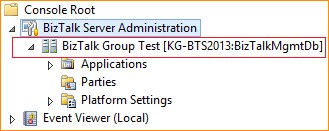 Now, if I upgrade the BizTalk Server and check the Installation Wizard -> Update Summary, it shows
Now, if I upgrade the BizTalk Server and check the Installation Wizard -> Update Summary, it shows
On the contrary, if the BizTalk Group is NOT renamed, all the Databases are updated as shown in the screenshot below:
Cause:
This issue occurs because the Name value of the BizTalk Server group does not match the value of the BizTalkGroupName registry entry in the registry subkeys for the operating system:
For an x86-based computer:
HKEY_LOCAL_MACHINE\Software\Microsoft\BizTalk Server\3.0\Administration
For an x64-based computer:
HKEY_LOCAL_MACHINE\Software\Microsoft\BizTalk Server\3.0\Administration
HKEY_LOCAL_MACHINE\Software\Wow6432Node\Microsoft\BizTalk Server\3.0\Administration
Note: The adm_group table of the BizTalkMgmtDb database contains the Name value of the BizTalk Server group.
When the BizTalk Server group is renamed, the Name value of the BizTalk Server group is updated to the new group name. However, the value of the BizTalkGroupName registry entry is not updated.
Workaround to fix the issue:
Use one of the following methods before you install the update:
1. Rename the BizTalk Server group back to the following default BizTalk Server group name:
BizTalk Group
2. Update the value of the BizTalkGroupName registry entry to the new group name manually. To do this, follow these steps:
a. Open Registry Editor.
b. Locate and then click the following registry subkey on an x86-based computer:
HKEY_LOCAL_MACHINE\Software\Microsoft\BizTalk Server\3.0\Administration
For an x64-based computer, click the following registry subkeys:
i. HKEY_LOCAL_MACHINE\Software\Microsoft\BizTalk Server\3.0\Administration
ii.HKEY_LOCAL_MACHINE\Software\Wow6432Node\Microsoft\BizTalk Server\3.0\Administration
c. Right-click BizTalkGroupName, and then click Modify.
d. In the Value data box, type the new group name, and then click OK.
e. Exit Registry Editor.
The above article is also applicable to BizTalk Server 2010.
Written By
Kunal Gupta
Reviewed By
Shaheer Abubucker
Microsoft GTSC

