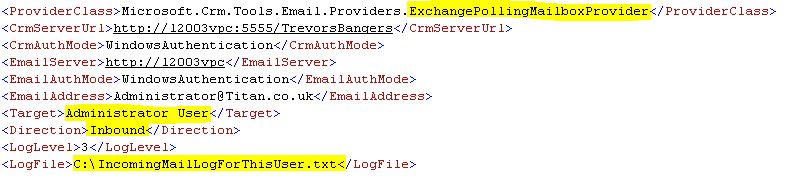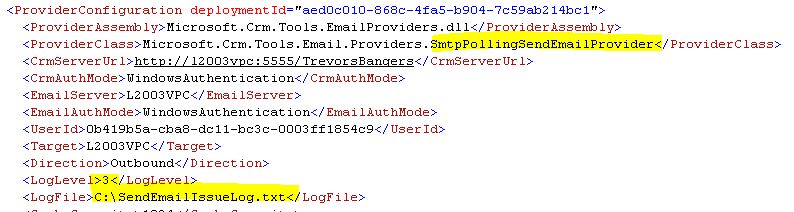How to implement Logging for the Microsoft CRM 4.0 E-mail Connector
Hi all,
Here you’ll not get a tool for once but instructions and demo about how to implement tracing for our Microsoft CRM 4.0 E-Mail connector.
In CRM 3.0 we were using Registry Keys to do this but there was not a lot of granularity, we could only trace or not the whole service activity.
Here you will see we can now use regular event log or custom log file, we can set different level of tracing AND we can set the tracing separately for each E-Mail Provider (Like tracing Pop3, tracing SMTP out, tracing SMTP In, etc…..)
To do this you simply need now to modify the XML Configuration file of the Microsoft CRM 4.0 E-Mail Connector.
For the whole explanation and a demo, have a look at the video bellow:
CLICK Here for Full-Screen.
Here is what you need to remember from the presentation :
<LogLevel> |
Description |
-1 |
Use default settings.(Inherits from <SystemConfiguration> node) |
0 |
None. |
1 |
Normal (typically errors only). |
2 |
Medium (advanced processing information down to the mailbox level). |
3 |
High (advanced processing information down to the message level). |
<LogFile> |
Description |
C:\MyLog.txt |
If you specify this tag, logging information will be written into a Log file you specify. (Ex: <LogFile>C:\MyLog.txt</LogFile>) |
Tag Does Not Exist |
If you don’t add this tag, the event will be recorded into the regular Windows Appplication Log.(Source: « MSCRMEmail ») |
<ConfigUpdatePeriod> |
This tag has to be set to ZERO while you are debugging (while you are activation the logging) |
In Addition, here are some precisions about the different sections of the XML configuration file.
If you need to troubleshoot INCOMING Email issue, you need to set the Logging here:
The providerClass is ExchangePollingMailboxProvider (or Pop3PollingMailboxProvider) there is ONE node of this kind for every User or Queue you have in CRM.
There is probably many of these in your file. you need to add the Logging here for your specific user you are troubleshooting.
For OUTGOING Email issues, you need to add the Logging here:
The provider has to be SmtpPollingSendEmailProvider. There will be only ONE section of this kind by deployment. It will be shared with ALL the CRM Users and Queues. So if you had logging at this level, you'll have the information for ALL Users.
Htp
Benjamin LECOQ
Comments
- Anonymous
March 24, 2008
PingBack from http://msdnrss.thecoderblogs.com/2008/03/25/how-to-implement-logging-for-the-microsoft-crm-40-e-mail-connector/ - Anonymous
May 05, 2008
Hi all, After my post about the CRM Router Logging, I wanted to give you some examples about how to use - Anonymous
January 08, 2009
This post will give you some steps and links to additional information on troubleshooting the different - Anonymous
January 08, 2009
This post will give you some steps and links to additional information on troubleshooting the different - Anonymous
January 08, 2009
This post will give you some steps and links to additional information on troubleshooting the different