Configure Event Viewer for BizTalk Server Errors
It can be sometimes a drag to scroll over the Event Viewer looking for specific events, it gets even worse if you have a busy server with lots of applications running and being accessed through remote desktop! Yeah I know the feeling exactly..!
| Step | Action |
| 1 | Launch the BizTalk Server Administration console from the Start menu. |
 |
|
| 2 | Right click Custom Views under Event Viewer and select Create Custom View. |
 |
|
| 3 | Use the Filter tab to select the BizTalk Server and XLANG/S from Event Sources dropdown when filtering By Source. According to this MSDN article we should consider the XLANG Scheduler as an events source too. Its up to you to add as much related sources to your deployment. In case Event Sources dropdown fails to render items, which happened to me couple of times when using Event Viewer with BizTalk Administration in the same console Please note that you can either use XPath in the XML tab to write your filter or the GUI in the Filter tab. You can't edit your filter using both tabs. |
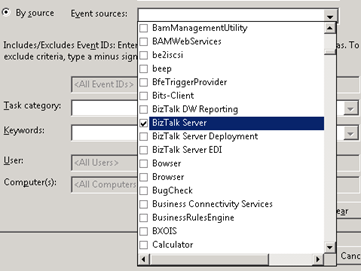 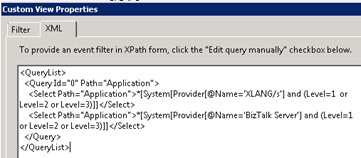 |
|
| 4 | Fill the name of the new custom view. I chose BizTalk Server. |
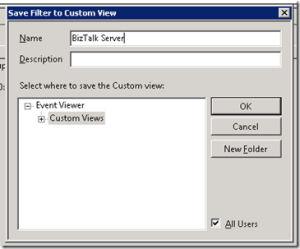 |
and you’re finished