Using Task Manager with 64+ logical processors
Ryan Haveson, a group program manager on the User Experience team, wanted to update folks on some progress with Task Manager since the Windows Developer Preview. In this post you'll find the updated Task Manager tools for managing systems with a large number of logical processors. This is scalability well beyond desktop PCs, and is designed for the server and data center. A big part of Windows development is that the OS scales across a wide range of form factors and CPU architectures.
Note on comments. Please keep comments up to community standards. Just a reminder that there is no moderation of comments other than automated spam protection. –Steven Sinofsky
We talked about the new Task Manager in a previous post, and many of you have installed the Developer Preview and seen it for yourself. There was some interest on this topic so we thought we would take a moment to quickly share with you a feature that just showed up in our daily builds that you will be able to see for yourself in the future, in the Beta release.
The pictures below relate to a feature that server admins and people with access to mega-PC setups with lots and lots of logical processors often ask us about. One key thing to note up front is that here we are talking about logical processors, so if you have a system capable of hyper-threading, you will see multiple logical processors for each physical processor.
For those of you who have access to one of these many-processor systems, you know that the task manager CPU charts in Windows 7 have a few limitations:
- Lack of real-time comparisons: When you are looking at a CPU graph for lots and lots of logical processors, it is the anomalies that are interesting. At scale, it is pretty hard to compare moving line graphs of a 60-second window of CPU utilization to understand what is going on.
- Tiny graphs: When you get to the 64+ logical processor range, the graphs get pretty small. If you are trying to figure out which processors are being heavily used, you really have to squint to figure it out. When you get over 256 logical processors, you can barely read the charts at all.
- Finding the processor ID: If you do identify an anomalous graph, there is no easy way to get the corresponding processor ID.
Below is the Windows 7 Task Manager CPU performance tab on a system with 160 logical processors.
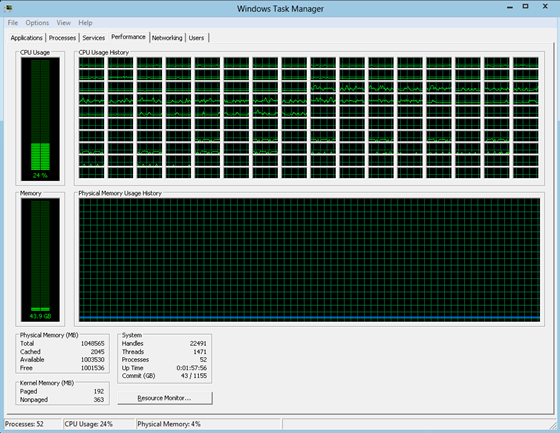
Figure 1: Old Task Manager showing 160 logical processors
As you can see, it is really hard to compare the cells in the CPU Usage History table to each other. The graphs are hard to read, and if you want to compare instantaneous CPU utilization, it is nearly impossible because each cell is showing a moving 60-second graph. Moreover, all the graphs in the CPU Usage History table look identical, so you can’t easily find the processor ID for a specific graph. In our previous post on Task Manager, we discussed the benefits of using a heat map as a visualization to convey and compare large amounts of numerical data. When we looked at designing the graphs for the “many-core view” of the new performance dashboard, a heat map was a natural fit.
In the screen shots below, taken from a current build of Windows 8, it is now easy to see all the logical processors at a glance and know which are being utilized to high and low capacity.
(Note: The screen shots below show Task Manager on a system with 160 logical processors with a simulated workload.)
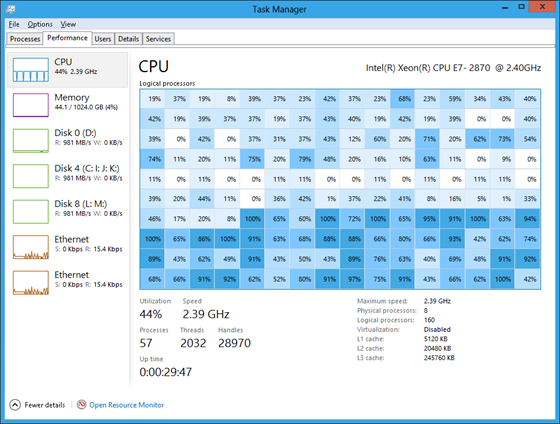
Figure 2: New Task Manager showing 160 logical processors
In the new CPU graph, you can also get the logical processor ID that maps to each entry via a tooltip, by hovering over the entry with the mouse.
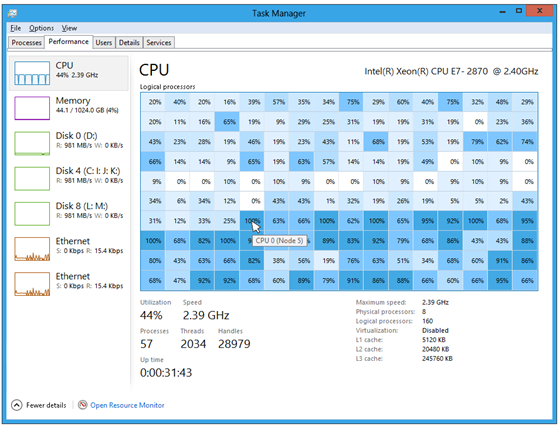
Figure 3: Tooltip showing the logical processor ID
A major benefit of a heat map is that it scales really well to large data sets. The new Task Manager will show as many logical processors as the OS supports (up to 640!). To make sure you always see the information at a meaningful size, when the data set gets too big for the window, the heat map scales to best fit, and a scroll bar appears as needed.
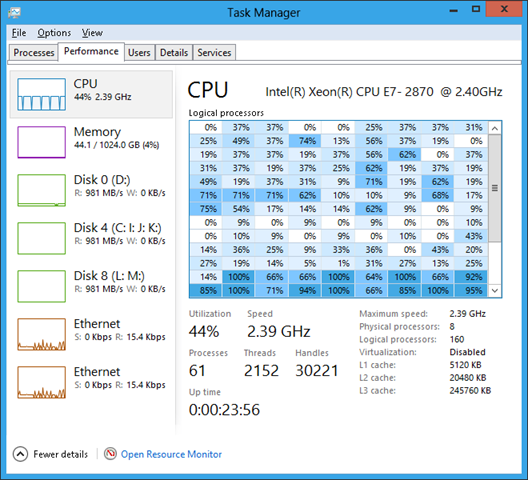
Figure 4: With 160 logical processors, the CPU graph scales using a scrollbar
For those of you who really like to (micro-) manage every last detail of your system, you can even set which logical processor(s) each of your processes can use. To do this, you first find the ID of the logical core by hovering over one of the cells in the heat map, then go to the Details tab, right-click the process you want, and click “Set affinity.”

Figure 5: Set process affinity from the Details tab
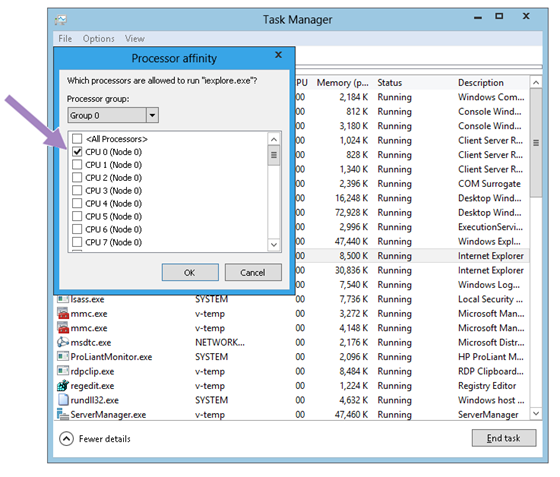
Figure 6: Select the logical processors for the process
Of course, setting processor affinity is only for the super-technical user who has a need or desire for that level of control—you can severely affect your system’s power management and performance if you don’t know what you are doing—so we made sure the OS would do a great job taking care of this for you. It is hard to do better than the sophisticated algorithms that Windows uses to automatically manage which processes are allocated to each logical processor based on hardware capability and topology.
--Ryan Haveson
Comments
Anonymous
October 27, 2011
FirstAnonymous
October 27, 2011
Second... and wow... what a super computerAnonymous
October 27, 2011
Third... we are cooking with gas now.Anonymous
October 27, 2011
that is just a great improvement, even if i cannot take advantage of it ;) but in the futureAnonymous
October 27, 2011
This is just a great improvement, even i f i cannot take advantage of it at the moment ;) but in the futureAnonymous
October 27, 2011
The comment has been removedAnonymous
October 27, 2011
160 cpus can it run BF3?Anonymous
October 27, 2011
what pc overkill !!!!!!!!Anonymous
October 27, 2011
Note that one can set affinity in windows 7 as well. Perhaps allow to set which core runs which "program" in addition to just processes?Anonymous
October 27, 2011
Interesting...Anonymous
October 27, 2011
The comment has been removedAnonymous
October 27, 2011
The most interesting thing in this post is the new window deesign :) Is this going to be the new Aero look for Win8? I like this!Anonymous
October 27, 2011
Is this blue background based on current load, or average load over period of time ? Graphs allow you to look at past CPU load. Switching from app to task manager may take few seconds. Could be good, to add some graph as tooltip to core or to taskAnonymous
October 27, 2011
will you giveaway that PC in a contest ? ;)Anonymous
October 27, 2011
1TB of RAM!?! Gigabyte per second disk IO!?! 160 cores!?! Where can I buy this beast!Anonymous
October 27, 2011
The comment has been removedAnonymous
October 27, 2011
ScaraX
It is the same as the basic theme in the Developer Preview. (I think).
Anonymous
October 27, 2011
I call it THE IMAC KILLER!Anonymous
October 27, 2011
Ok, first of all, I really love the heat map implementation. Overall I think this feature is great, and much better than the the "old" (current) view in Task Manager for multiple processors. Although it does bring up the question of the purpose of seeing each individual processor load? When you start to get past a certain number of CPUs, isn't it easier to look at overall CPU usage or individual process CPU usage? No fault of the design, but just curious as to who is looking for this information... and what exactly do you use it for? For example, if I am troubleshooting a problem and looking at resource utilization... I am more likely to pull up perfmon (or similar) and chart overall CPU, Memory, Network, and Disk usage as a stating point. At the same time, I would take a look at processes and watch which is grabbing the most of any given resource. At what point would you need to know that CPU 2 is spiking specfically? As long as the other 159 CPUs are not maxing out, there isn't that much of an issue in most cases, no?Anonymous
October 27, 2011
You've been able to set affinity since NT 4. I do like the heat map though.Anonymous
October 27, 2011
Wow. That is cool.Anonymous
October 27, 2011
How would this thing look with 4 processors? There is no need for heat map with 4 cores and there is more than enough free space for old graphs. Will there be difference in how this tab looks with few and lot of processors?Anonymous
October 27, 2011
The comment has been removedAnonymous
October 27, 2011
While the tool tips are an improvement, I would really like to get a more instant overview of the physical groupings of the logical cores. I'm not sure how your "nodes" and "groups" translate in terms of cores, dies, sockets and higher level hierarchies, but it would be great if you could see your affinity and energy policies in effect, given how important those spacial properties become for performance and efficiency in massive multiprocessor setups. Speaking of that, I would love to be able to quickly disable n-1 cores of n-way multithreading processors (without going through the BIOS) and to disable all but one socket or core for power efficiency. All I've got to play with now is some meaningless percentage in the power plan.Anonymous
October 27, 2011
The comment has been removedAnonymous
October 27, 2011
Awesome feature... I feel heat map representation is really helpful in troubleshooting scenarios as previously we had to do guess work with real percent values. Please make heat map representation as default across the OS wherever we are depciting system resource utilization.Anonymous
October 27, 2011
Yes... When a given process is stuck, and I can see that by looking at the processes. When do I need to look at each core specifically?Anonymous
October 27, 2011
Looks very nice. But in that category list i want to see "GPU" with information about it's memory (shared + own), speed, etc. :DAnonymous
October 27, 2011
Hi, I think MSCONFIG should be improved too, like Autoruns from Sysinternals, It shoul have more features that help us to know what is going on with the system startup. Thanks!Anonymous
October 27, 2011
notyourmom, Not sure if anybody else is building these, but SGI has them. At the size they are using, I think our largest config would be 4TB of RAM, but it might be 8TB. I really don't like the scroll bar idea. Now you lose the ability to see the whole machine at once. Before, you could see all the cpus at one time. You could also group them by socket and have a more manageable graph to look at. Is that option retained? One feature that would be helpful is being able to select a set of groups or cores and filter only the tasks running on the selected set.Anonymous
October 27, 2011
So, is 160 processors the recommended spec for Windows 8, or can you get away with 64? :-)Anonymous
October 27, 2011
Most of these new features are direct copy of Process Explorer. (you can set processor affinity in Win XP SP3 as well using ProcExp) Again, why can't you merge ProcExp with Task manager instead of reinventing the wheel? For basic view show all new shiny Task manager, and for advanced just show Process Explorer.Anonymous
October 27, 2011
Stefen has mentioned a really magic word: Beta. Things goes really well. Good job. A question please: Any comment about a hypothetic Windows 8 - Windows Phone Apollo convergence? Thank you.Anonymous
October 27, 2011
1TB ought to be enough for everyoneAnonymous
October 27, 2011
I like the heat map idea too, but I really think it would be nice to still have some way to access the historical information for each CPU, perhaps via tool-tip, or make the heat map historical and the percentage instantaneous. Finally, I think it is important that we be able to group processors. Especially since hyperthreaded cores will show up twice and in many instances their utilization will trend together even if a single thread is running on the core. I would love the option to turn off the view of hyperthreaded cores and just see the core as a whole. Otherwise the graph of utilization can be quite misleading. Also, the suggestion about being able to turn off cores and/or sockets from within Windows is a great idea for power management and for testing. Of course, such a feature would be enhanced if we could see processor utilization grouped together. Perhaps you should use an expandable or drillable heat map like many disk utilization programs use to show hard drive utilization (drive, folder, subfolder, files; socket, core, hyperthread).Anonymous
October 27, 2011
@ Dany Rodier If this would become the new desktop style, then it is one more reason for me not to upgrade to "FullScreen 8"Anonymous
October 27, 2011
love it :)Anonymous
October 27, 2011
what will happen if i have for example 60 logical cores, will i have the classic view?Anonymous
October 27, 2011
@Site-Jumper - this is not the new desktop style - it is the non-aero basic theme like Windows 7 has.Anonymous
October 27, 2011
The comment has been removedAnonymous
October 27, 2011
But can this system play crysis?Anonymous
October 27, 2011
Wow, looks really cool! I like how you can set the affinity, and how simple it actually is. And while it's simple, the advanced users have a lot of control over their machine! PS. Finally new design on those scroll-bars! Thanks Microsoft! :DAnonymous
October 27, 2011
- can you use KiB instead of KB
- can you display numbers like "5120 KB" with a number locale that can insert commas in them like "5,120 KiB" instead?
Anonymous
October 27, 2011
The comment has been removedAnonymous
October 27, 2011
Oh, yes, for ALL number measurments, such as RAM usage, you shouldn't stick to a specific measurment system such as kilobyes, megabytes, etc. you should atuomatically scale to understandable terms. if an app is using 1000 mb of ram, say that it's using 1GB. simplyfy it.Anonymous
October 27, 2011
In the CPU usage history window .. Can there be an option to show the CPU graphs that are in their own boxes in one chart with 64 series that are check-able. That would probably be more visually better? Similar to how Speedfan shows their charts. Also don't forget to allow set affinity through the icon/tile options/settings if possible..Anonymous
October 27, 2011
The comment has been removedAnonymous
October 27, 2011
I like that task manager recognizes the difference between partitions and drives :) good job guys! Task Manager seems perfect. whodathunkit? ;)Anonymous
October 27, 2011
Oh, you should also let me right-click multiple items and set ALL of their affinity, ADN remember the affinity after a reboot :)Anonymous
October 27, 2011
control-click*******Anonymous
October 27, 2011
it's a really nice idea. good work. way to goAnonymous
October 27, 2011
Please use a Lion like scroll bar. don't force me to make Cloud8Anonymous
October 27, 2011
BTW, i know that y'all just LOVE blue, it's been your color for like, ever. but no one associted blue with heat. you should really use different shades of red.Anonymous
October 27, 2011
The comment has been removedAnonymous
October 27, 2011
The comment has been removedAnonymous
October 27, 2011
I realize that this is the "basic" theme, but the scroll bars and arrows are quite unattractive. I agree with BumbleBritches57: a Lion-like scroll bar, one that GETS OUT OF THE WAY WHEN YOU ARENT USING IT, is the way to go. On the other hand, I realize you need to differentiate OS from Lion, so i don't expect the scroll bar to look like it was lifted from Lion haha.Anonymous
October 27, 2011
anyone else notice the ui change around the outer edges of the windowAnonymous
October 27, 2011
Speechless.... =OAnonymous
October 27, 2011
super PC........ http://www.pifoo.comAnonymous
October 27, 2011
The comment has been removedAnonymous
October 27, 2011
@notyourmom I think this is Steven's new home computer. :))Anonymous
October 27, 2011
@BumbleBritches57, hey cowboy easy easy, first compile all your talks into a single comment then post. don't make the comment space messy! @Billy, the UI is super new and pretty cool. your comment is horrible though!Anonymous
October 27, 2011
The comment has been removedAnonymous
October 27, 2011
What windows needs is an awesome terminal and a simple notepad like iWriter App on iPad. They have to make this both elegant and simple to use. Simple principle: get out of the way . Let the user interact in the simplest and the easiest way.Anonymous
October 27, 2011
Off topic and i apolagize for that, but please Microsoft include an ALAC codec with Windows 8 Apple just open sourced it, and it's under an Apache license. at least look into it? http://alac.macosforge.org/Anonymous
October 27, 2011
I'm sorry moderator, i get hyper kind of often, and think i'm done, but then i think of something else. sorryAnonymous
October 27, 2011
Wordpad is shipped since windows 98 i guess... iWriter has no advantage over wordpad. Notepad, OTOH, is for raw look at the text/data. OAN, those who mention about apple cloud. that's another thing Apple decided to copy from Microsoft (SkyDrive, Office365, Azure...), and pretend that they invented it. so before you think about defending apple, just remember apple is ALSO a thief.Anonymous
October 27, 2011
The comment has been removedAnonymous
October 27, 2011
This is useful to a point, but you should allow people to switch to a graph because that allows you to see the load history of the cores and not just the instantaneous value, which can be of little meaning in certain cases - for example, how do you determine if you are CPU bottlenecking in a game with a heat map after you Alt-Tab ? Also, from a usability standpoint, that is too much white! Make the background of the task manager a little grey so it's easier on the eyes, just like with the current task manager.Anonymous
October 27, 2011
No. don't do grey. grey looks stupid.Anonymous
October 27, 2011
No. don't do grey. grey looks stupid. just turn down the brightness of your monitor.Anonymous
October 27, 2011
BumbleBritches57: I have the brightness of my monitor down to the minimum, and yes I am using Windows Developer Preview on a system, so I know what I am talking about, that color scheme does not work, it's too much white. The current task manager has a better (although not perfect) color scheme. I'm not talking about putting in grey per si, just a shade of grey that cuts the extreme white that you can see in the Task Manager as it is right now in the Developer Preview, which is excessive. Besides, the best of both worlds, let the user decide, no ? It's not that hard to put that option in there.Anonymous
October 27, 2011
Super, heat map rocks and can get information at a glance. Looks awesome.Anonymous
October 27, 2011
stay on topic.... about the heat map... it's great but we loose historical data (histogram grafic) /---/_/v .. you could make the % instant but keep the histograms.. just make te color intensity reflect the usage -> heat map ??Anonymous
October 27, 2011
I like "Analyze Wait Chain" How does that entry work?Anonymous
October 27, 2011
@Alvaro, in Resource Monitor under performance tab, you can still get to that graph view.Anonymous
October 27, 2011
@BumbleBritches57 iClod is run by Apple in it's new N.C. data center. I also like the idea of a heat map but the graphs in task manager are still nessesary.Anonymous
October 27, 2011
The new task manager is concise, effective and adds a lot of functionality/value over the existing one. Just beautiful and another proof of were the Windows kernel is heading for, i.e. perfection. Keep doing the excellent job you are currently doing, this is what we need from Windows.Anonymous
October 27, 2011
Looks great, except for the empty SysTabControl32 window at the top. What's going on there? The screenshot of the old task manager features the Windows Basic theme window chrome, but all the controls are drawn in the Windows Classic theme style (which is not available in the Windows Developer Preview). Will the Windows Classic theme make a return in Windows 8? (Thanks for making all themes use the DWM, by the way.) Again, will 'Direct UI' ever be opened up to the public? Desktop programs will probably never become obsolete, and native developers I'm sure would appreciate a lightweight UI framework.Anonymous
October 27, 2011
Can this run Crysis 2 in DX11 Ultra?Anonymous
October 27, 2011
@Sinofsky, Can you write some words about the used hardware? 1TB memory? 981MB/s HD? Cool stuff. Cheers.Anonymous
October 27, 2011
@Seven Sinofsky 2 Queston and request regrding the TaskManager Can we SAVE both Set Affinity and Set Pirority to Processes so that when one closes and then opens it have the same custome set options liek the above. IE : BF3.exe, I set my Affinity to CPU 0,1,2,3 out of 6 totaly and have the Pirorty to Above normal. And when I close the game and re load it can that processes load the setting with out me having to redo it ever time?Anonymous
October 27, 2011
Yes, apple runs iCloud out of their north carolina data center, but they use Windows Azure and Amazon EC2 as a redundant backup How about you actually read at least one article about the topic. I've been reading about it for months, stop accusing me of being wrong ehen i'm not.Anonymous
October 27, 2011
@wolf try to start your program with a batch like this: c:windowssystem32cmd.exe /C start /affinity 1 notepad.exeAnonymous
October 27, 2011
Is the processor affinity saved for that app permanently or it is still reset after it exits? Take a look at this app: www.koma-code.de/index.php . It gives more control over CPU affinity. Similar features can be integrated in Task Manager. Just a reminder once again: The footprint of Task Manager must be low. The old Task Manager was very efficiently written. Even under the most resource consuming scenarios on the slowest of systems, it would manage to start with Ctrl-Shift-Esc and help to terminate any process that was misbehaving. The new Task Manager's EXE (TM.exe) is 1.36 MB compared to Taskmgr.exe's 222 KB. Memory consumption is 11 MB compared to Taskmgr.exe's 2 MB. You should still heavily optimize it or compile it using a compiler that doesn't emit bloated binaries (I read somewhere on some MSDN blog that Visual Studio 2010 was being used to compile Windows 8?). Also if your goal really is to improve upon the old Task Manager without breaking or removing features as you stated in the earlier post, please fix all of the issues I brought to your attention in the earlier post.Anonymous
October 27, 2011
Can we get more info on consumer oriented features. Comeon... Give us some news on mouse improvements (over the dev preview), office apps, etc etc. Comeon Stevie, I need some Windows 8 goodness.... nom nom nomAnonymous
October 27, 2011
Can we get more info on consumer oriented features. Comeon... Give us some news on mouse improvements (over the dev preview), office apps, etc etc. Comeon Stevie, I need some Windows 8 goodness.... nom nom nomAnonymous
October 27, 2011
Heat map is very good but we should be able to check the graph as before. For example there's an error in Windows 7 with IPHelper service - it can make frequently peaks of CPU usage. I experienced this also. If you look for the heat map you won't be able to see what is going on because average usage is not so big but frequent CPU peaks will make whole system sluggish..Anonymous
October 27, 2011
Hello, The Heat map is a good idea, but I think that you didn't finish the job and that Microsoft could/should go further : If a user need to look at this heat map, it is reasonable to think that it is to find something wrong, like a process which use too much cpu. Showing a tooltip with the processor ID is one thing (don't know if it's useful), but don't you think that what is really important is to know which process run on this particular processor, and which one is eating about 100%... and i say 100% of the processor, not 100 divided by the number of core (like 12.5% when you have 8 cores). I don't know what could be the better GUI for this function, perhaps "show heat map of all the processes running on the processor). It makes me a little sad as it seems that like many many times, Microsoft start something with good ideas, but don't "polish" it. I have dozens of examples, like the media center which can't be a "playto" receiver when the media player can.....Anonymous
October 27, 2011
That's pretty cool. I want to play GTA5 on that beast!! :DAnonymous
October 27, 2011
even I cannot believe that apple can be so dumbAnonymous
October 27, 2011
I'm impressed with the way this and other improvements to the Windows UI have been thought through. Keep it up.Anonymous
October 27, 2011
Update the property window from the the local drives as well, the diskspace graphics are from 9X era, and dont fit to the modern design.Anonymous
October 27, 2011
" (up to 640!)" - 640 factorial is a big number :D. Anyhow, i like the changes, keep it upAnonymous
October 27, 2011
The comment has been removedAnonymous
October 27, 2011
I LOVE IT! But... I do use the graphs from time to time as a quick way to view the history of processor usage without having to open up and configure PerfMon. I hope there's a way to see trends quickly, still.Anonymous
October 27, 2011
The comment has been removedAnonymous
October 27, 2011
The comment has been removedAnonymous
October 27, 2011
What I'd really like to see is the name of the running process of the selected CPU. --Yvan @ http://two-red-cells.comAnonymous
October 27, 2011
The comment has been removedAnonymous
October 27, 2011
Will that window with processor percentages of Figure 4 be copy pastable? In a tab delimited format? So I could paste in Notepad, or Excel? You see, screenshot no more enough, because some is hidden.Anonymous
October 28, 2011
@JamesJohnston Process Explorer does this, but if that capability was in regular Task Manager we don't have to install Process Explorer on every PC we troubleshoot. The new Windows 8 task manager looks much better too :)Anonymous
October 28, 2011
Why is the limit 640? Is there something special about 10 x 2^6 in the current architecture?Anonymous
October 28, 2011
Great job. These are the improvements that I want. Features that enhance the user experience, speed, resource usage, efficiency and robustness. Please work on the restoration-of the applications after a failure. Some applications after a failure, a change of settings or removing a file by mistake executables and no longer require formatting the computer, such as Windows Media Player or the wireless network settings that are remembered even after being eliminated. My experience on Windows 7.Anonymous
October 28, 2011
Great job. These are the improvements that I want. Features that enhance the user experience, speed, resource usage, efficiency and robustness. Please work on the restoration-of the applications after a failure. Some applications after a failure, a change of settings or removing a file by mistake executables and no longer require formatting the computer, such as Windows Media Player or the wireless network settings that are remembered even after being eliminated. My experience on Windows 7.Anonymous
October 28, 2011
@Copy paste? Great idea...maybe even a export button-> get an xml,clv,or excel file?? About my preview comment about core parking ..im still wondering if its a perfomance compromise..any toughts??? or maybe im goin to much OTAnonymous
October 28, 2011
Maybe it would be possible if the CPU manufactors work on it, that i can deactivate the cores i dont need in the Taskmanger.Anonymous
October 28, 2011
The comment has been removedAnonymous
October 28, 2011
This is cool, but let's add more features. For instance, if I click on a logical processor in the heat map, it pulls up a graph for that processor, along with which processes are running on there. Those can be killed directly from that. Also, there should be a graph view that shows individual usage, but on the same graph, which different processors showing up as different colors. This allows another good comparison of usage. You could throw in a pie chart as well into the mix. It would definitely then be nice to shutdown certain cores in taskmgr if we don't want to use all 160 cores. Also, it would be nice to "sort" the heat map, so we can quickly identify the processors that are doing work and those that are just idling. Great work though. I am very much enjoying the new Task Manager in the developer preview of win8 and serv8.Anonymous
October 28, 2011
Please don't make it an endless features thing. Don't make it super techy. Just add the required and most significant features and ship it. As always, the power user will use the advance tools like process explorer and there is no end to the feature request no matter what you throw at them.Anonymous
October 28, 2011
It's off topic, but I must say it here because I know the windows team read. Please, ask Mr. Elop for Nokia tablets!!!! The world need a nokia tablet running Windows 8 ASAP!Anonymous
October 28, 2011
Great post Steven I just wanted to know the exact number when the Task Manager is going to use the heat map for the CPU data, Thanks!Anonymous
October 28, 2011
So is this new blue-basic theme going to be the main theme in Windows Server? From, what I've seen the Windows Classic theme is now gone--is this for certain or will it be added back in a later build? I actually don't mind it that much and its much better than aero basic's theme in Vista/7Anonymous
October 28, 2011
So is this new blue-basic theme going to be the main theme in Windows Server? From, what I've seen the Windows Classic theme is now gone--is this for certain or will it be added back in a later build? I actually don't mind it that much and its much better than aero basic's theme in Vista/7Anonymous
October 28, 2011
Will it use the same heatmap interface when there are a small number of cores?Anonymous
October 28, 2011
The comment has been removedAnonymous
October 28, 2011
@Scrollbar I make my own theme, it's called Cloud7 and YES we can make our own scrolllbars in the theme. the problem, is the DWM WILL NOT ACCEPT a transparent scrollbar, without rendering it as black (thanks Microsoft. #sarcasm)Anonymous
October 28, 2011
The comment has been removedAnonymous
October 28, 2011
Cannot wait for my first 160 core computer - Great! But has practical limitations.Anonymous
October 28, 2011
What about put in RED those 100% core. They will be seen instantly.Anonymous
October 28, 2011
I too would like you see and use GPU information in the task manager. Things like % utilization, memory usage and temperature. thanks!Anonymous
October 28, 2011
So this helps something like 0.0001% of Windows users. What happened to pulling statistics out to justify effort and direction? I'm not saying this isn't an important change for a few important users, but where's the consistency here?Anonymous
October 28, 2011
Are you closing comments on past topics? We still have more to say... My friend had a good idea for the Apps search: Let apps categories themselves and provide a way to filter apps by Categories.. like: Games, Utilities, Business Apps. etc. In the Zune player on the PC the each view level has another list of ways I can view my media collection. Like Music has: Artists, Genres, Albums, Songs, Playlists. Do the same with every other list in the system. For Apps: All (Alphabetically by Company), Installed Date, Categorically, etc. For Settings: All (Alphabetically), Categorically, etc. For Apps I cannot find what was just installed. Settings now is missing a way for me to browse all settings... it makes me search... but I do not know what I'm looking for.. I just want to browse thru all the settings.Anonymous
October 28, 2011
Posting here since other raloted areas' comments are closed. Maybe setup a discussion web for these discussions. Photos and videos can have additional meta data added like tags, captions and descriptions. Allow us to do the same with other files.Anonymous
October 28, 2011
Please add the option to view the temperature of the cores. It's a pain to use a 3rd party software for that.Anonymous
October 28, 2011
Useful stuff. Hope you keep revealing more such features until the beta release and maintain the excitement.Anonymous
October 29, 2011
@bydia. We decided to close comments on posts after a week since they gradually became unrelated to the post and folks indicate they were moving to forums.Anonymous
October 29, 2011
@Steven Sinofsky I'm temporarily breaking my "no comment" rule to say something short. First off, I applaud your new decision to disable comments after a week. Second, to contribute to your usage research, I've posted a picture of my Windows Desktop in this thread: (social.msdn.microsoft.com/.../a72da911-0355-4e85-b337-ab7605bdbe9c). @Ryan Haveson This new Task Manager design looks great. A heat map is definitely the way to do when handling servers or desktops with many cores. Though, I do admit, blue seems like an odd color choice for a heat map. That doesn't mean there's anything wrong with it, though.Anonymous
October 29, 2011
P.S. I did post the "WindowsVista567/mt327000" comment displayed above.Anonymous
October 29, 2011
The comment has been removedAnonymous
October 29, 2011
I've got sticky fingers ... typos ...Anonymous
October 29, 2011
The comment has been removedAnonymous
October 29, 2011
The comment has been removedAnonymous
October 29, 2011
>> But still curious to see how I am going to open my documents immersively ... will that be "Document screen"? ... it will be search of coures (hm, no immersive navigation) ...Anonymous
October 29, 2011
>>Windows just doesn't have 1 screen or 1 window ... wll, it has ... the desktop. So you don't need to look for documents. Nobody simple mr and mrs smith consumer can find anything unless they save it on the desktop, frontpage or really the default view. So new default screen of tiles will have to be easy to save them files to (or integrated pin). Those consumers are really used to not even navigating (1-click only to open documents after booting the machine).Anonymous
October 29, 2011
Looking Good! Both Task Manager and the new look window.Anonymous
October 29, 2011
@Steven Sinofsky one big problem in any PC is crashing system when insert CD or DVD . can you create new algorithm or new way for this problem. threathing IO bus or ...Anonymous
October 29, 2011
@jason The system crash not, when you insert a CD/ DVD! Only the Windows Explorer could not respond, if CD/ DVD can not be read, because of scratches.Anonymous
October 30, 2011
@Bastian92, yeah exactly. It can go into seperate thread to avoid the WinXplorer UI frezee!Anonymous
October 30, 2011
The comment has been removedAnonymous
October 30, 2011
Please dont includ both version of the taskmanger in win8. in wdp i have both. only the new oneAnonymous
October 30, 2011
There are third party programs that do better and give info the different types of users want and need. This is too much... I like Your ideas though, but still not what the users want. There are other comments that explain better than i do, so i don't go in to deatails...Anonymous
October 30, 2011
i think windows 8 will be the best OS ever with such power for server's and Workstation'sAnonymous
October 30, 2011
The comment has been removedAnonymous
October 30, 2011
I certainly hope that the touch gesture targets are larger than the UI implies with those skinny buttons on the title bar.Anonymous
October 31, 2011
I might be the only one to find this so but - This design is so windows 95!Anonymous
October 31, 2011
I think it makes windows look more "generic". I do like the clean borders but I think more can be done with it to prevent the generic-look while maintaining Microsoft's new look.Anonymous
October 31, 2011
The comment has been removedAnonymous
October 31, 2011
The comment has been removedAnonymous
October 31, 2011
Please, I´m ok with no glossy and minimalist desing but PLEASE, don't combine dark blue with black typography... the perfect contrast is whiteAnonymous
October 31, 2011
The comment has been removedAnonymous
October 31, 2011
Glad to see Windows 8 smoothly scaling even the little details extraordinarily. Also, these screenshots may be from a server variant of Windows 8, which has Aero off for obvious reasons (servers have to focus on more important things). Heck, I don't even know if server edition allows Aero at all.Anonymous
October 31, 2011
The comment has been removedAnonymous
October 31, 2011
Off-topic, this is reply to the orientation blog since I cannot post reply for unknown reason. Hello, I just want to say, the demo of portrait has small fonts, and it is not good for my eyes. Is there anyway I can make the fonts larger? Thank you.Anonymous
October 31, 2011
For the task manager, can we have something simple for HDD monitor? Like many times when my computer is slow, it is busy doing HDD work. And it is hard to know which process is responsible for the problem because it spikes when multiple process shares the same HDD queue. I just want something simple that tells me what is the culprit that eat up my HDD activites. Thank you.Anonymous
October 31, 2011
@Microsoft Does anyone read these comments after the article being posted? There seem to be some very good points (and some bad) mentioned here. How do we know if you are just telling us "this is how it’s going to be", or if you are taking these suggestions on board?Anonymous
October 31, 2011
The comment has been removedAnonymous
October 31, 2011
The comment has been removedAnonymous
October 31, 2011
@LD You might be interested in downloading the brief guide that provides an overview of the features in the Developer Preview. download.microsoft.com/.../Windows_Developer_Preview-Windows8_guide.pdf @magicalclick -- Click on the Resource Monitor from task manager or Start Screen -- that is a great place to diagnose this sort of activity.Anonymous
October 31, 2011
The comment has been removedAnonymous
October 31, 2011
@Steven Sinofsky I've seen the before thank you, I meant there's no new information. The one button rebuild is nice, but aside from that and a better copy/Task manager there's not much reason to upgrade. For PC users this isn't as significant an upgrade as windows 7 or XP was. The limited new features, removal of functionality, (Flip 3D, starting apps without loosing my screen) and the additional overhead (I mean steps for the power user during day to day work) means there is no compelling reason to upgrade and, IMHO, significant reason to avoid the new OS.Anonymous
October 31, 2011
640 logical processors ought to be enough for anybody...Anonymous
October 31, 2011
When is next blog be released? (sorry for the bad english)Anonymous
October 31, 2011
Please at least try to have consistent font subrendering throughout the UI. The heat map picture featuring 160 processors is VERY inconsistent. The menu items and "Logical processors" string are rendered without cleartype, whereas the window title, tabs, and other elements are rendered with cleartype. I do realize that this IS a beta, but these kinds of problems exist currently in Windows 7, even in SP1 (which is certainly NOT a beta-stage product). Small UI inconsistencies like this need to be fixed before release.Anonymous
October 31, 2011
The comment has been removedAnonymous
October 31, 2011
The comment has been removedAnonymous
October 31, 2011
That's so old, my operating system, Coturnix OS is even more stable than the Mac, just try it out! You'll get impressed of it's functions!Anonymous
October 31, 2011
The comment has been removedAnonymous
November 01, 2011
The comment has been removedAnonymous
November 01, 2011
The comment has been removedAnonymous
November 01, 2011
Is there a touch-based way to 'hover' in order to get the tool-tip info?Anonymous
November 01, 2011
The comment has been removedAnonymous
November 01, 2011
@Steven Sinofsky Bring back The Courier project running windows 8 on a dual screen tablet! Also fix the windows 8 experience for the desktop interface.Anonymous
November 01, 2011
Why you even bother is beyond me, it's a start menu.Anonymous
November 01, 2011
Looks good. Will any of this UI improvement make it any deeper into the desktop UI of Windows 8? For example, will Control Panels that never got "Aeroized" in Vista/7 get some attention? Or more desperately, will the terrible UIs of many of the MMC Admin Tools get an overhaul (I'm thinking the Event Viewer, Task Scheduler, and to some extent, the Resource Monitor here)?Anonymous
November 01, 2011
The comment has been removedAnonymous
November 01, 2011
The comment has been removedAnonymous
November 01, 2011
Can we add the always on top to all windows? Sometimes I am copying files and wish to keep it on top (there are heaps of other times I want it to). Would be good if it was just hidden in the icon on the top left of all windows (the one that double click closes the window) so I don't need another tool to do it all the time.Anonymous
November 01, 2011
@Microsoft you all should build in 7-Zip for compression and decompession right into Explorer. it's opensource, and would support MUCH more formats.Anonymous
November 01, 2011
@Steven Sinofsky one algorithm for CD-DVD Running. if inserted CD-DVD to system >> EXPLORER.EXE run cdexplorer.exe >> cdexplorer.exe run cd-dvd contents. without busy explorer.exe or freezing Desktop .Anonymous
November 01, 2011
@ alex :this would be a real "innovation" , the solution of a very old problem. Or still better, uncouple shell and file explorer!Anonymous
November 01, 2011
"Bring back The Courier project running windows 8 on a dual screen tablet! " Considering Mr. Sinofksy is reportedly one of the reasons Courier was killed, I'd say you're asking the wrong person. :)Anonymous
November 01, 2011
"Bring back The Courier project running windows 8 on a dual screen tablet! " Considering Mr. Sinofksy is reportedly one of the reasons Courier was killed, I'd say you're asking the wrong person. :)Anonymous
November 02, 2011
@Nitz Walsh So Mr. Sin cannot recognize a good idea when he see's one. Still never hurts to plant the seed.Anonymous
November 02, 2011
I'm not sure if anyone has requested this yet, but... it would be absolutely fantastic to be able to point the Task Manager at a remote computer for troubleshooting and system admins, similar to how you can point other admin tools like Computer Management, Services, etc. Right now, it seems the best alternative is the PsList CLI tool or PerfMon, but the new Task Manager is so lovely and useful that it'd be a shame if you could use it locally only!Anonymous
November 02, 2011
@but you have remote desk to do this, what do you need more?Anonymous
November 02, 2011
@Bastian92 Remote Desktop takes over the user's computer, disconnecting their session and logging in as someone else. If someone reports slowness or erratic behavior, it's tremendously useful to let them continue working as normal while monitoring their machine using remote diagnostic tools. It also becomes an issue of screen real estate if the issue occurs only while working in an application and Task Manager obscures too much of their workspace. Also, sometimes you have issues where a machine is misbehaving and you cannot connect to a machine via Remote Desktop, but other remote administrative utilities still work--it would be very useful to be able to fire up Task Manager and see what kind of activity is happening.Anonymous
November 02, 2011
The comment has been removedAnonymous
November 02, 2011
If It is possible. I want to feature measure the temperature of the device such as smartphone, pc(graphic card cpu mainboard), notebook in native design too.Anonymous
November 03, 2011
The comment has been removed