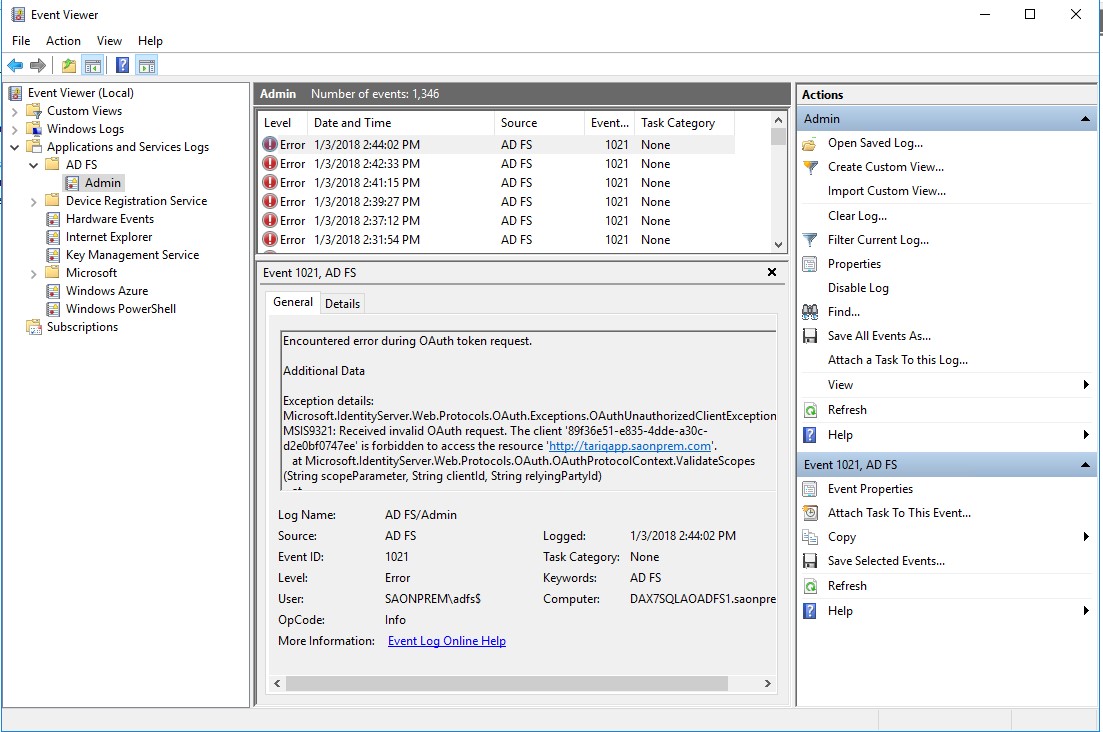Authenticate with Dynamics 365 for Finance and Operations web services in on-premises
This blog explains how to take the standard examples for Dynamics 365 for Finance and Operations integration from Github and authenticate to an on-premises instance of Finance and Operations. At the end you'll also find some troubleshooting tips if it doesn't work first time, which can be useful for any scenario where something is trying to authenticate to services.
Environment prerequisites
There are a few items required before you start:
- Installed Visual Studio 2017 Enterprise edition (edition appears to not be important)
- Downloaded the examples from GitHub: https://github.com/Microsoft/Dynamics-AX-Integration
- Open the ServicesSamples.sln solution
- Within Visual Studio, go to Tools->NuGet package manager-> manage NuGet packages for solution, there it recognises there are some missing – click restore in the top right and it downloads them automatically.
ADFS Setup
Now on ADFS server in my on-prem environment, I need to add a client application. From “AD FS Management” I see Application Groups, open the default application group for Dynamics 365 called “Microsoft Dynamics 365 for Operations On-Premises”, it will look something similar to this:
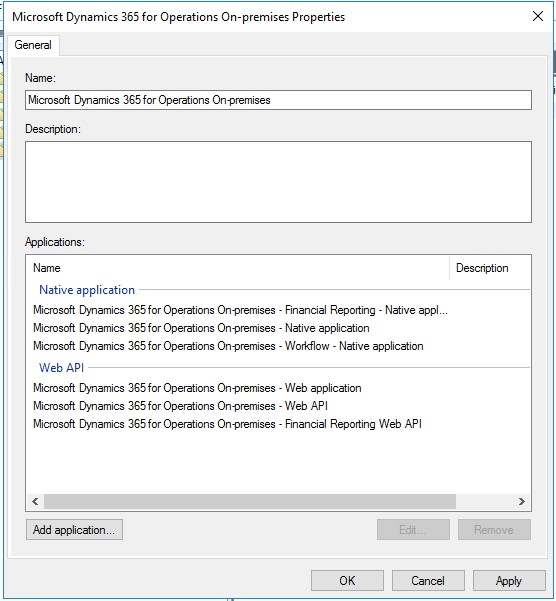
Click “Add application…” at the bottom, add a new server application:
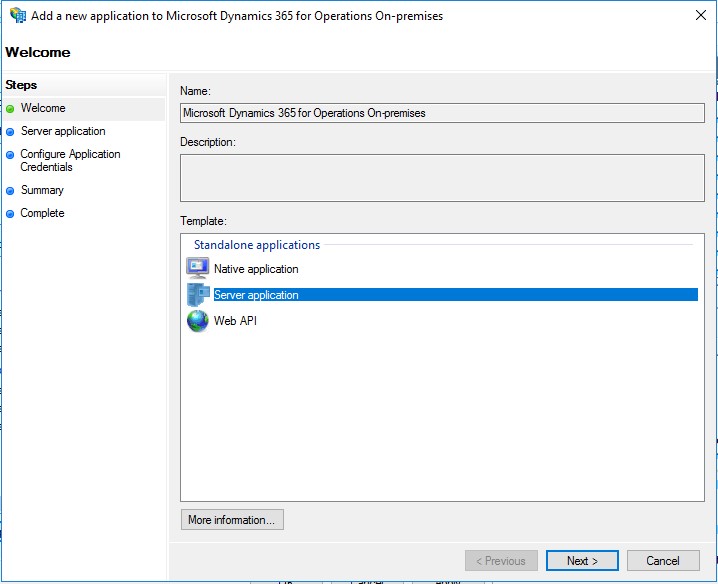
Add the redirect URL, this should be the URL for the D365 application, take a note of the client identifier as you’ll need to use this in your client application later:
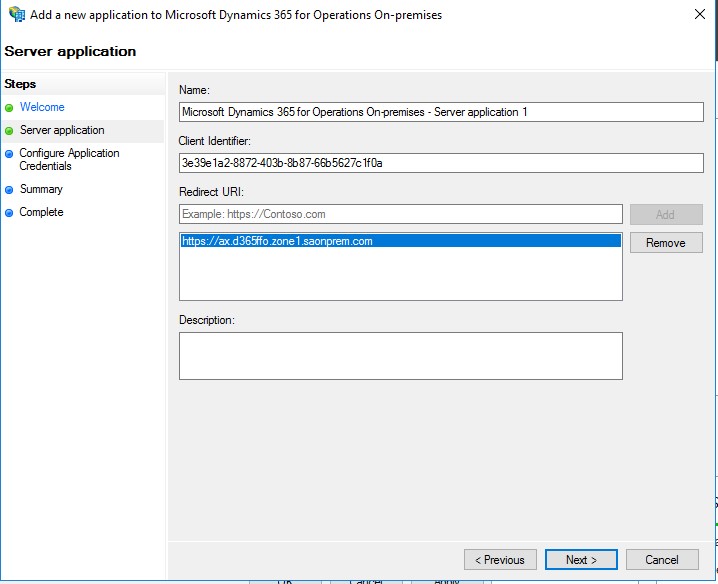
Select to generate a shared secret – you must copy this now, as it will not be shown again – your client app needs this detail to connect to D365:
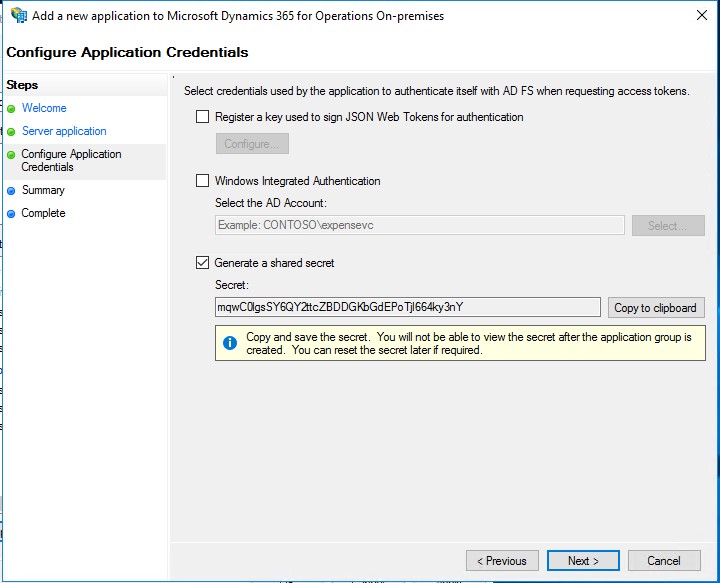
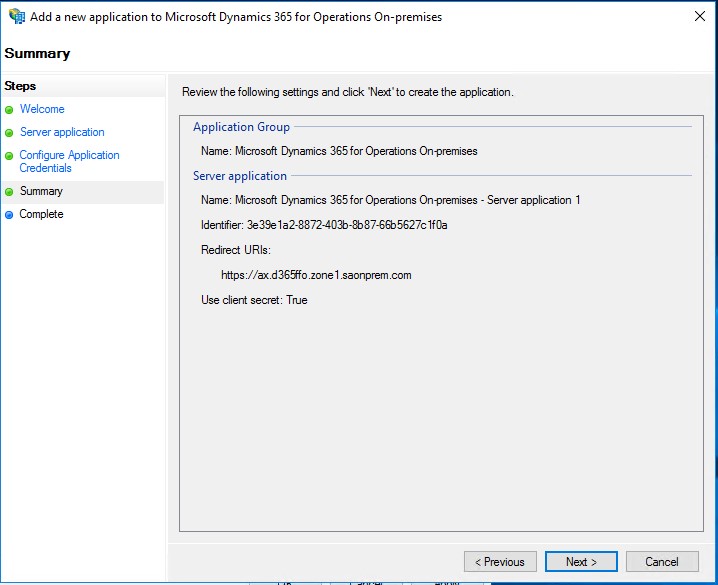
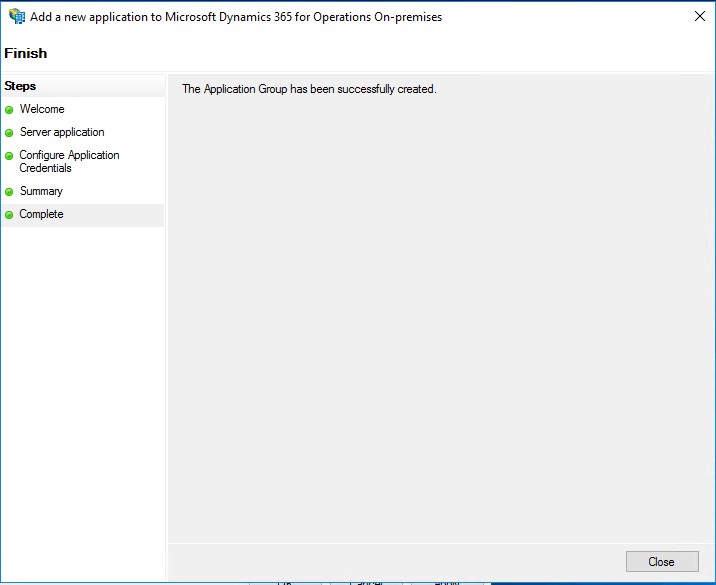
Next, back in the application group window, edit the “Microsoft Dynamics 365 for Operations On-premises – Web API” item:

On the “Client permissions” tab add a new record for the server application created in the previous step:
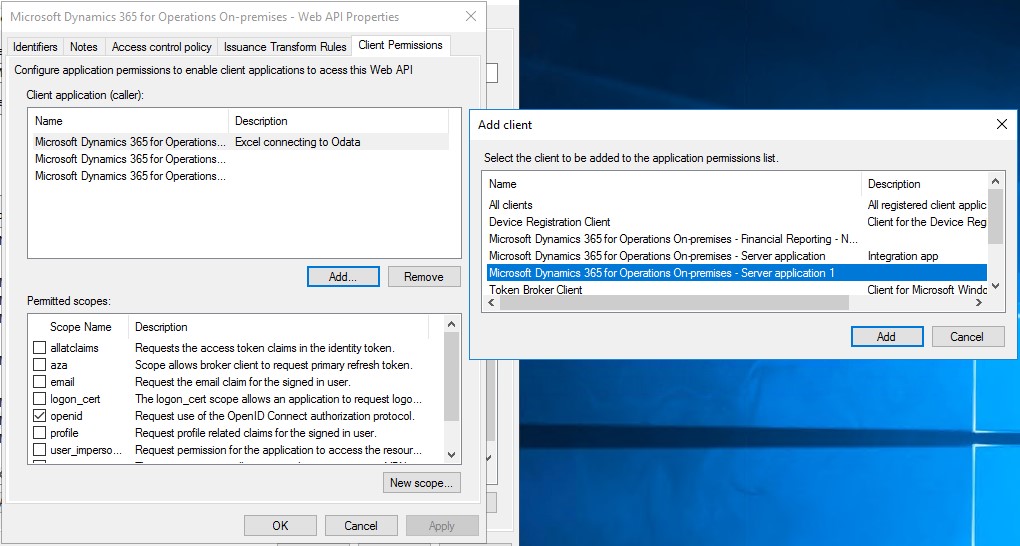
Code
Within the ServicesSamples.sln solution open the ClientConfiguration.cs source file and modify similar to below (using the values from your ADFS configuration above):
public static ClientConfiguration OneBox = new ClientConfiguration() { UriString = "https://ax.d365ffo.zone1.saonprem.com/namespaces/AXSF/", //the normal URL for logging into D365 UserName = "not used", Password = "", //Note that AOS config XML is on AOS machines in: C:\ProgramData\SF\AOS_10\Fabric\work\Applications\AXSFType_App84\AXSF.Package.1.0.xml ActiveDirectoryResource = "https://ax.d365ffo.zone1.saonprem.com/", //this is the value for AADValidAudience from the AOS config xml ActiveDirectoryTenant = "https://dax7sqlaoadfs1.saonprem.com/adfs",//this is the value for AADIssuerNameFormat (minus the placeholder {0}, instead suffix "/adfs") from AOS config xml ActiveDirectoryClientAppId = "6c371040-cf6b-4154-b9c4-75e613fb5104", //client app ID is from ADFS management - configure a application group ActiveDirectoryClientAppSecret = "MO-tVemKqAjVLj1NdcCs3mfiWw2X3ZNyjuFe0UYg", //secret is from ADFS management - same place as the client app ID // Change TLS version of HTTP request from the client here // Ex: TLSVersion = "1.2" // Leave it empty if want to use the default version TLSVersion = "", };
AX Setup
Also need to add the application in AX application too, under System administration > setup > Azure Active Directory applications, using the client ID you put into your client code:
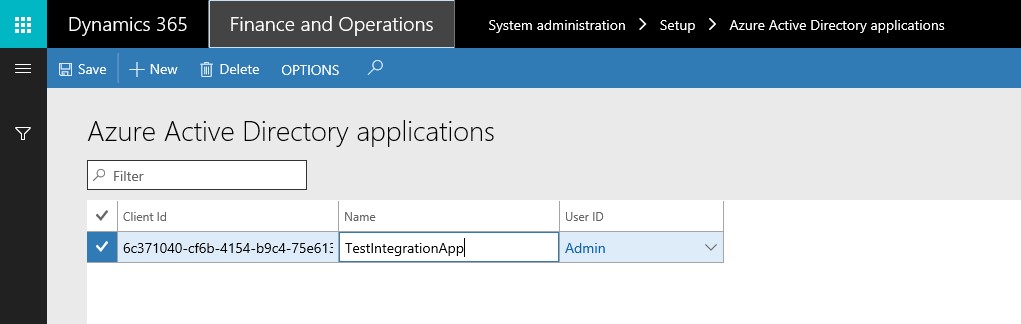
Troubleshooting:
ADFS group creation fails
If ADFS group creation fails as shown below with the error MSIS7613 Each identifier must be unique across all relying party trusts in AD FS configuration. This means that the URL entered for Web API is already registered in another group – probably the default D365 group. To resolve this see below.
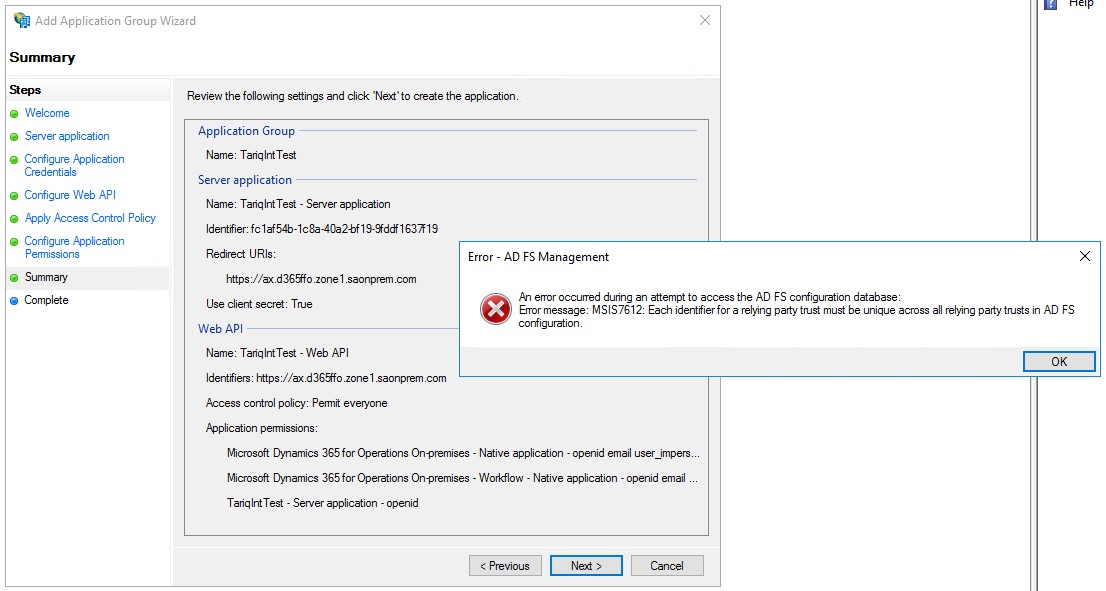
Locate the standard Microsoft Dynamics 365 for Operations On-premises ADFS application group and open it.
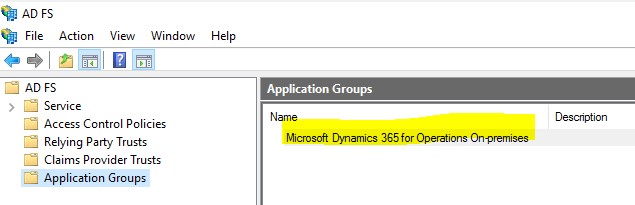
Forbidden
The error below occurs if the setup within AX hasn’t been completed within the AX application under System administration > setup > Azure Active Directory applications. The error below was reported back to the calling client application.
0:025> !pe Exception object: 0000029e2b48e1d8 Exception type: System.ServiceModel.Web.WebFaultException`1[[System.ComponentModel.Win32Exception, System]] Message: Forbidden InnerException: <none> StackTrace (generated): <none> StackTraceString: <none> HResult: 80131501 0:025> !clrstack OS Thread Id: 0x1cb4 (25) Child SP IP Call Site 000000f0381bc3e8 00007ff86e233c58 [HelperMethodFrame: 000000f0381bc3e8] 000000f0381bc4d0 00007ff808fe8642 Microsoft.Dynamics.Ax.Services.ServicesSessionProvider.ThrowSessionCreationException(Microsoft.Dynamics.Ax.Services.ServicesSessionCreationErrorCode) 000000f0381bc520 00007ff808fe45b0 Microsoft.Dynamics.Ax.Services.ServicesSessionProvider.GetSession(Boolean, Boolean, System.String, System.String, System.String, System.String, System.Security.Claims.ClaimsIdentity) 000000f0381bc690 00007ff808fe4014 Microsoft.Dynamics.Ax.Services.ServicesSessionManager.InitThreadSession(Boolean, Microsoft.Dynamics.Ax.Xpp.AxShared.SessionType, Boolean, System.String, System.String, System.String, System.String, System.Security.Claims.ClaimsIdentity) 000000f0381bc730 00007ff808fe3ea6 Microsoft.Dynamics.Platform.Integration.Common.SessionManagement.ServicesAosSessionManager.InitializeSession(Boolean, System.String, System.Security.Claims.ClaimsIdentity) 000000f0381bc7a0 00007ff808fe366a Microsoft.Dynamics.Platform.Integration.Common.SessionManagement.OwinRequestSessionProvider.CreateSession(System.Security.Claims.ClaimsIdentity) 000000f0381bc7f0 00007ff808fe34cc Microsoft.Dynamics.Platform.Integration.Common.SessionManagement.ServicesRequestSessionHelper.EnsureRequestSession(Microsoft.Dynamics.Platform.Integration.Common.SessionManagement.IServicesRequestSessionProvider, System.Security.Claims.ClaimsIdentity) 000000f0381bc830 00007ff808fe2a86
Audience validation failed
The error below occurs if the value you’re using in your client application for ActiveDirectoryResource (from ClientConfiguration.cs in the example apps) doesn’t match the value in the AOS configuration for AADValidAudience. The AOS configuration is here: C:\ProgramData\SF\AOS_10\Fabric\work\Applications\AXSFType_App84\AXSF.Package.1.0.xml
Note that the error passed back to the client application is not as detailed as this – this error was from catching the exception directly on the AOS machine using WinDbg.
0:029> !pe Exception object: 00000166f07da608 Exception type: System.IdentityModel.Tokens.SecurityTokenInvalidAudienceException Message: IDX10214: Audience validation failed. Audiences: 'https://tariqapp.saonprem.com'. Did not match: validationParameters.ValidAudience: 'null' or validationParameters.ValidAudiences: 'https://ax.d365ffo.zone1.saonprem.com, 00000015-0000-0000-c000-000000000000, https://ax.d365ffo.zone1.saonprem.com/' InnerException: <none> StackTrace (generated): <none> StackTraceString: <none> HResult: 80131501
Strong name validation failed on first client application run
If you tried to run OdataConsoleApplication and it failed with error: Could not load file or assembly 'Microsoft.OData.Client, Version=6.11.0.0, Culture=neutral, PublicKeyToken=31bf3856ad364e35' or one of its dependencies. Strong name validation failed. (Exception from HRESULT: 0x8013141A)
The root cause of this could be that it’s looking for 6.11 but 6.15 is the version installed – from the NuGet package manager in VS you can change the version, then build, success, then run, success.
ADFS error log
To help troubleshoot ADFS errors you can view the event viewer on the ADFS server, as shown below, it’s under Applications and services logs > AD FS > Admin.