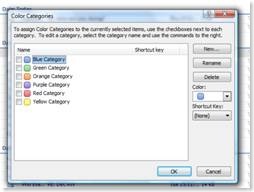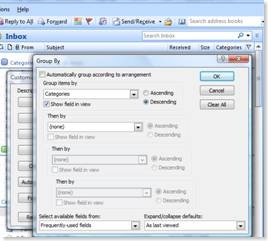Seeing it in colour – a new way to manage email
Does managing your email drive you nuts? You may use a folders and rules system – but does that mean important mails sometimes get overlooked? If you regularly feel defeated by the volume of emails you receive, here’s a new way of working with Outlook that may help you see the wood for the trees.
Organising emails according to colour categories gives you an at-a-glance overview of your work. In Outlook 2007 you can use up to 25 unique flag colours and as many categories as you like (although if you need all the colours, you could probably do with some help in the office!).
As an example, say you have six projects, areas of responsibility, or people you regularly deal with. Create a new category with a colour for each one, and rename the categories accordingly.
Go through your inbox holding the ctrl key down, clicking on all the email that relates to your first category – let’s call it ‘Project A’. When they’re all selected, apply the Project A category using the category button (or you can define your own shortcut using the ctrl key).
Create an organise rule that colours the email the appropriate colour for the Project A category.
Repeat this for all six projects so that most of your emails are assigned to their particular category.
In the inbox view arrange your email by category using the Arrange By and Custom buttons.
You can then collapse all the categories, and only expand the one with which you want to work at the time.
The result of this is that you have an instant colour-coded view of your workload. New email goes into the 'none' category and you don’t need to expand this view until you’re ready to do so. Then it’s an easy job to categorise the new stuff and drag it into the right group. And a great feature of Outlook 2007 is that it automatically applies the category to the mail when you do this.
So what are the benefits of a categories way of thinking?
- You’re in control of your inbox and you can stay in control of what you’re working on. You’re not distracted by new emails.
- You’ll keep focused on one project at a time – especially if you get tempted to deal with ‘easy’ emails first!
- By staying focused, you’ll have better and more productive ideas about the project you’re working on.
- You can keep track more easily of the number of emails each project generates.
- You’ll be less worried about the volume of email because the other categories are collapsed.
- And duplication is easy to spot and weed out.
- If a lot of your work is generated and managed by email, this is a more flexible system than only checking emails at certain times of the day.
If you only file emails when they’re completed, your inbox is a record of outstanding issues and you know what needs doing at all times. And why not use the same colour-coded categories for your diary items? That way you have a consistent view of all your current responsibilities and can check how much time you’re spending on each project.
Try out the categories system for email management for yourself and see if you can throw new light on an old problem!
I hope this helps you get through the influx of emails after the holidays!
Phil
Comments
Anonymous
January 07, 2009
PingBack from http://www.codedstyle.com/seeing-it-in-colour-%e2%80%93-a-new-way-to-manage-email/Anonymous
January 15, 2009
Why would you want to "Create an organise rule that colours the email the appropriate colour for the Project A category"? Colouring the text of the email in the list would just duplicate the category colour patch, make the text harder to read and get confusing if you assign more than one category to an email. Potentially it would also interfere with or be confused with other colour coding such as "red text = overdue". A better example of using rules is to assign a colour category to incomming mail based on the sender's address or some trigger text in the subject or body (EG the name of a Project). Simon Jones Contributing Editor PC Pro MagazineAnonymous
January 15, 2009
You know, I get lots of email and over the years I've tried lots of ways of managing it. There's sticking it in folders, but you have to do it, or set up rules and then modify the rules when things change etc. There's tagging etc too. The problem is that none of this is as easy as just having the whole lot in one place. Most of my email is in my inbox because then I have no trouble finding it. I can sort by who sent it etc, I can search (and never have to remember which folder to look in). It's easy. It's simple. It's quick. If you've not dealt with an email, just mark it unread again. Job done. Won't suit everybody I'm sure, but it is simple and effective, which is a good rule to follow when solving problems.Anonymous
January 15, 2009
Fantastic Tip. I use my inbox for new email and emails that I have read but not actioned (e.g. Quality Assuring documents, impacting Change Requests etc). I have created numerous folders to store email that I have dealt with but need to keep for future reference (e.g. various projects). After reading this tip, I colour co-ordinated my inbox according to project and added 2 more categories (Admin and Misc) and this has made it so much easier to identify email. I sort according to project and then concentrate on clearing these emails, moving to the next category. Thanks for the useful and time-reducing tip.