Top 10 PowerShell DSC Node Events to Monitor
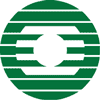 In a previous blog post I demonstrated how to get a list of all possible PowerShell Desired State Configuration (DSC) events for monitoring. Admittedly, that was an overwhelming list. Today I want to narrow that down to the essentials of DSC monitoring events.
In a previous blog post I demonstrated how to get a list of all possible PowerShell Desired State Configuration (DSC) events for monitoring. Admittedly, that was an overwhelming list. Today I want to narrow that down to the essentials of DSC monitoring events.
These are the events you’re looking for.
Recently I was working with a customer who wanted specific events for DSC monitoring. I did my testing with a Windows Server 2012 R2 node running WMF 5.1. The pull server was on the same versions. I fired up a node connected to the pull server and labbed a number of common scenarios you would want to monitor.
DSC node events are recorded in the Microsoft-Windows-DSC/Operational log. Here are the main events you want to capture. I have assigned a simple category to each of these.
| Category | Event ID | Level | Status |
| Desired State | 4115 / 4343 | Information | Consistency scan completed (ie. in desired state if 4249 is not also present) |
| Desired State | 4249 | Warning | Failed consistency scan (ie. not in desired state). Only appears in ApplyAndMonitor mode. |
| Configuration Apply | 4097 | Error | Configuration failed to apply |
| Configuration Apply | 4332 | Information | Listing of resources applied in the configuration |
| Configuration Apply | 4257 | Information | LCM settings during the configuration |
| Node Pull | 4252 | Error | Node failed to download from pull server, only event 4252 with Error Category 8 in the message |
| Node Report | 4264 / 4266 | Information | Node successfully reported to report server |
| Node Report | 4260 | Error | Node failed reporting to report server |
In some cases there may be other events to indicate similar status. These IDs are the least chatty. Of these ten events I have highlighted the three essential error conditions for monitoring.
Note the following points:
- Event 4249 only shows up in ApplyAndMonitor configuration mode to indicate configuration drift. In my testing I could not find an event indicating configuration drift when ApplyAndAutocorrect actually makes a correction to the configuration.
- In the message body of some events you will see PerformRequiredConfigurationChecks. These bit flag values are documented here.
- Event 4252 appears for all kinds of conditions. Differentiate the events by the message body and the Error Category data inside the event.
Scripting to Capture Logs
Here is some quick syntax to remotely query the events. Note that I limit the total number of events returned for performance reasons. Tweak MaxEvents as needed.
Invoke-Command -ComputerName server1,server2,server3 -ScriptBlock {
Get-WinEvent -LogName 'Microsoft-Windows-DSC/Operational' -MaxEvents 50} |
Select-Object PSComputerName,TimeCreated,LevelDisplayName,Id,Message |
Out-Gridview
Here is some quick syntax to export all of the DSC event logs, optional pull server details, and zip them up for analysis off-box. I use this when troubleshooting DSC.
New-Item -ItemType Directory -Path C:\logs -ErrorAction SilentlyContinue
(Get-WinEvent -ListLog *desired*,*dsc*).LogName |
Where-Object {$_ -notlike "*admin*"} |
ForEach-Object {
wevtutil export-log /overwrite:true $_ "C:\logs\$($env:COMPUTERNAME)_$($_.Replace('/','-')).evtx"
}
'System','Application' | ForEach-Object {
wevtutil export-log /overwrite:true $_ "C:\logs\$($env:COMPUTERNAME)_$($_).evtx"
}
If ((Get-WindowsFeature DSC-Service).Installed) {
Get-ChildItem 'C:\Program Files\WindowsPowerShell\DscService' > C:\logs\DscService.txt
Copy-Item -Path 'C:\inetpub\wwwroot\PSDSCPullServer\web.config' -Destination C:\logs
}
$PSVersionTable > C:\logs\PSVersionTable.txt
Compress-Archive -Path C:\logs\*.evtx,C:\logs\*.config,C:\logs\*.txt `
-DestinationPath "C:\logs\$($env:COMPUTERNAME)_DSC_Logs.zip" -Update
The xDscDiagnostics module has a function New-xDscDiagnosticsZip which will get most of these things and a few other items. This code above is tailored for my own DSC troubleshooting needs. Note that my version will attempt to collect additional details from a pull server, assuming the default install paths.
Additional Resources
For more info on troubleshooting DSC and logs see the documentation here: https://msdn.microsoft.com/en-us/powershell/dsc/troubleshooting
Don’t forget to check out my previous blog post for more on working with DSC event logs.
Comments
What do you monitor for DSC events? Did I miss any? If so, let me know in the comments area below.
Comments
- Anonymous
September 09, 2017
What's Happening i'm new to this, I stumbled upon this I've discovered It positively useful and it has aided me out loads. I hope to contribute & help other users like its helped me.Great job. - Anonymous
September 24, 2017
That is very interesting, You are an excessively skilled blogger.I have joined your rss feed and look ahead to seeking more of your magnificent post. Also, I've shared your site in my social networks - Anonymous
October 16, 2017
Der Artikel ist wirklich intressant. Das Thema hat mich schon sehr lange interessiert und ich konnte hier noch einiges ergänzendes finden. Ich bin schon sehr gespannt, weitere News zu lesen. Danke und Grüße aus Heidelberg Marco Feindler