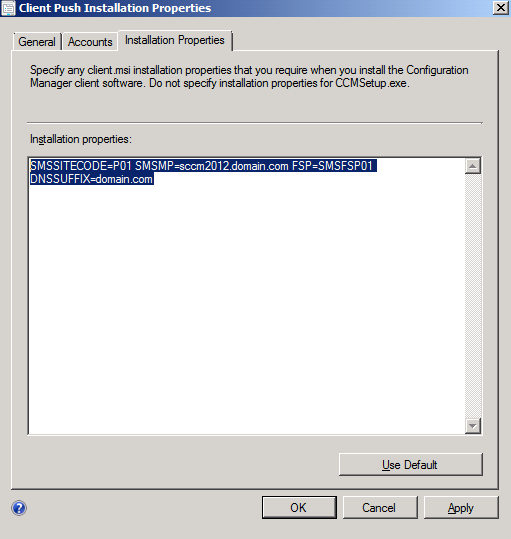Managing workgroup clients in Configuration Manager 2012
The Server Locator Point is no more a separate site system role in SCCM 2012. It's functionality is merged into the Management Point.
To install CM12 client on workgroup machines:
- Make sure your Management Point is published on DNS or WINS
- Make sure Management Point FQDN can be resolved from the client machine
- For the client installation on Workgroup machines use the CCMSetup.exe with local Administrator previledge
CCMSetup.exe and its supporting files are located on the System Center 2012 Configuration Manager site server in the Client folder of the System Center 2012 Configuration Manager installation folder. This folder is shared to the network as <Site Server Name>\SMS_<Site Code>\Client.
At the command prompt, the CCMSetup.exe command uses the following format:
CCMSetup.exe [Ccmsetup properties] [client.msi setup properties]
For example, CCMSetup.exe /mp:SMSMP01 /logon SMSSITECODE=S01 FSP=SMSFSP01 performs the following actions:
Specifies the management point named SMSMP01 to request a list of distribution points to download the client installation source files.
Specifies that installation should stop if a version of the System Center 2012 Configuration Manager or Configuration Manager 2007 client already exists on the computer.
Instructs client.msi to assign the client to the site code S01.
Instructs client.msi to use the fallback status point named SMSFP01.
- In a scenario where you haven't published Management Point to Active Directory but want to manage domain clients with SCCM 2012, you can use Client push installation method with additional properties for client.msi (make sure Step 1 and 2 are followed)
SMSSITECODE=XYZ SMSMP=SCCM2012.domain.com FSP=SMSFSP01 DNSSUFFIX=domain.com
Reference articles on TechNet:
Planning for Communications in Configuration Manager
https://technet.microsoft.com/en-us/library/gg712701.aspx
About Client Installation Properties in Configuration Manager
https://technet.microsoft.com/en-us/library/gg699356.aspx
Comments
Anonymous
September 12, 2013
Thanks - couldn't find the SLP role anywhere. Your blog spared me much frustration!Anonymous
August 20, 2014
This worked like charm ! thanks a lotAnonymous
August 20, 2014
Great blog!!