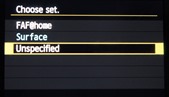After Hours - Canon EOS talking to a Surface Pro over wifi
Please note This an after hours post, specifically about connecting a Canon EOS 6D to windows 8/8.1. I have written it for two reasons - so I can remember how to do it and because this you might need to do something like this for a camera enthusiast that you know who isn’t a networking guy.
Canon have made it relatively easy to connect the new EOS 6D 70D etc. to your Android or IOS device and to a wifi hotspot to which your PC/laptop is connected. However what I wanted to do was to configure windows 8 as an ad hoc wireless connection point so I could remote shoot via wireless from my Surface Pro anywhere I happened to be; jungles, mountains, and the various events I go to. However Windows 8 doesn’t have a UI for this anymore so you need to run a couple of netsh commands from an elevated prompt to get this working:
netsh wlan set hostednetwork mode=allow ssid=MyWIFI key=MyPassword
netsh wlan start hostednetwork
..where MyWIFI is the wireless network name you want and MyPassword is the password to connect to it. What this does is to add a new adapter into network connections..
In my case I renamed my connection to Canon and also note that Deep6 has a three after it as I tried this a few times! Another thing you may see on forums is that you need to setup sharing when creating connections like this and that’s only true if you want to do the old internet connection sharing. I don’t need to do this for this scenario which is just as will as our IT department have prevented me from doing this in group policy
On my Canon EOS6D I need to enable wifi

then set it up by selecting the wifi function which is now highlighted. From here I want to set up a C connection which is the Remote Control (EOS Utility option)..
I have already don this a few times ..
so to set up a new connection I choose unspecified. Now I ned to find the network I created on my Surface Pro by finding a network..
My ad hoc network is called Deep6 as opposed to FAF which is my home wireless network..
my key is in ASCII so I select that on the next screen and then I get this dialog to enter my password ..
Note you have to use the Q button on the back of the camera to enter the text window. I am asked about ip addresses I select automatic as my wireless network will do that for me. Then I can confirm I want to start pairing devices..
and then I will see this..
I can now check that my 6D is talking to my new wireless access point (which I have called Deep6.
as you can see I have one device connected.
So now I can use the supplied Canon software, the EOS Utility, to control my camera. Or so I thought, only all the control options are greyed out. This is because you need to change the preferences to install and configure the wft utility which detects your Canon and allows you to control it. To do this select the option add WFT pairing software to the startup folder
You’ll then get a little camera icon In your system tray and when your Canon is connected it’ll pop up this window..
click connect and you’ll see an acknowledgement and confirmation on the camera..
in my case my Surface is called Vendetta. I click OK, and I am good to go and the camera saves the settings for me, which is great and in fact I can save 3 of them. In my case I have saved my surface connection and FAF to connect to my home wireless router.
The Canon EOS Utility will now work..
Now I can start to have fun with this setup and my shots get saved to my Surface Pro..
Comments
Anonymous
January 01, 2003
Tim as you can see I have a 6D and I did all of this without connecting my computer or EOS to my home network, in other words you can do all of this in the middle of nowhere. The trick is to get your laptop to be a wireless hotspot and this is what this posts guides you throughAnonymous
January 01, 2003
The comment has been removedAnonymous
November 07, 2013
I cannot wait when I try it, that's what I was looking for, Thank you!!!Anonymous
February 17, 2014
Thank you for this excelent post. I tried +/- the same with my cheaper Canon PowerShot S110 and Lenovo Windows 8.1 Notebook. "At the end" when executing "netsh wlan Show hostednetwork" I see "authenticated" but am not really connected! I changed incoming rules (ICMP v4 / File and Print Services..) / completed disabled Firewall also enabled Streaming => no success! Did this also work for you with a Win 8.1 Client/Tablet or only Win 8? Thank you. Regards AndréAnonymous
April 23, 2014
Make sure the Windows machine you're connecting the camera to isn't currently connected to a 5ghz wifi network, otherwise the hostednetwork will use 5ghz, which the Canon 6D can't detectAnonymous
May 18, 2014
Thank you! This helps me greatly, and anybody else that doesn't have an Ipad.Anonymous
May 20, 2014
i can save the connection on my camera, but what about my surface? i turned off my surface and the connection was gone after i rebooted. do i need to go through the process each time with ntesh?Anonymous
September 11, 2014
Fantastic it works! I have also the same question of last post.Anonymous
September 17, 2014
Hello! I'm using the 70D for this setup and for some reason, it will not connect to my windows 8 hosted network drive. I always get stuck at the part where I'm putting in the password for the virtual network I created.Anonymous
September 19, 2014
Guys
I will get back to you this should all work on 8.1 as well but this is my hobby not the day job so please be patientAnonymous
December 27, 2014
Hi Everyone,
Regarding your new network disappearing after a reboot. Place the two netsh commands into a text file (two separate lines) and save this on your desktop as a bat file (File name.bat or just rename your file.txt to file.bat after you save it). Now when you reboot and want your network for your camera right click on the .bat file and select "run as administrator" and your new network will be automatically rebuilt. No need to retype anything. Also this is more secure. Hope this helps. It works great for me and thanks for this great post.Anonymous
January 20, 2015
The comment has been removedAnonymous
September 24, 2015
When I enter "netsh wlan start hostednetwork" into Command Prompt it says "The group or resource is not in the correct state to perform the requested operation."
What should I do?