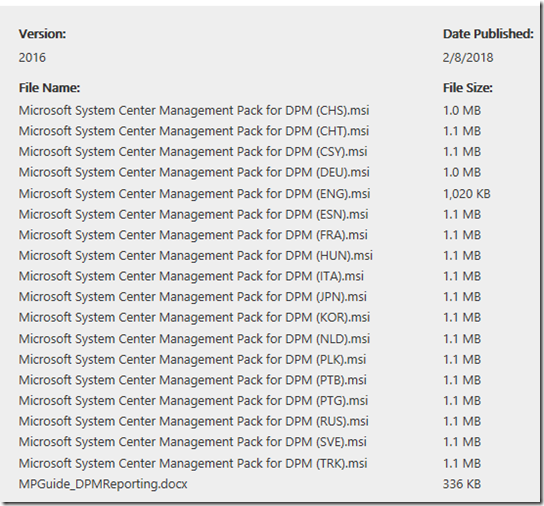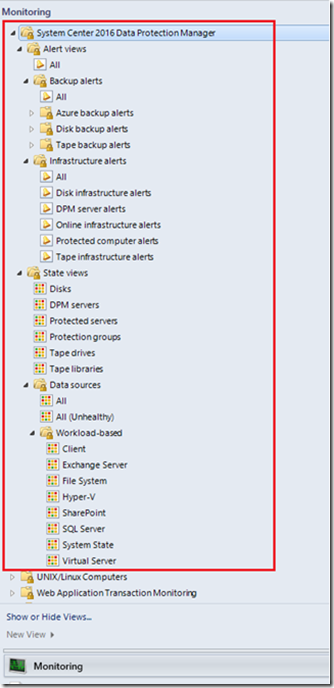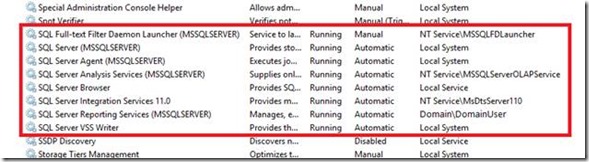System Center Management Packs for Data Protection Manager Reporting, Discovery and Monitoring
Lynne Taggart here, and there are some new DPM Management Packs available. Here is what you can need to know.
This download contains the management packs required to monitor and generate reports on Data Protection Manager(DPM) Servers using System Center Operations Manager.
Details
Note: There are multiple files available for this download. Once you click on the "Download" button, you will be prompted to select the files you need.
This download contains the management pack files (*.MP) required to monitor and generate reports on Data Protection Manager (DPM) Servers centrally using System Center Operations Manager (SCOM). The management guide document (*.docx) also provided with this download contains detailed instructions on how to set up, configure, deploy reporting centrally on the Operations Manager server and how to use the new enhanced extensible DPM Reporting Framework to generate custom aggregable reports. SC OpsMgr is required to be installed and running.
System Requirements
Supported Operating System
Windows Server 2012 R2, Windows Server 2016
System Center Operations Manager (SCOM) 2016
- Recommended: Minimum 8 GB RAM on the SCOM server. See System requirements for System Center 2016 - Operations Manager.
Data Protection Manager (DPM)
- See System Center Data Protection Manager requirements.
Install Instructions
Please download the Management Pack Guide (MPGuide_DPMReporting.docx) available with this download and go through it carefully for detailed instructions and guidance.
Also, select and download only the msi file with the name ending with your language-locale settings. For example, you will need to download SC Management Pack for DPM (ENG).msi if your language-locale setting is English (United States).
Extract the msi file.
You will find three (3) .MP files after extracting the msi. These MP files (Management Packs) need to be imported to your SCOM server carefully following the instructions given in the Management Pack Guide.
So what are some of the things inside the Management Pack Guide? – Keep in mind that this ONLY reflects the documentation at the time of this post. You should ALWAYS read the guide prior to doing anything with this or any other management pack for current updates and other information that I do not provide.
Management Pack Scope
Library, Discover & Monitoring Management Packs
The discovery and library management packs enable you to view, monitor and manage DPM servers, alerts, notifications and some other monitoring information. For instance, the following menu items appear on the SCOM console after you import the Discovery and Library management packs.
Prerequisites
The following requirements must be met to run the discovery, library and reporting management packs:
· SC Data Protection Manager must be installed, up and running on all the DPM servers.
· If you want SLA data in DPM reports, Set SLA Requirements on the DPM Server using the PowerShell command-let :
Set-DPMProtectionGroupSLA –SLAInHours
If SLAs are not set on the DPM Servers, you will not get SLA Trends in the Reports.
· SCOM must be up and running.
SCOM’s Data Warehouse should be up and running. To verify that, ensure that all the SQL Server services with the service name containing the SCOM DB Instance name are up and running. The screenshot depicting the list of running services below captures this scenario and your deployment environment must show a similar state before you proceed to install this MP.