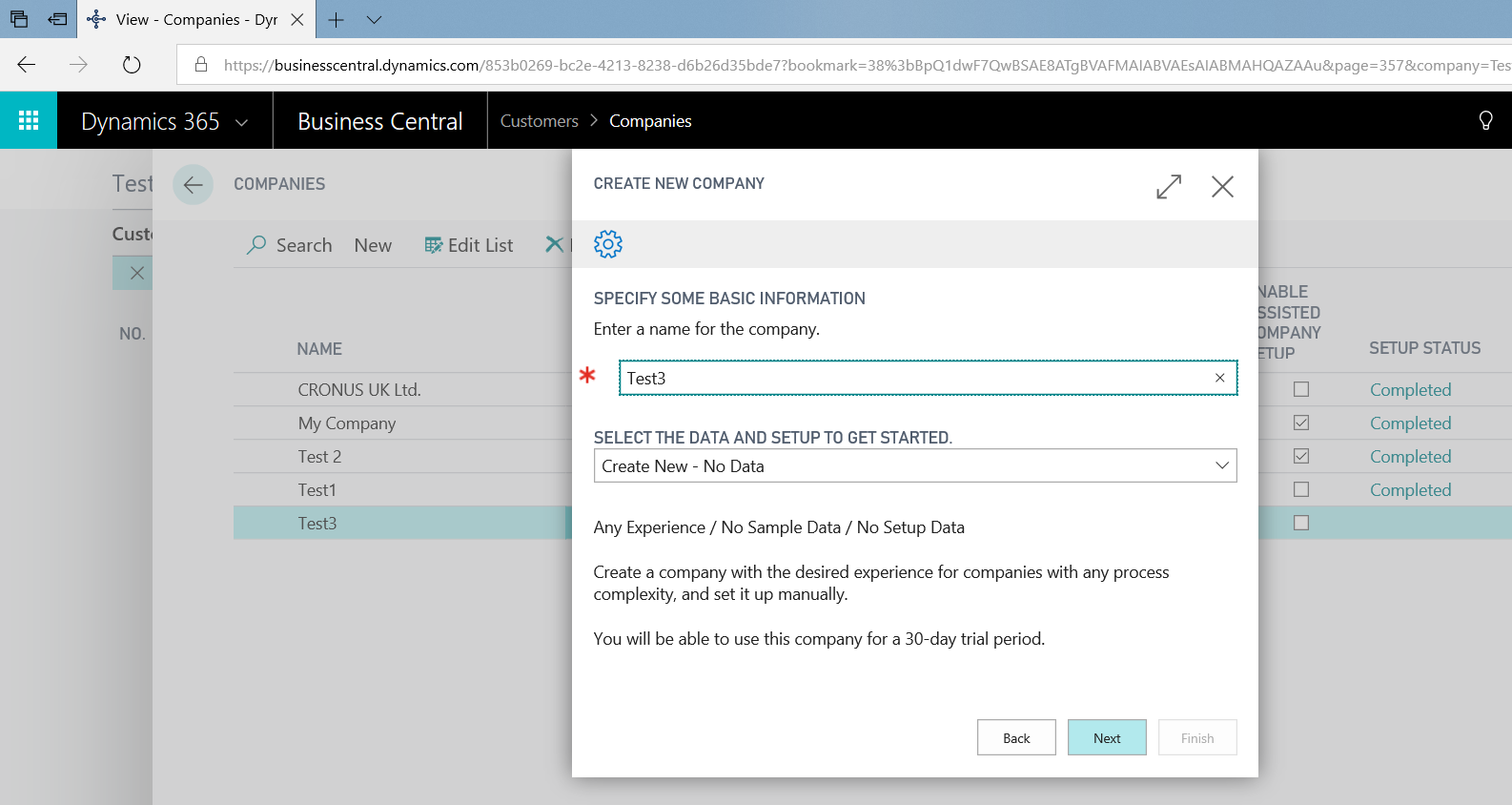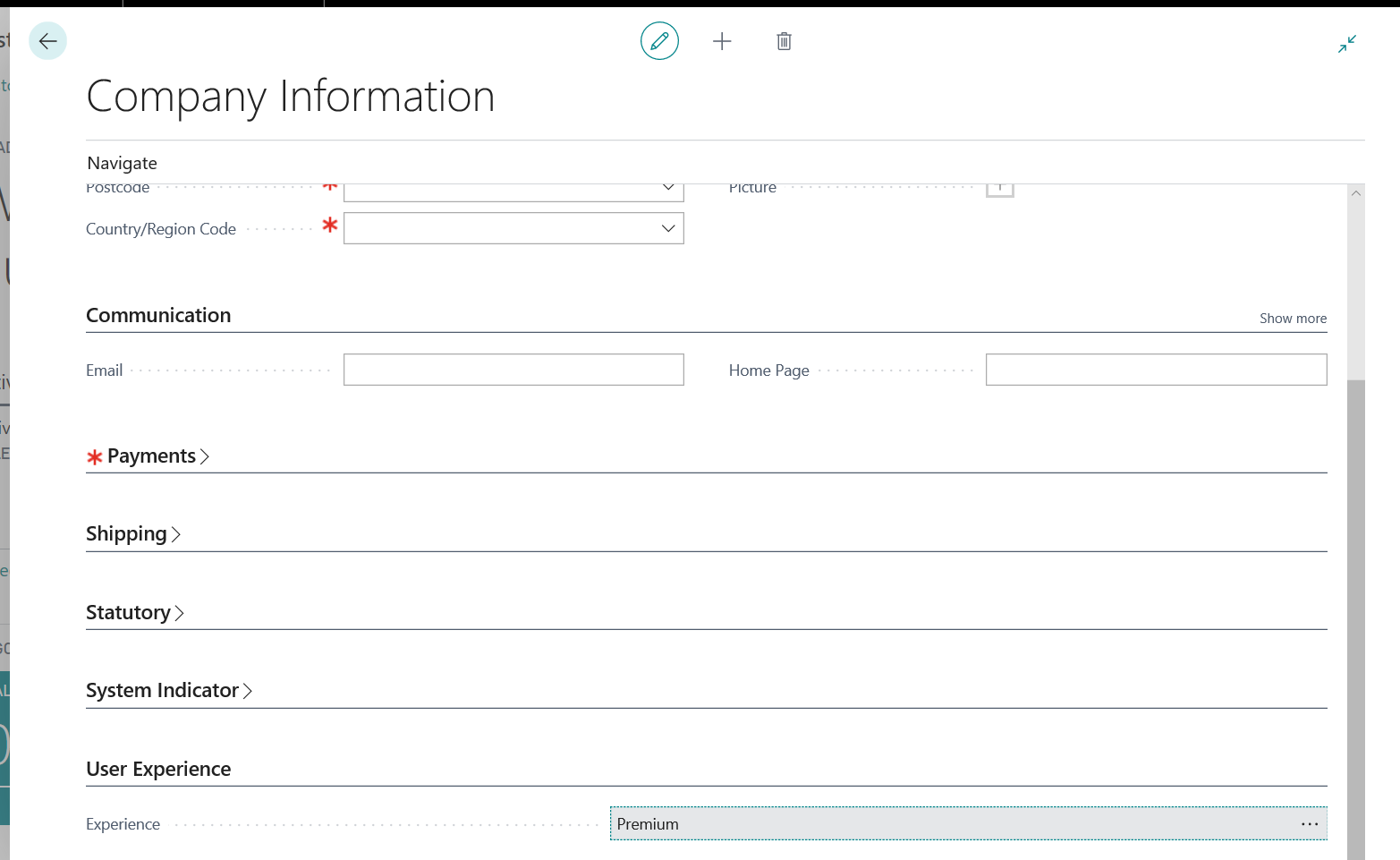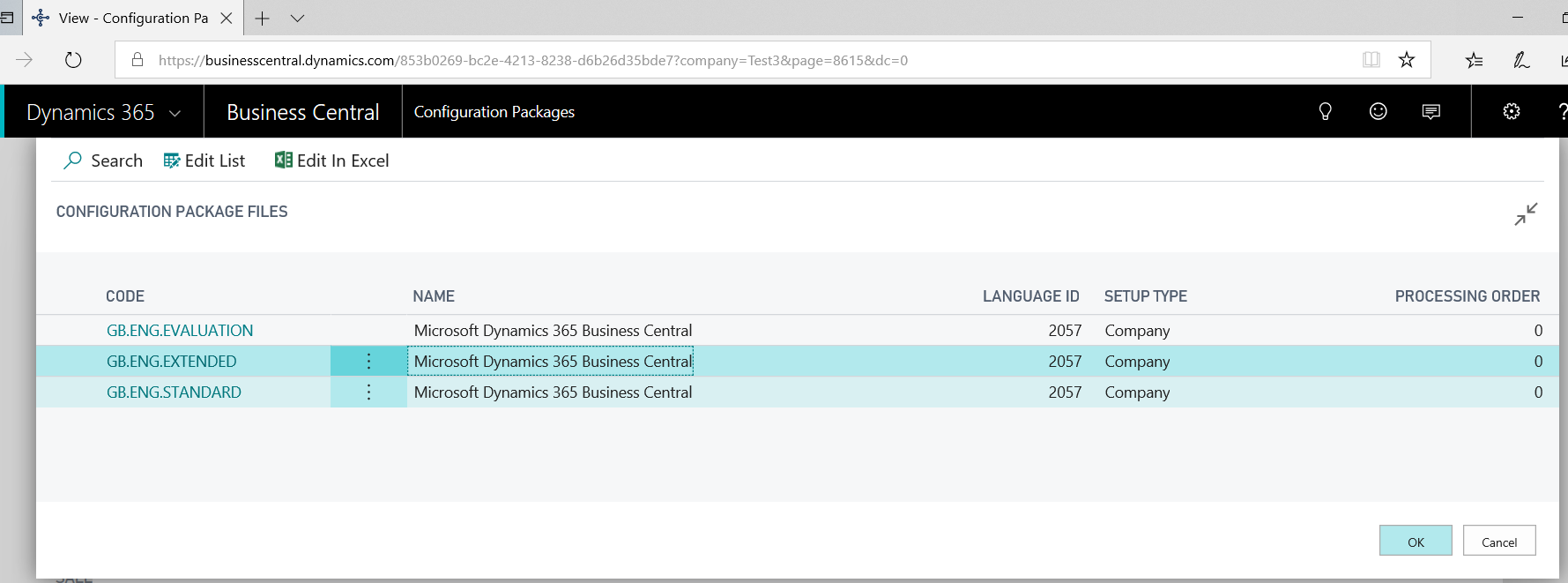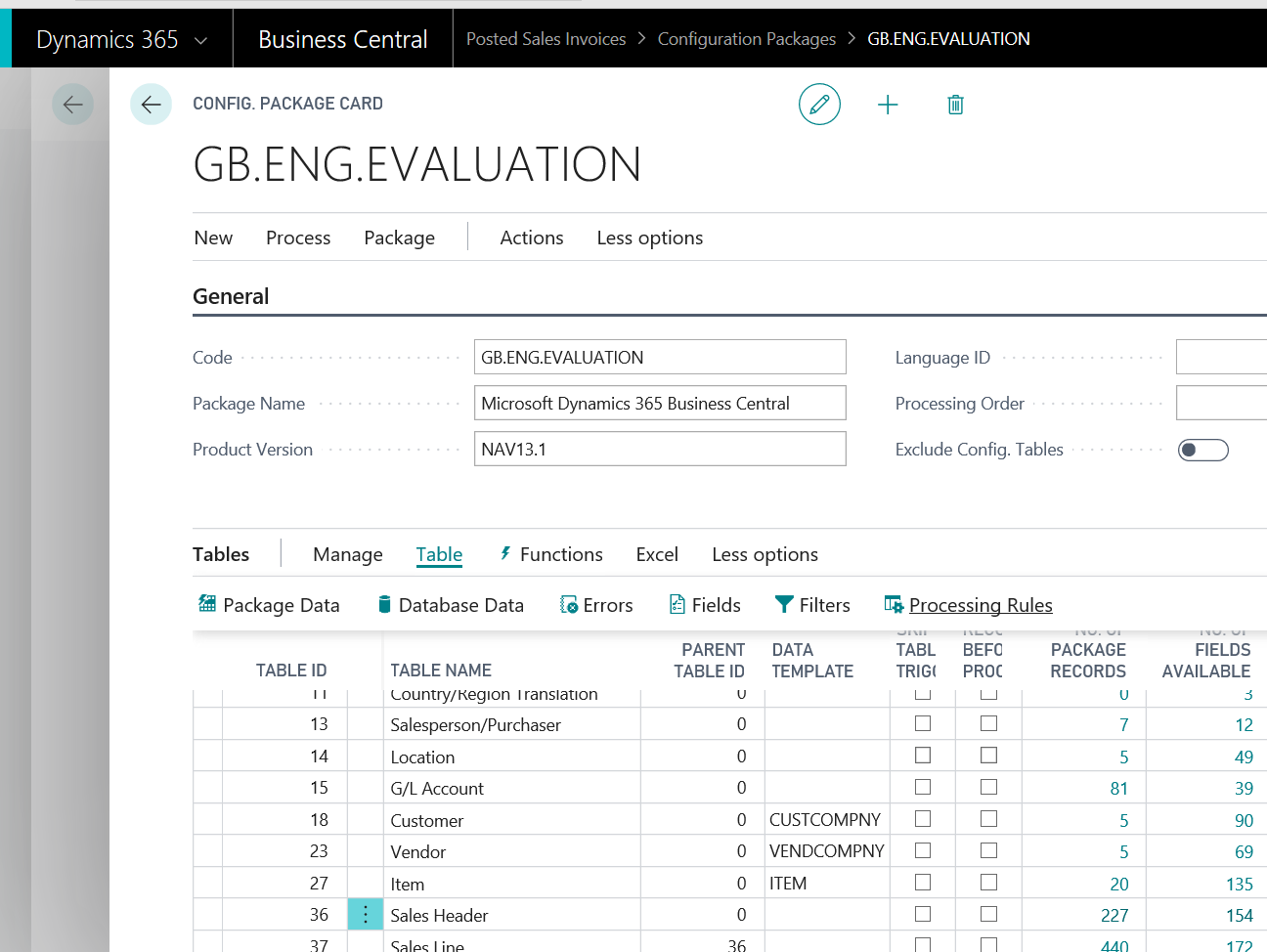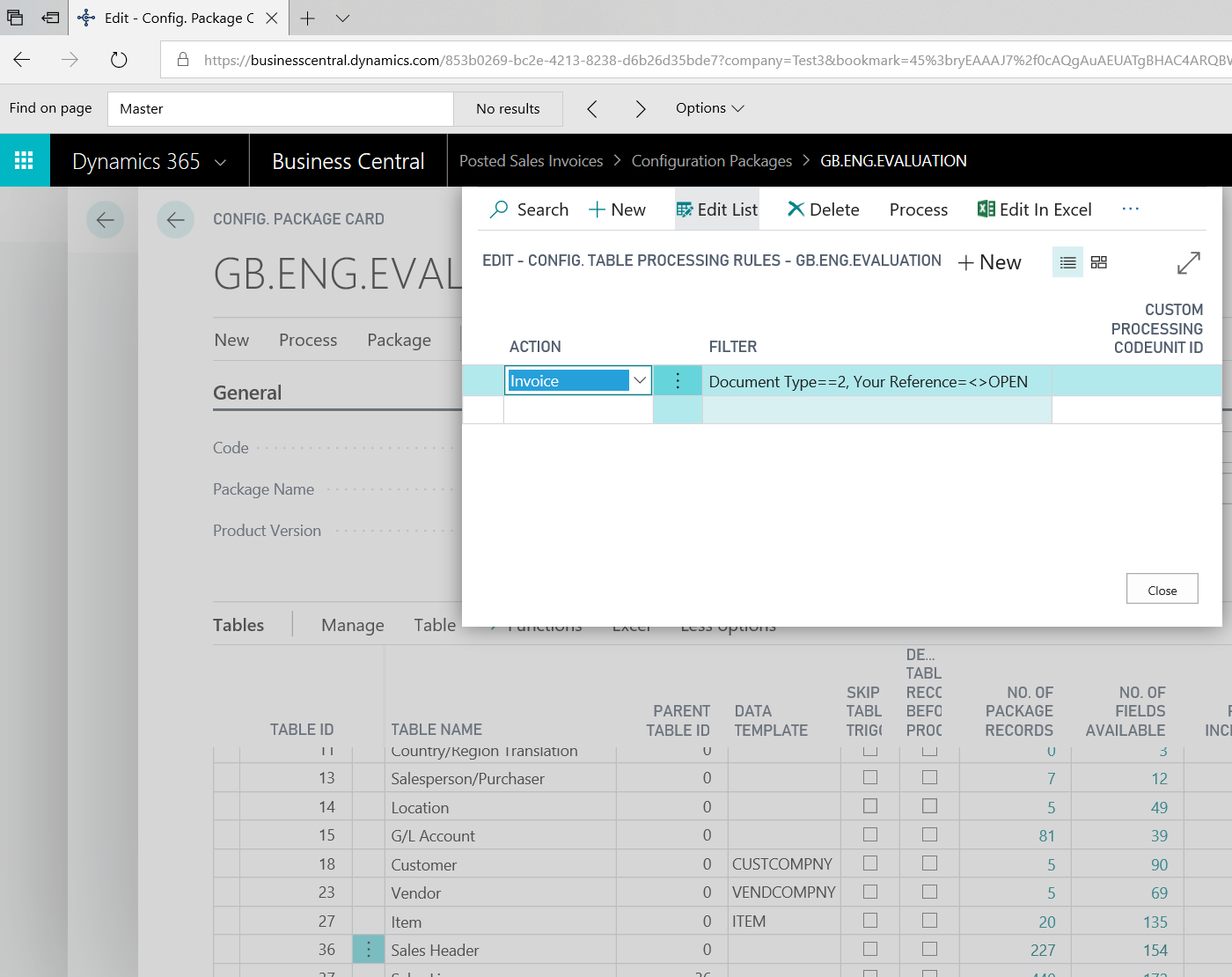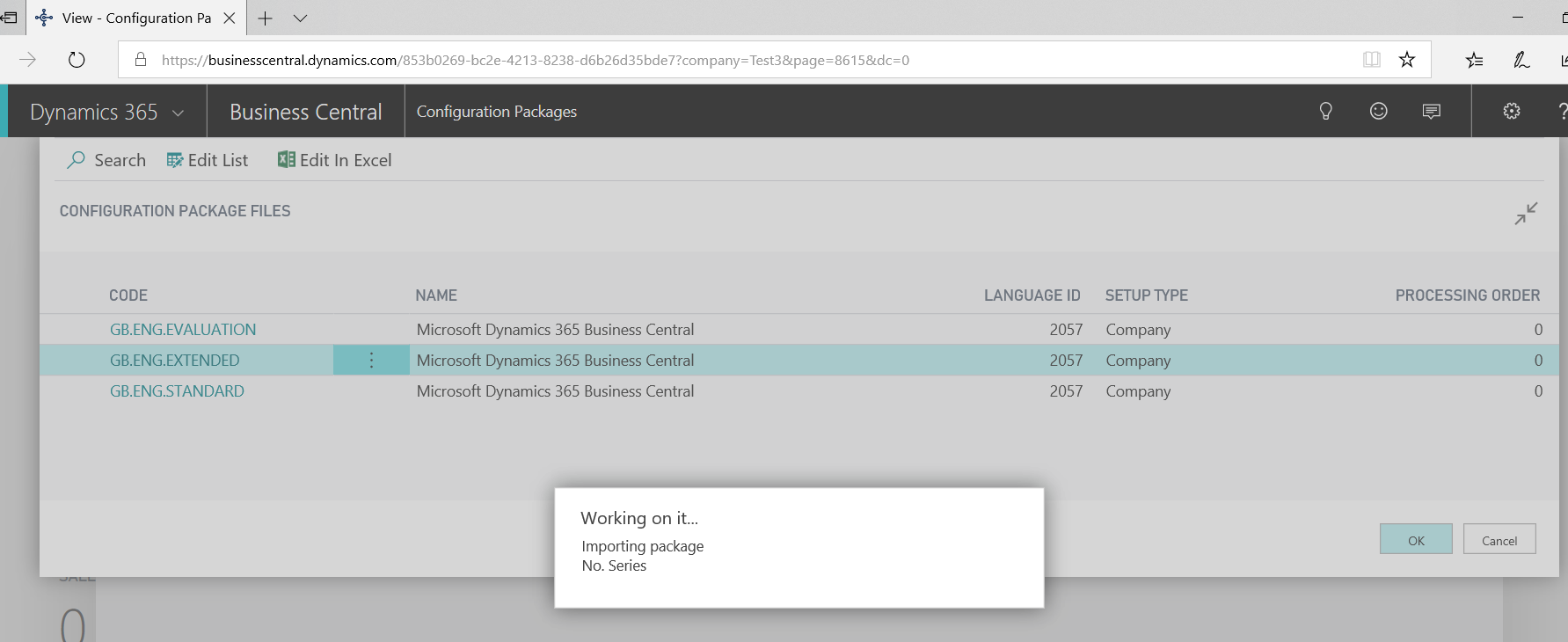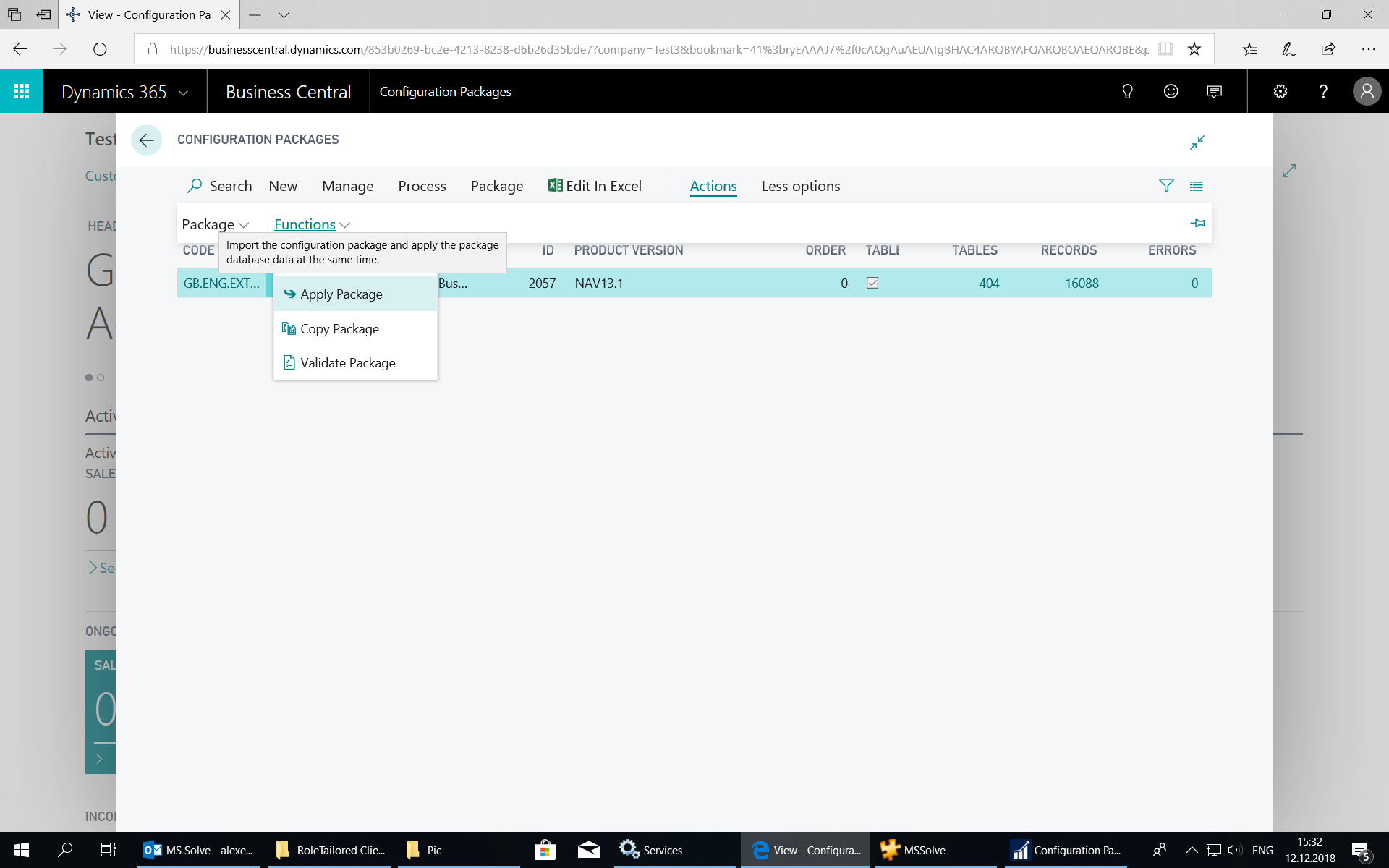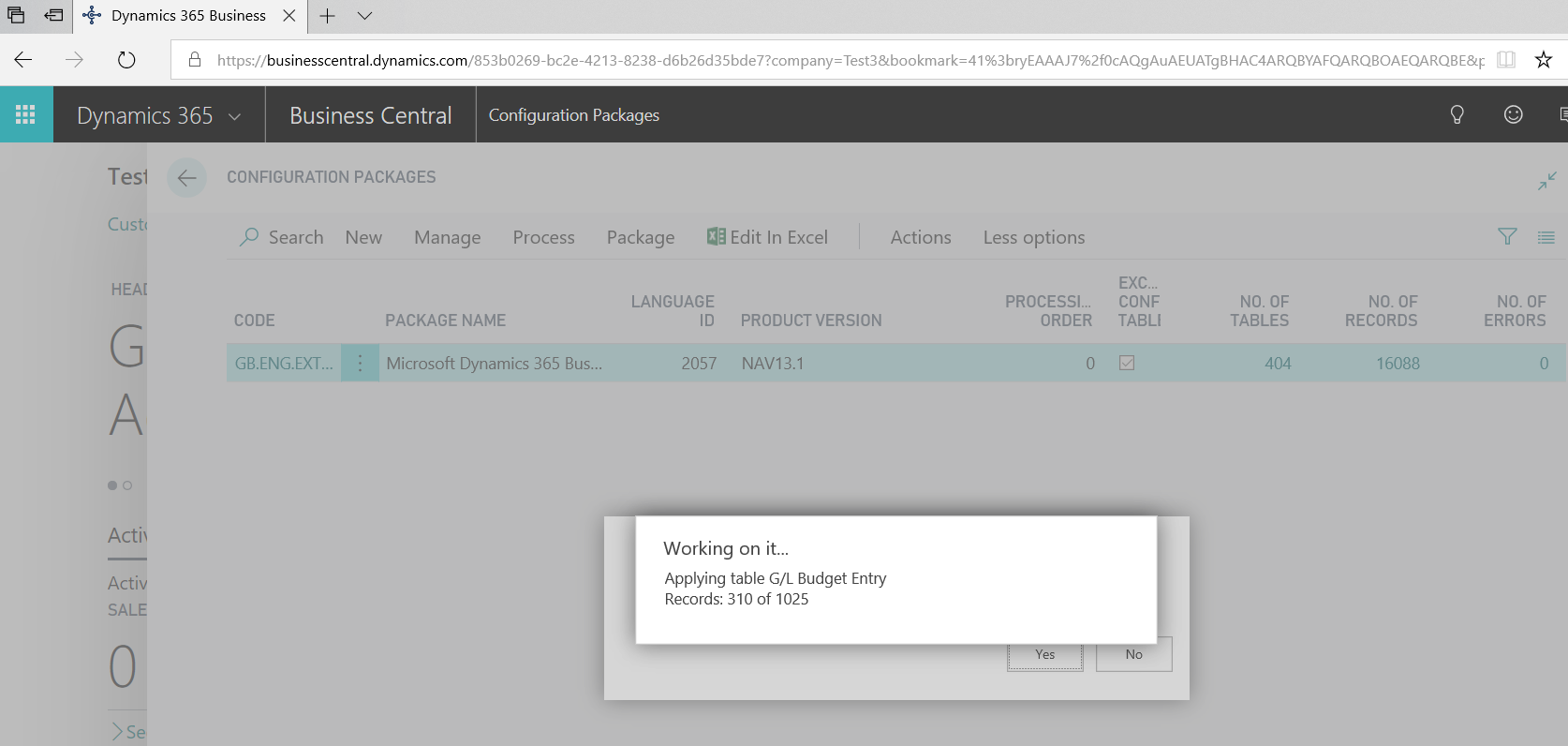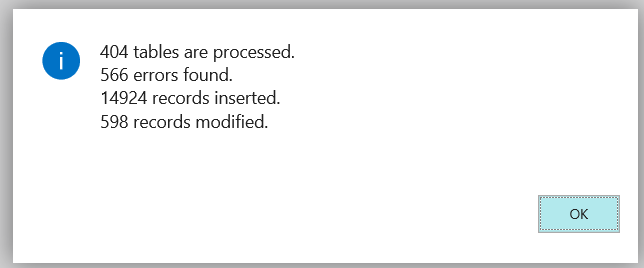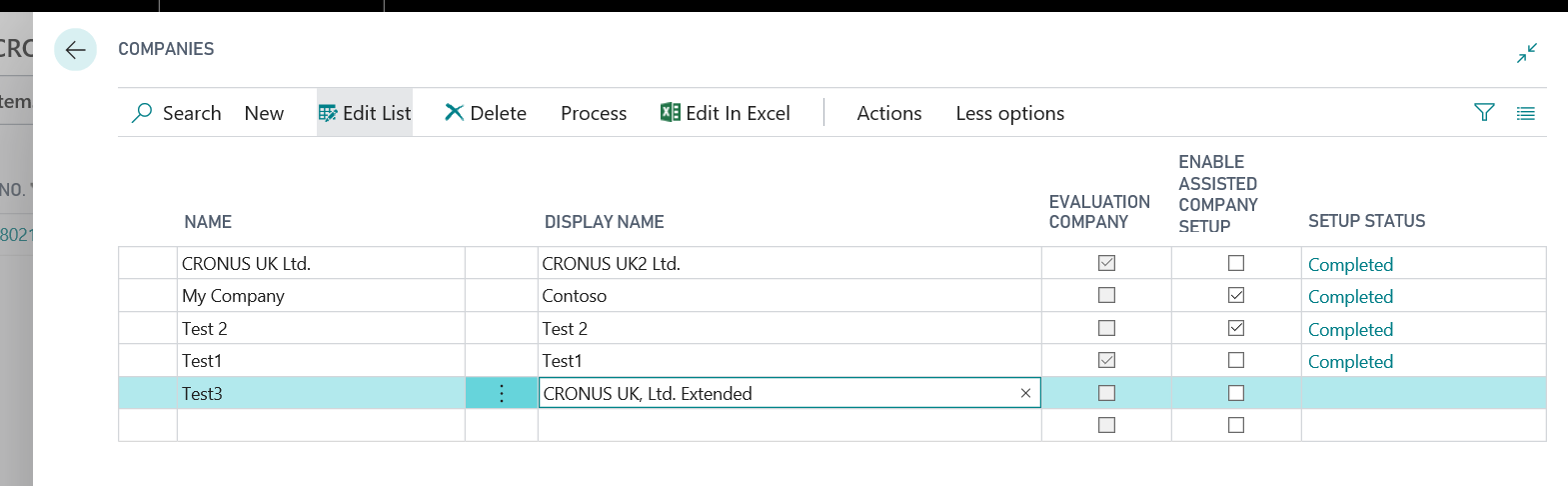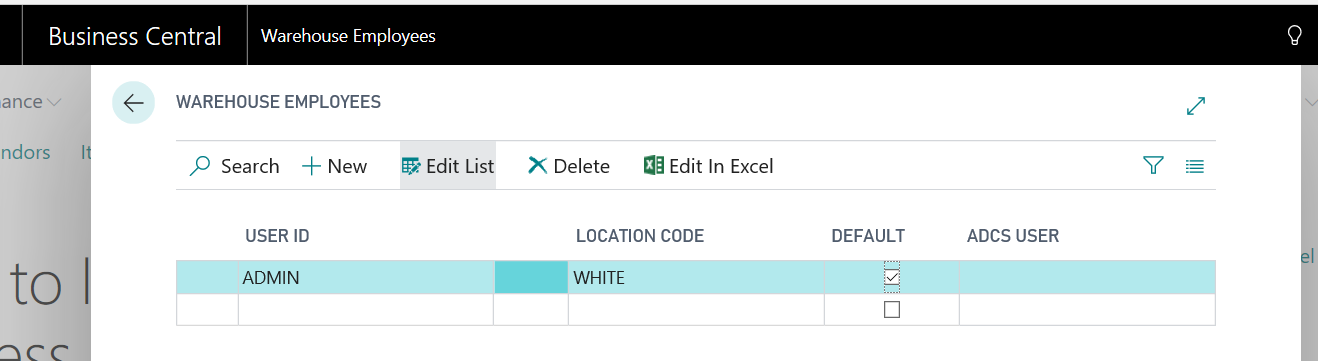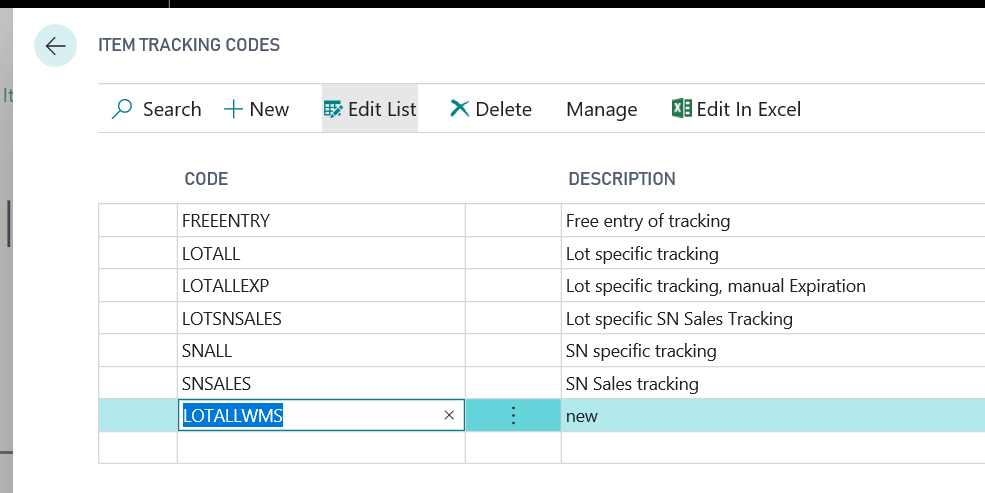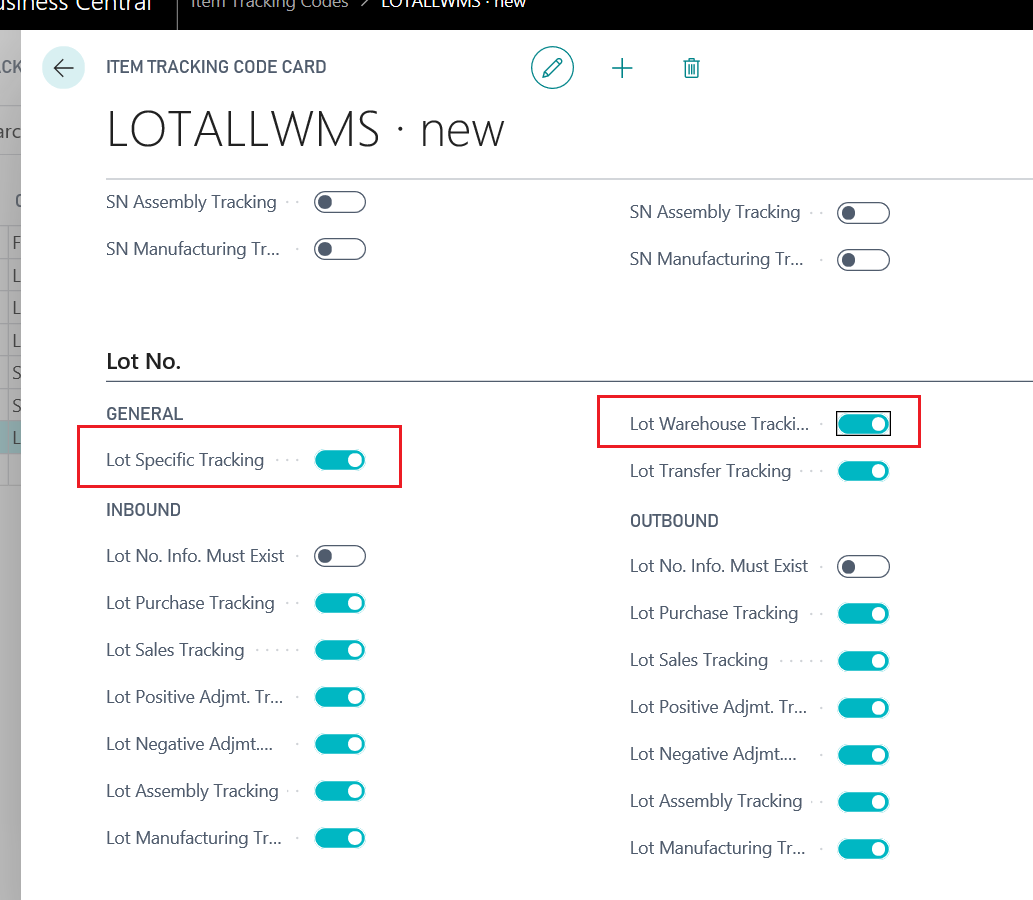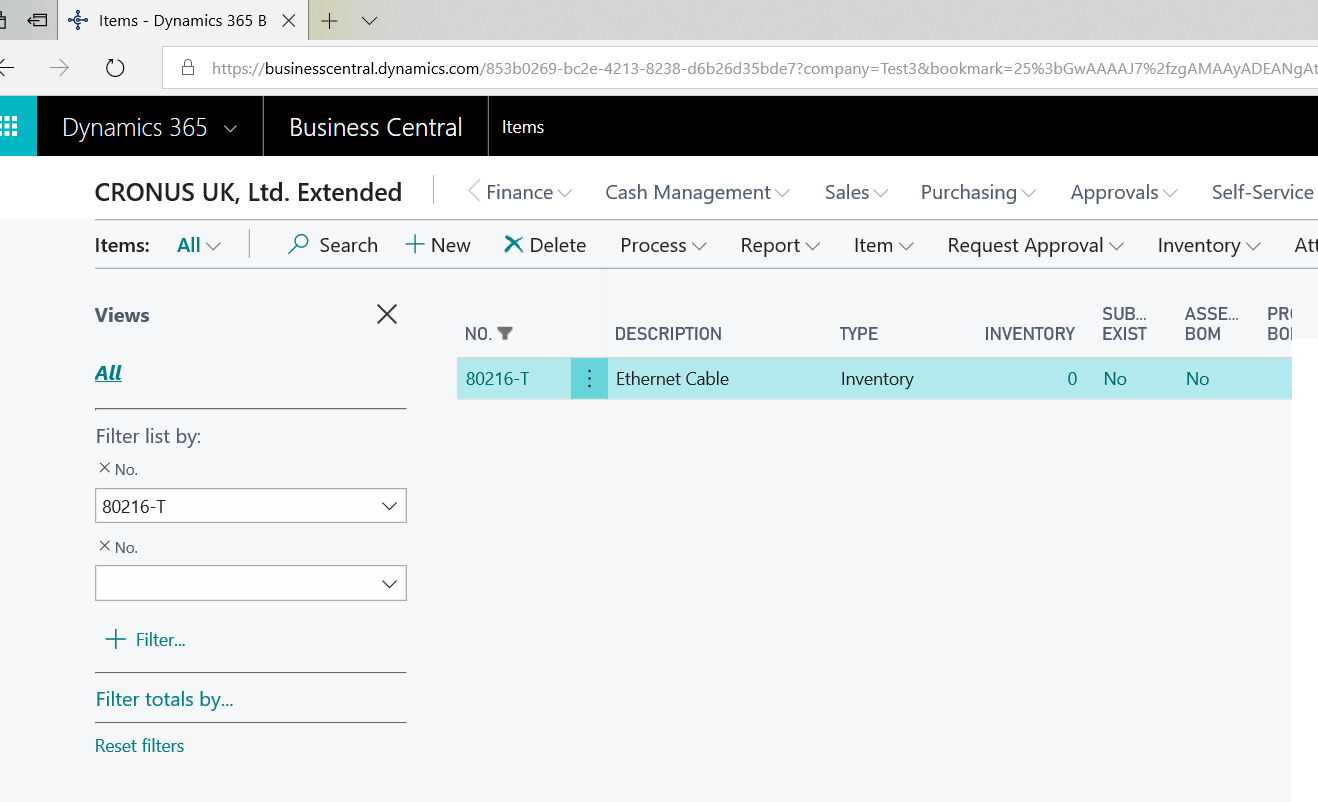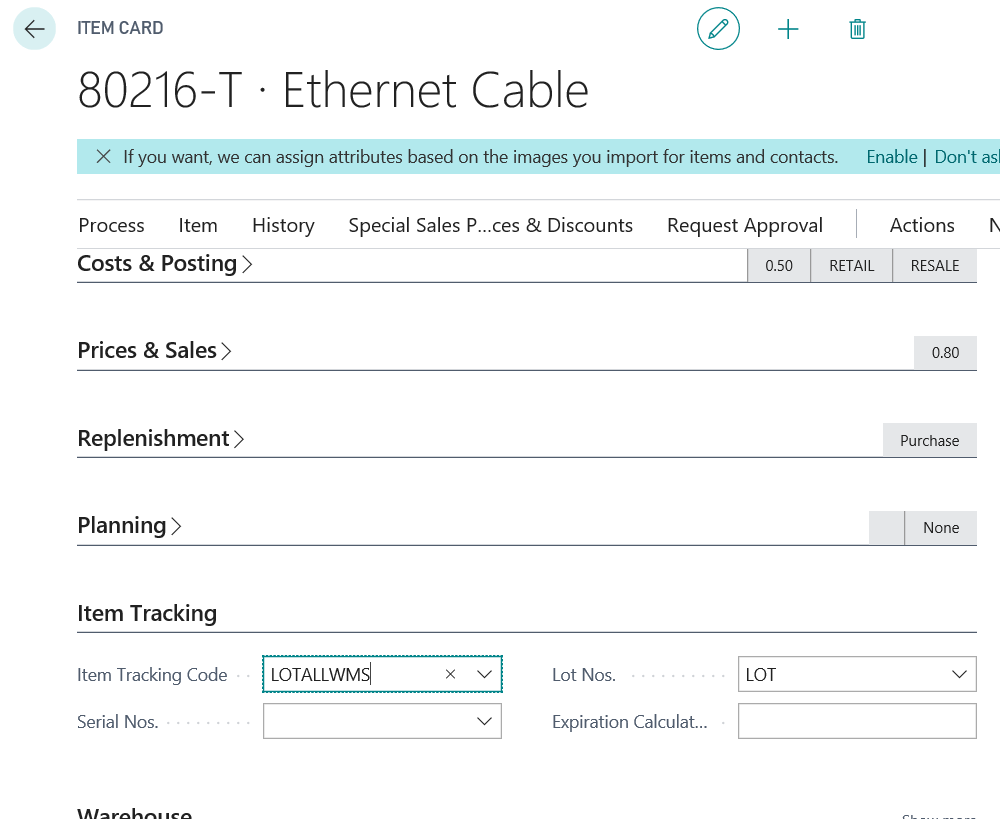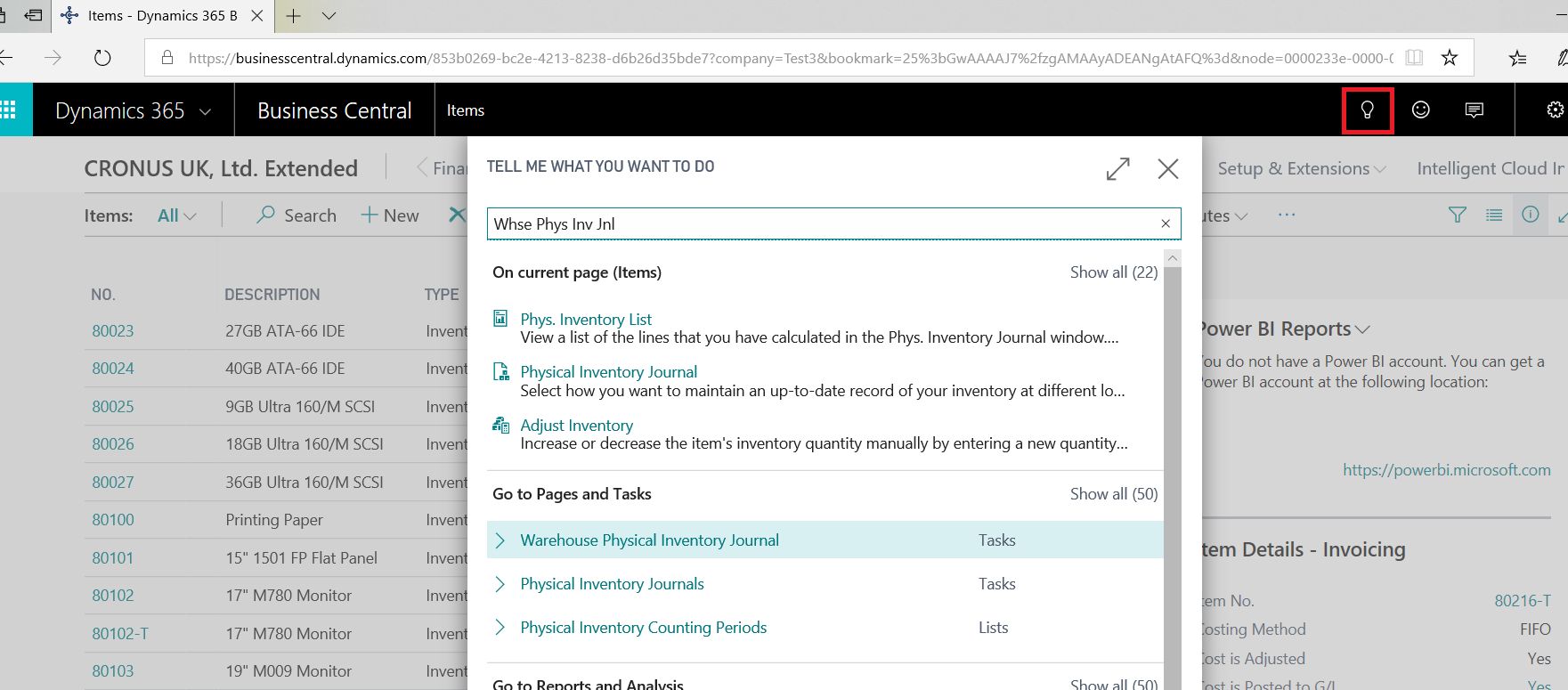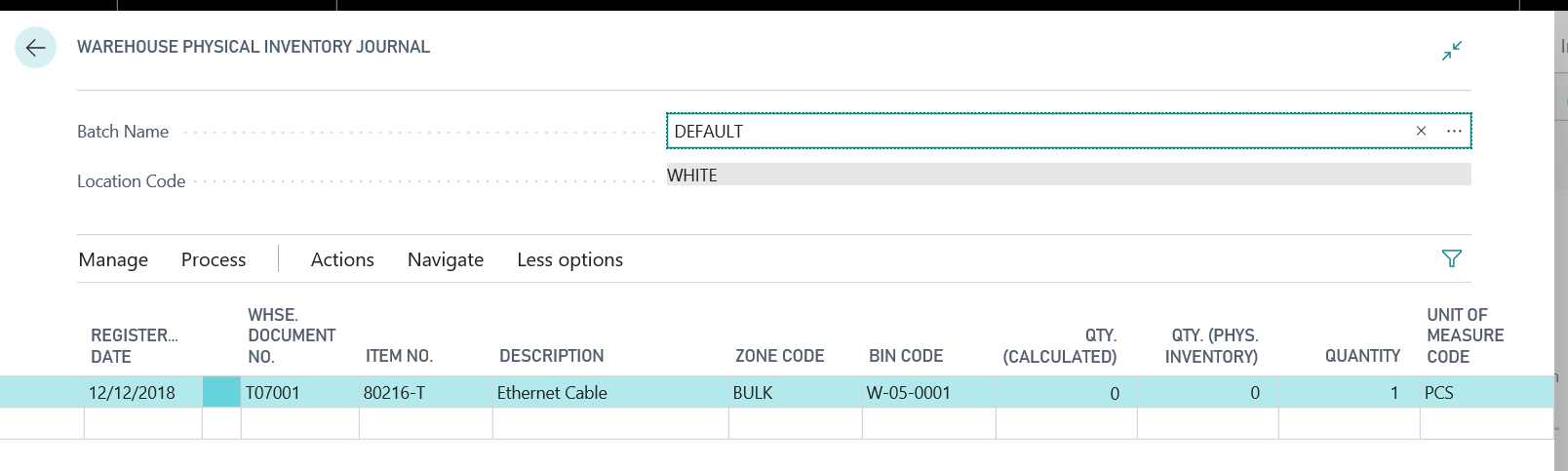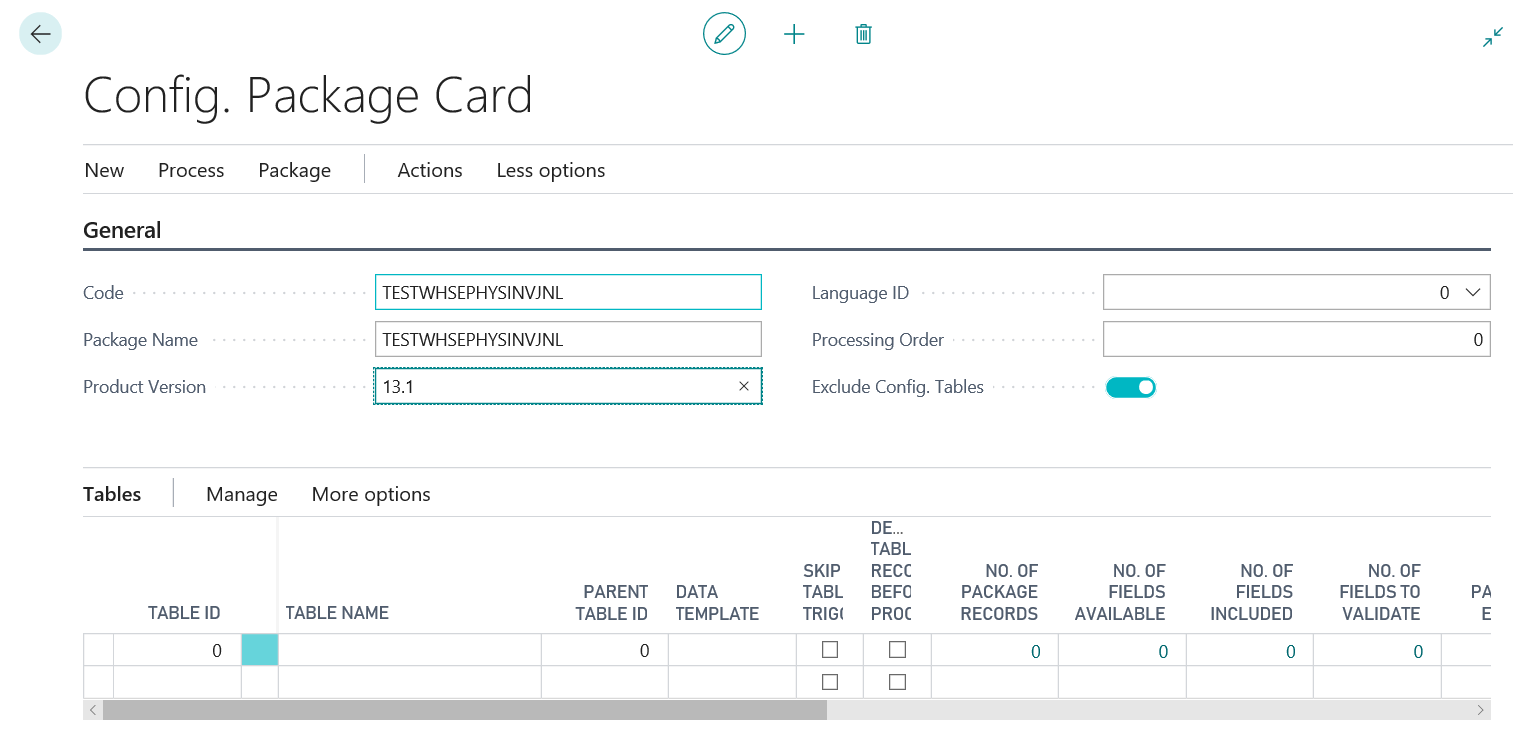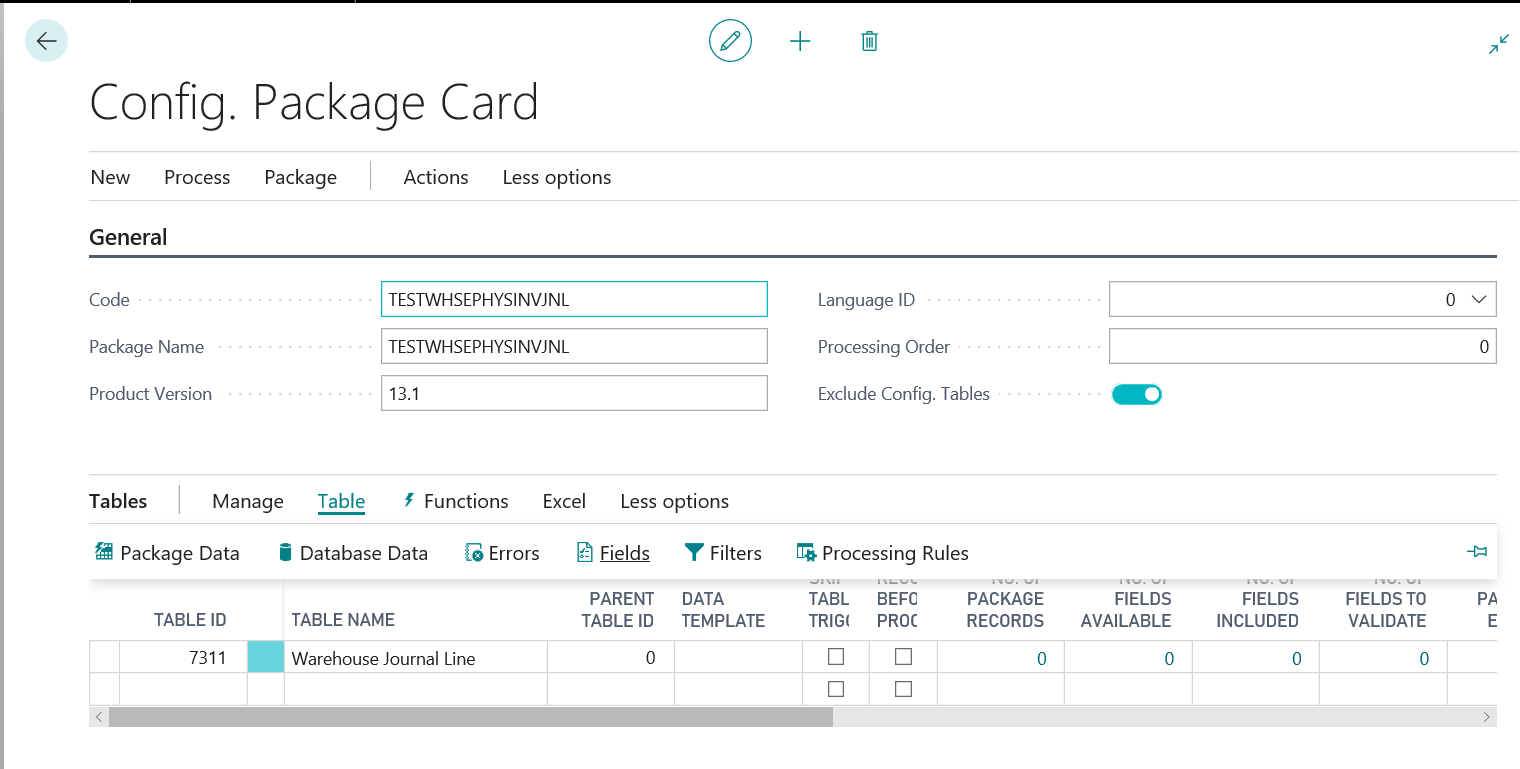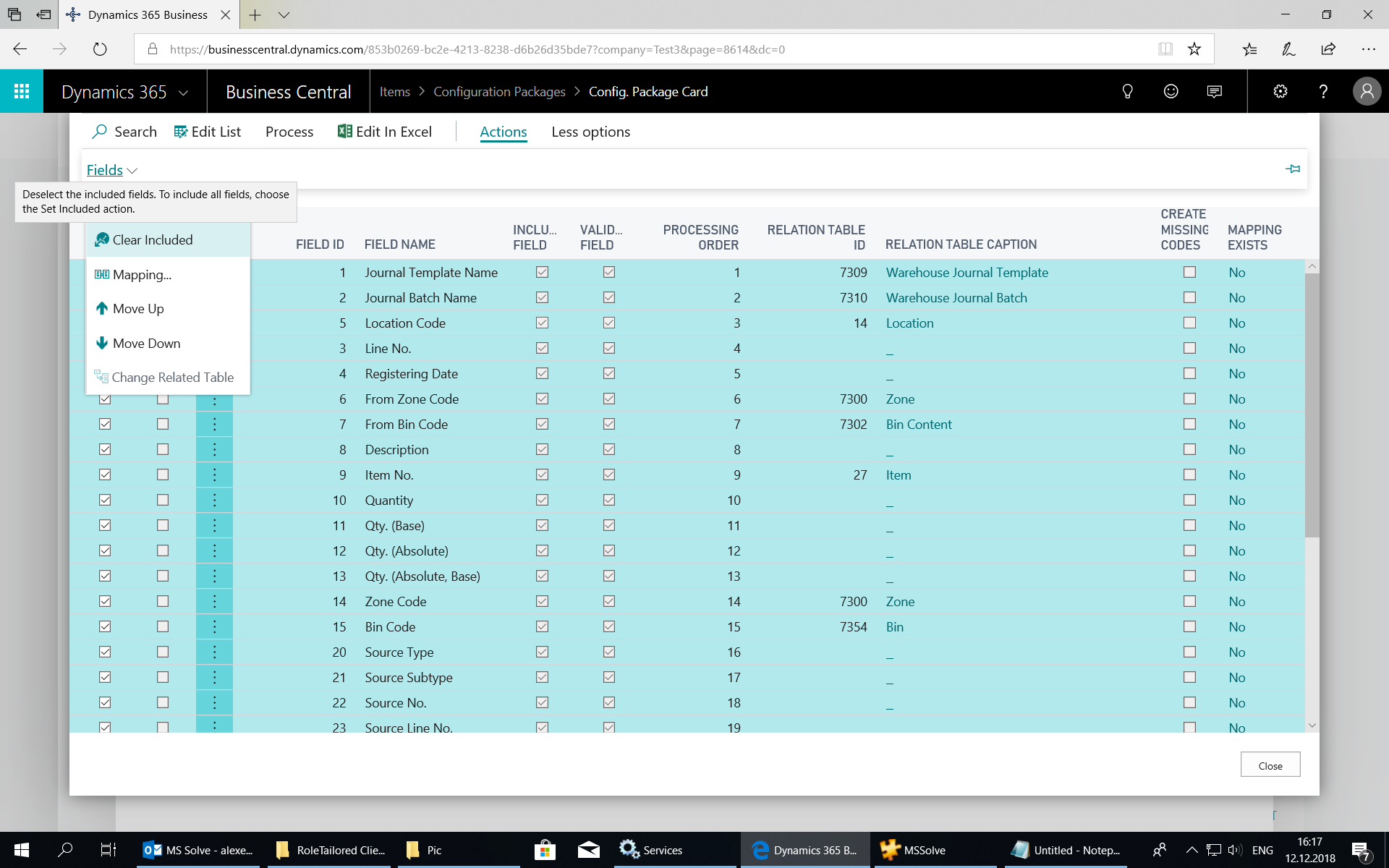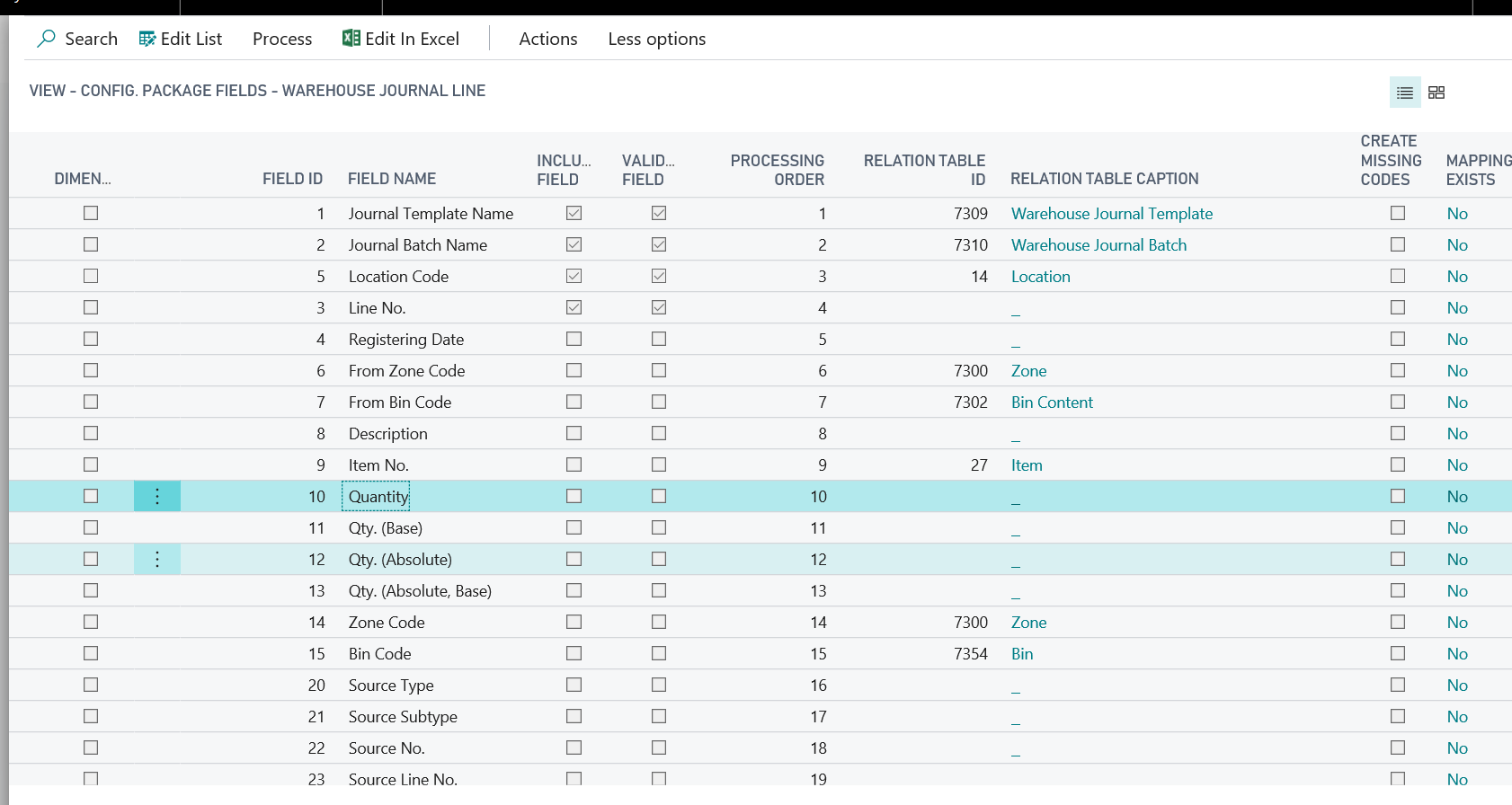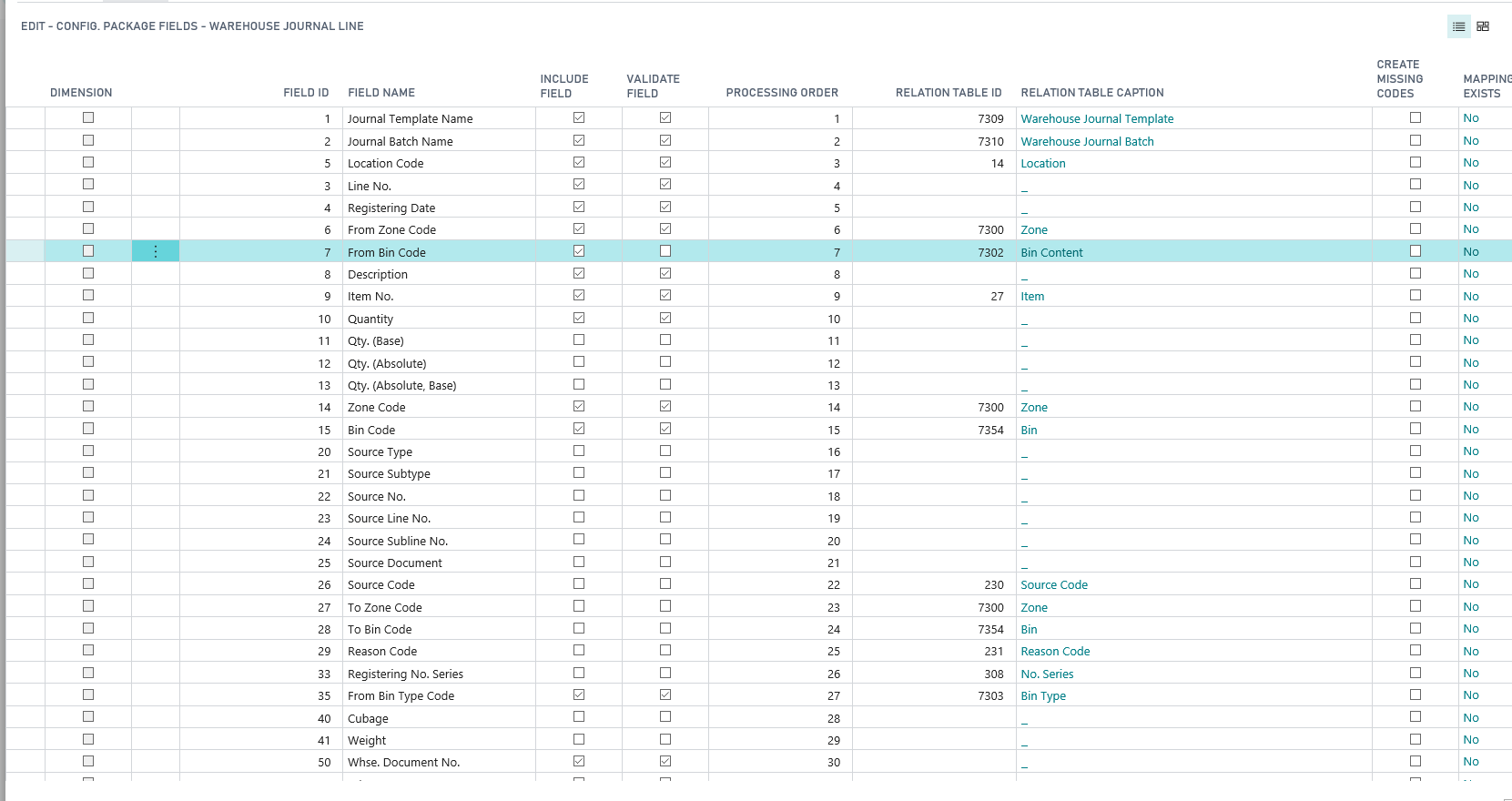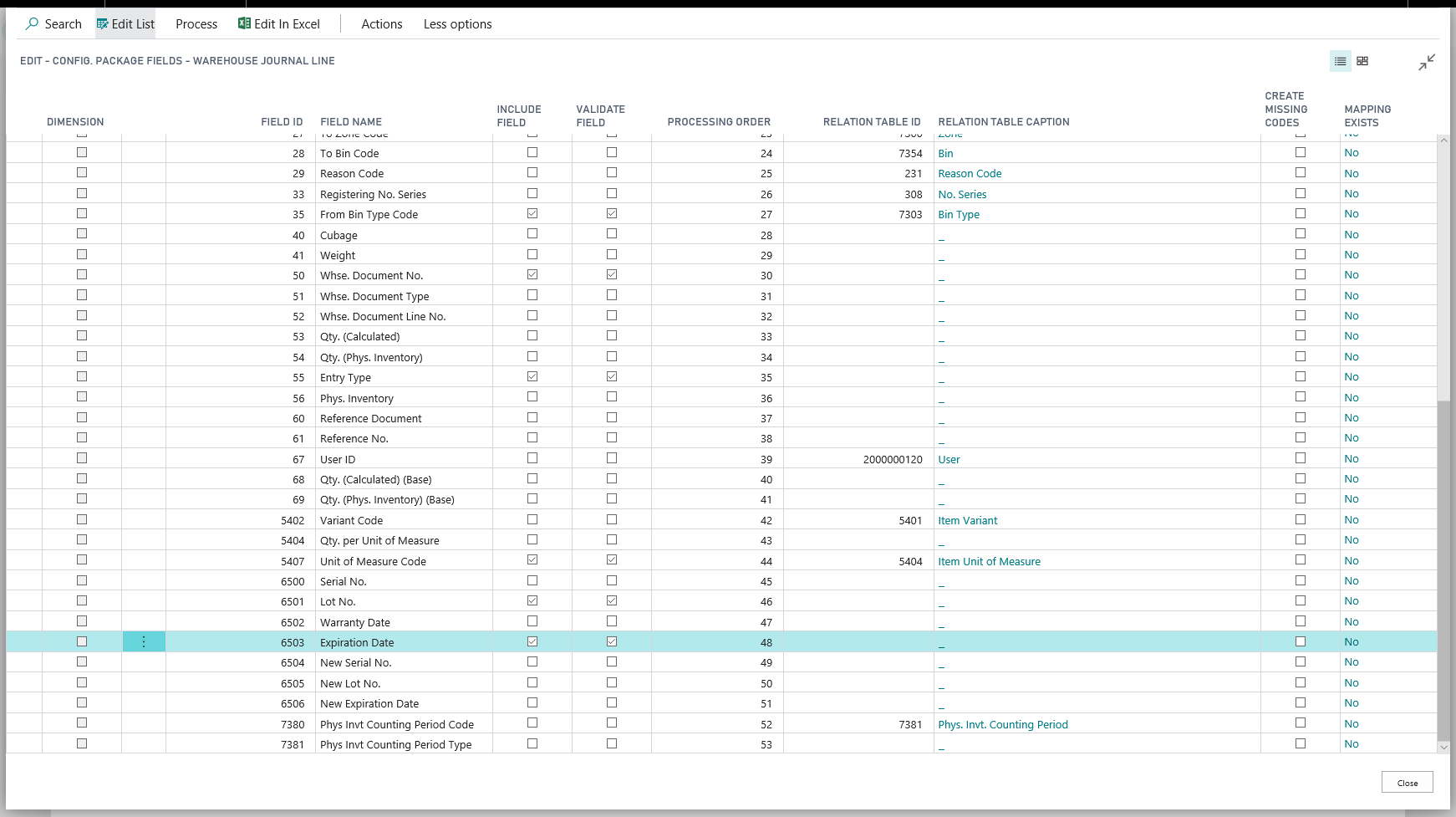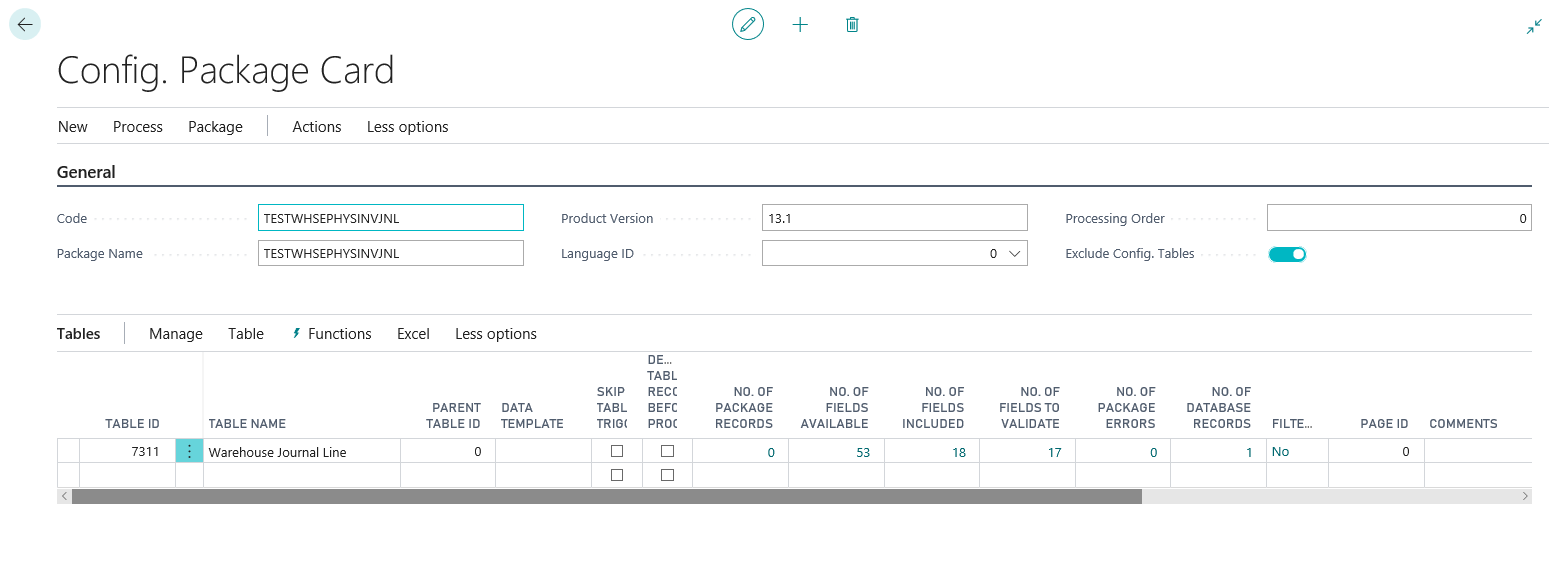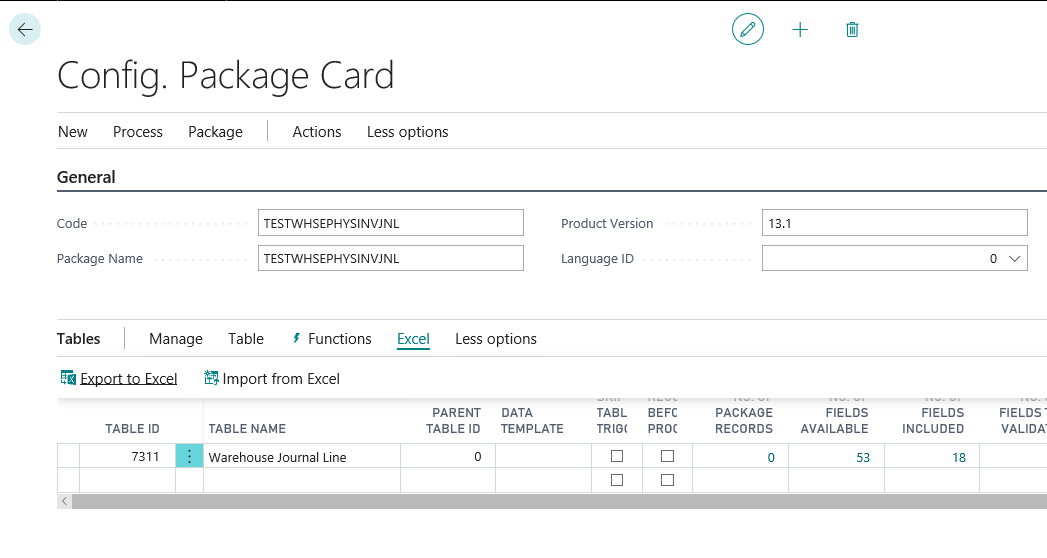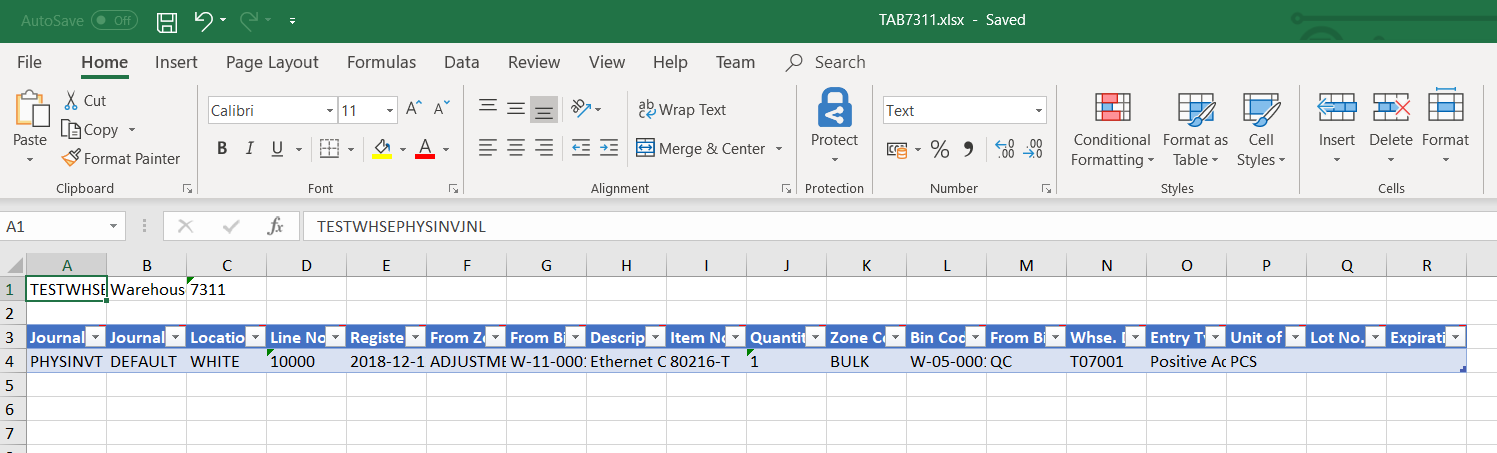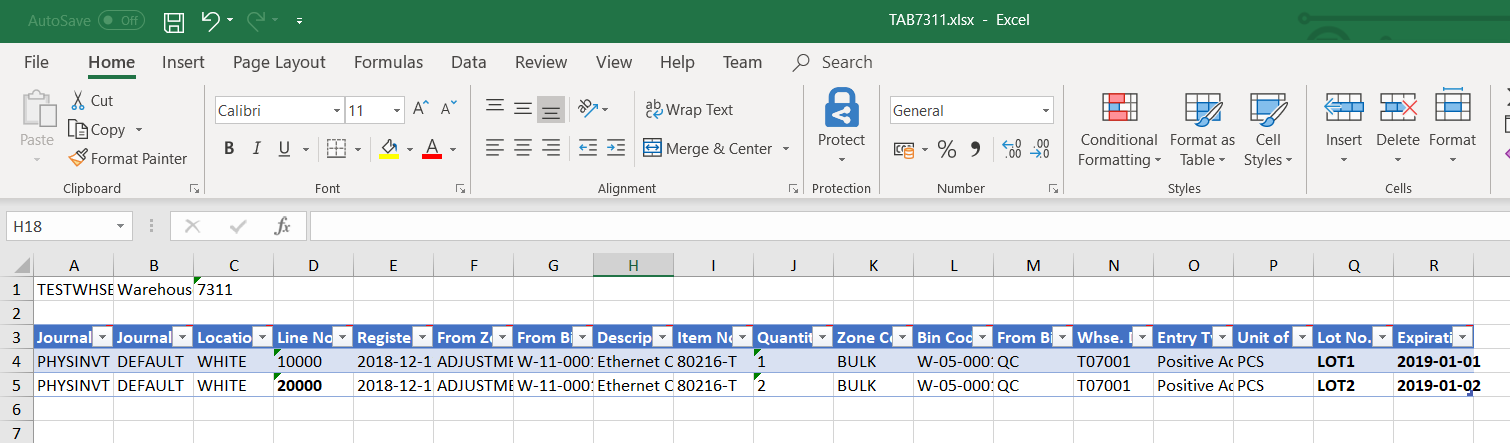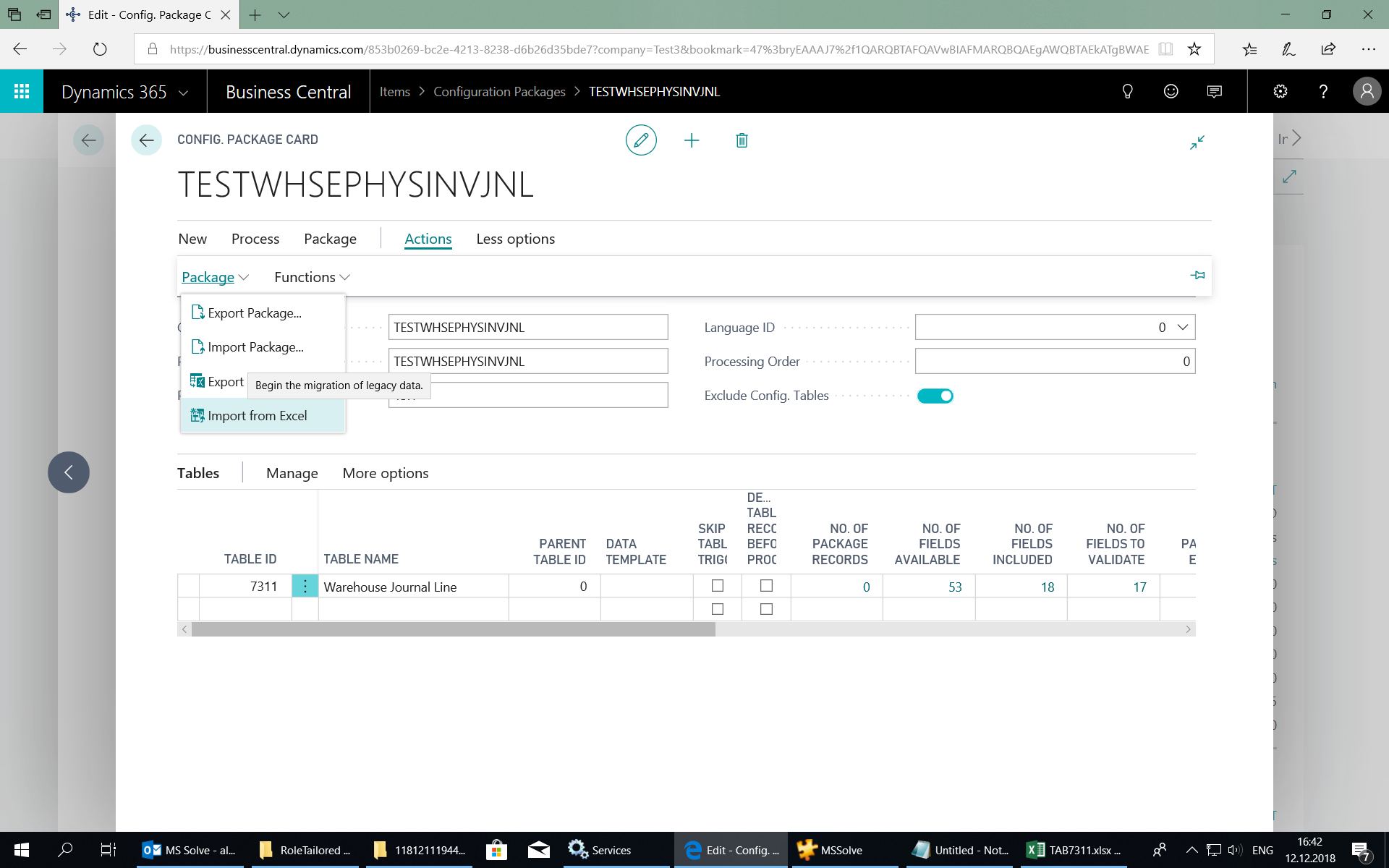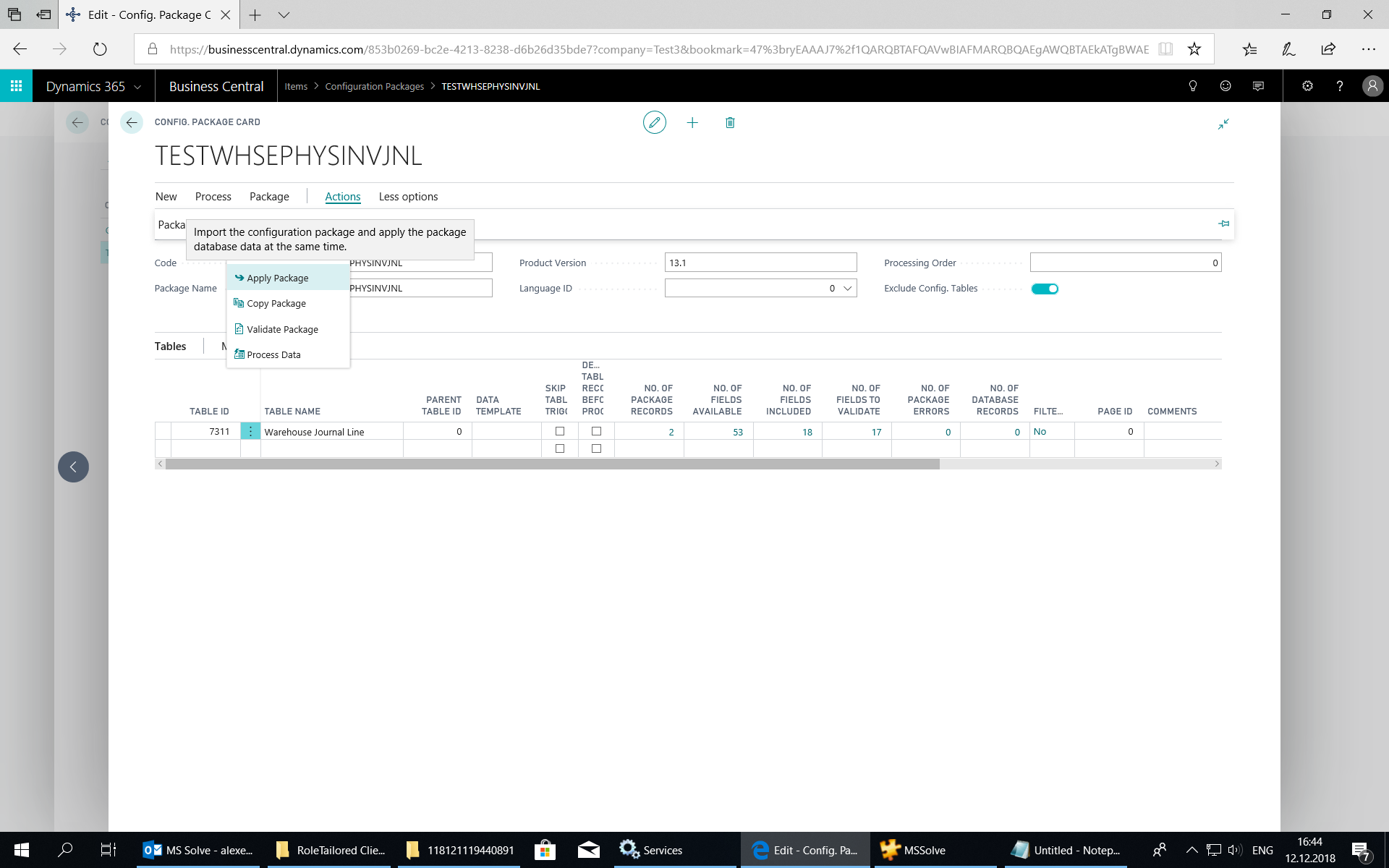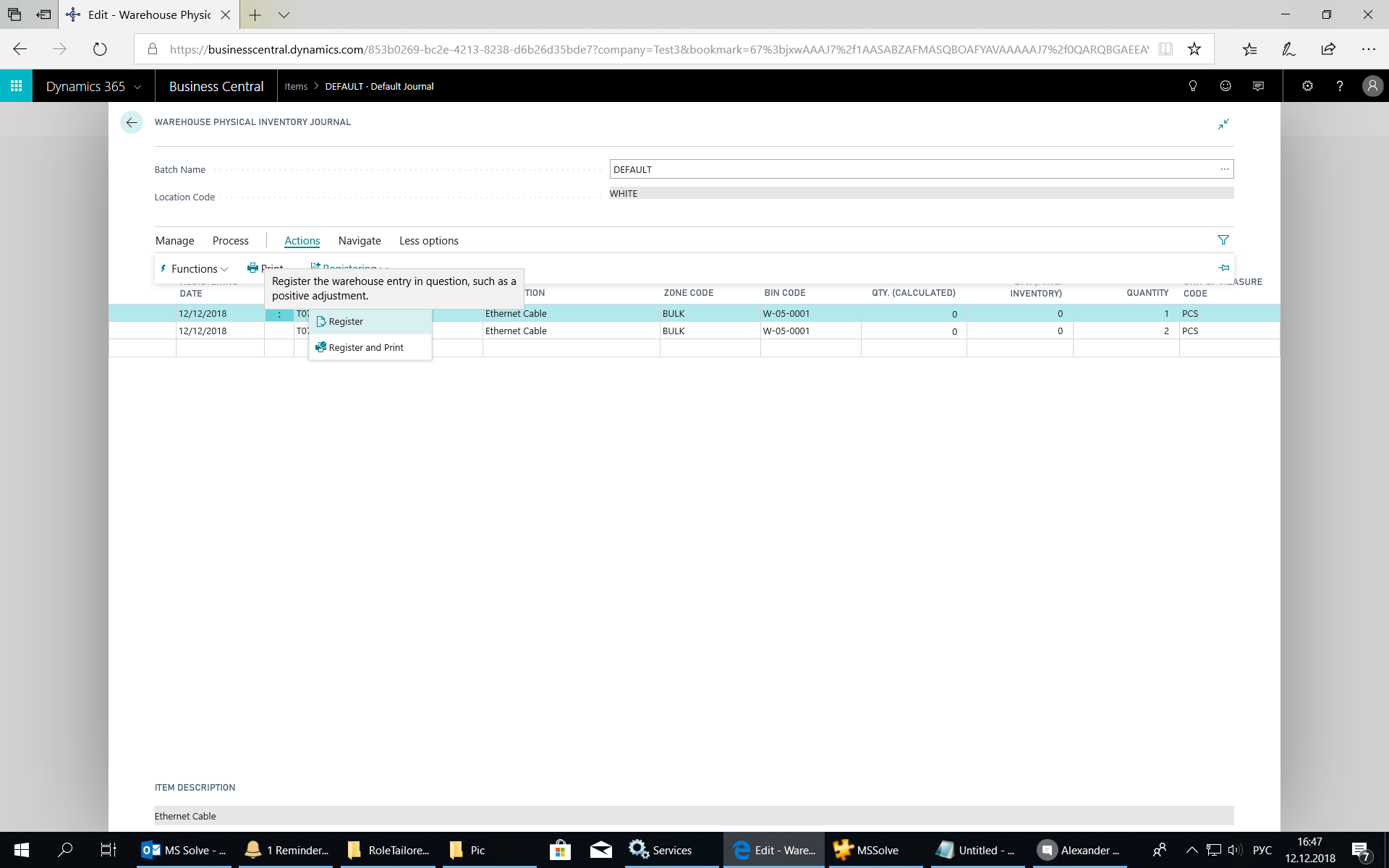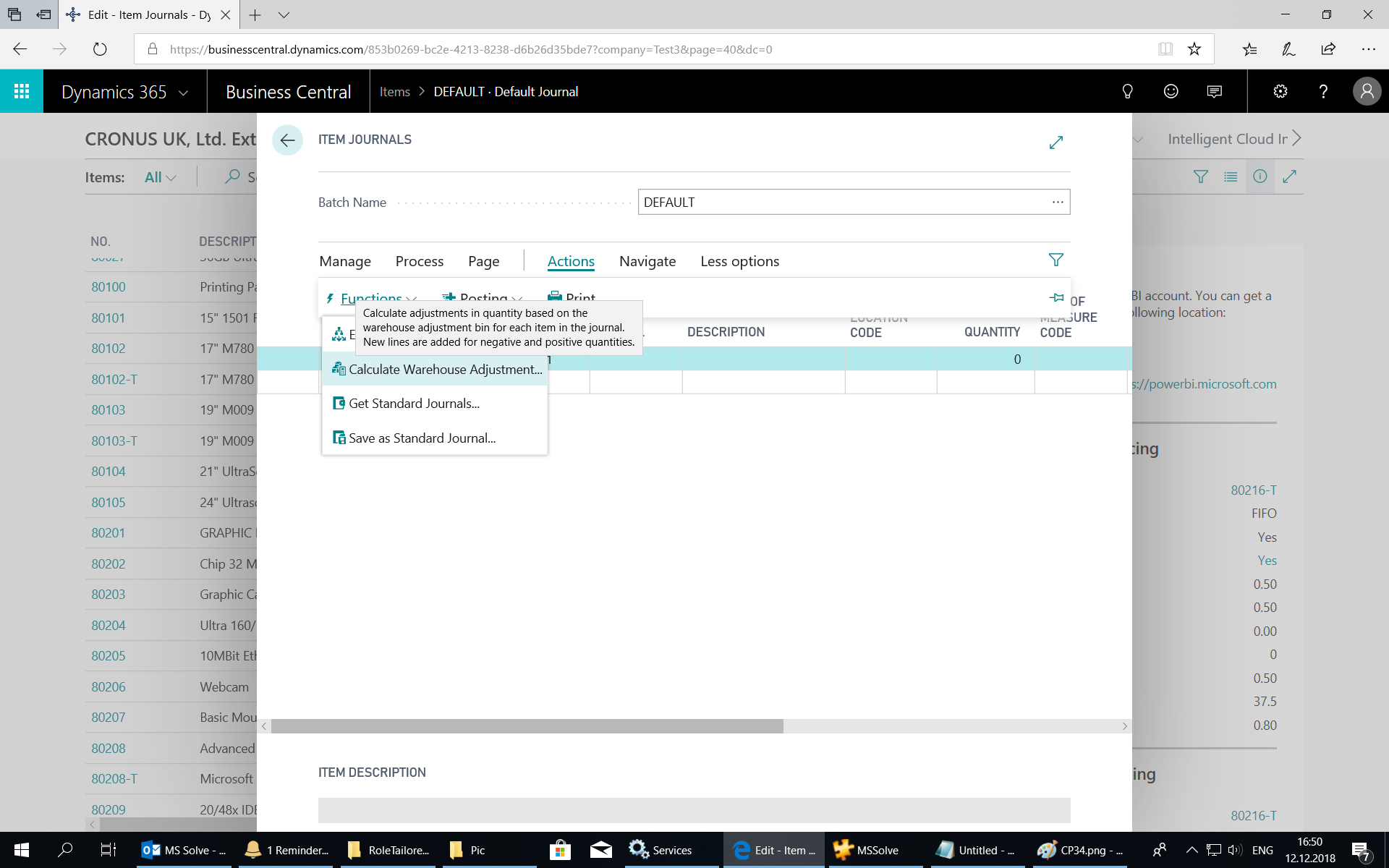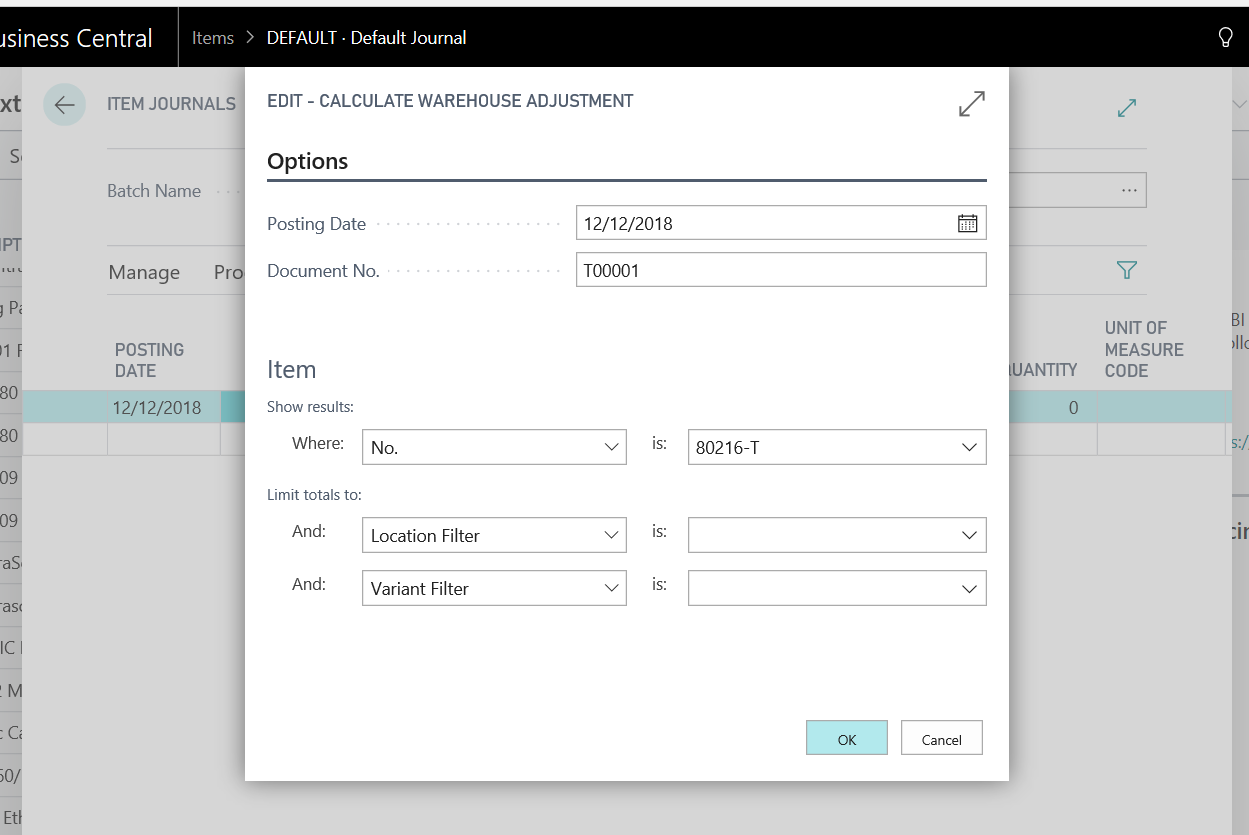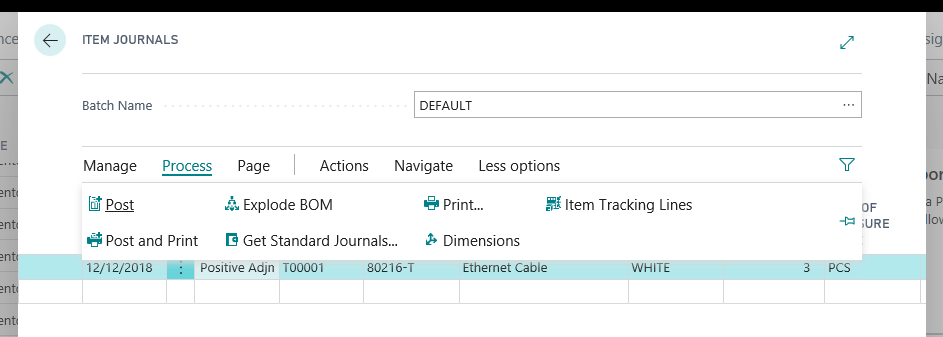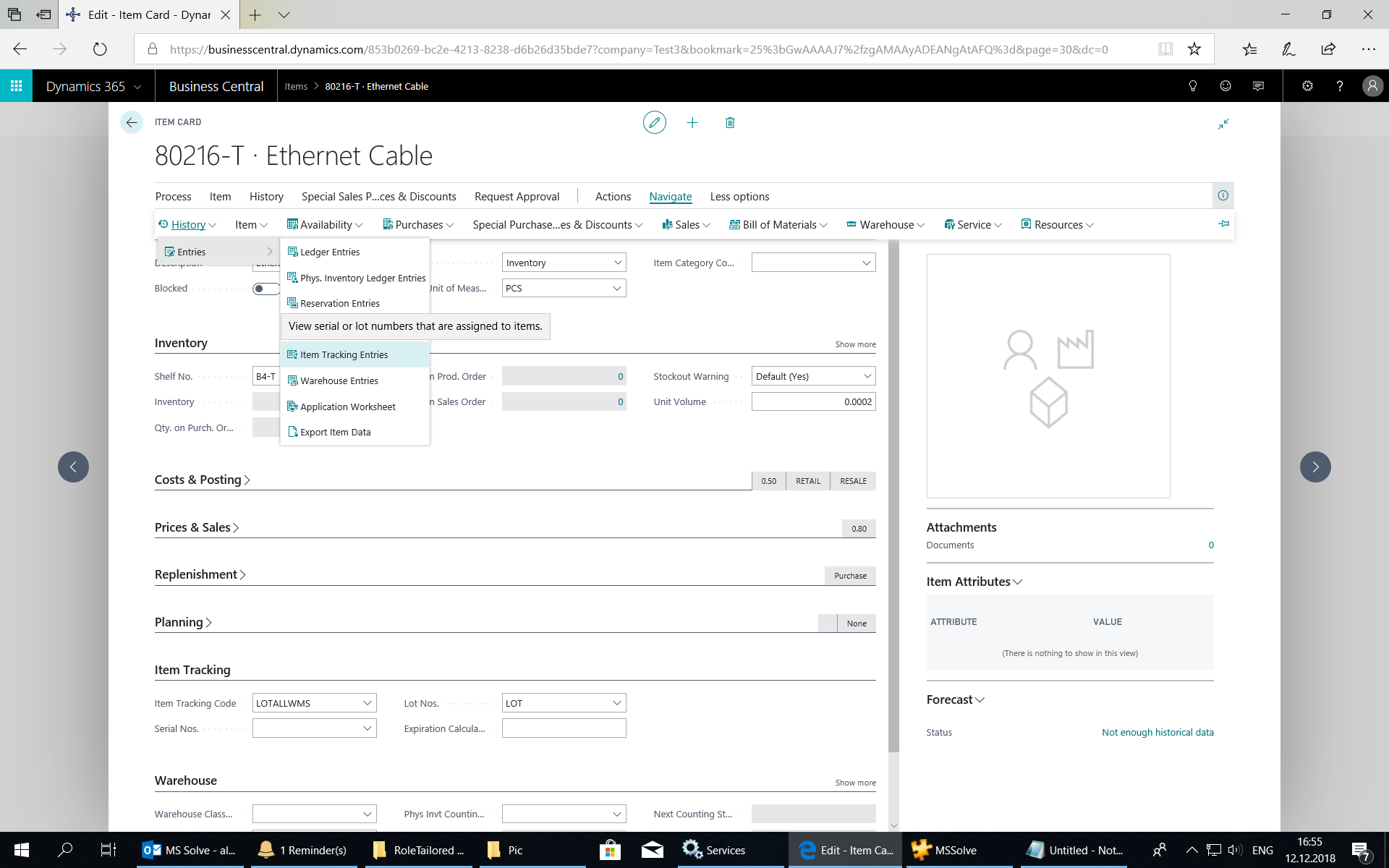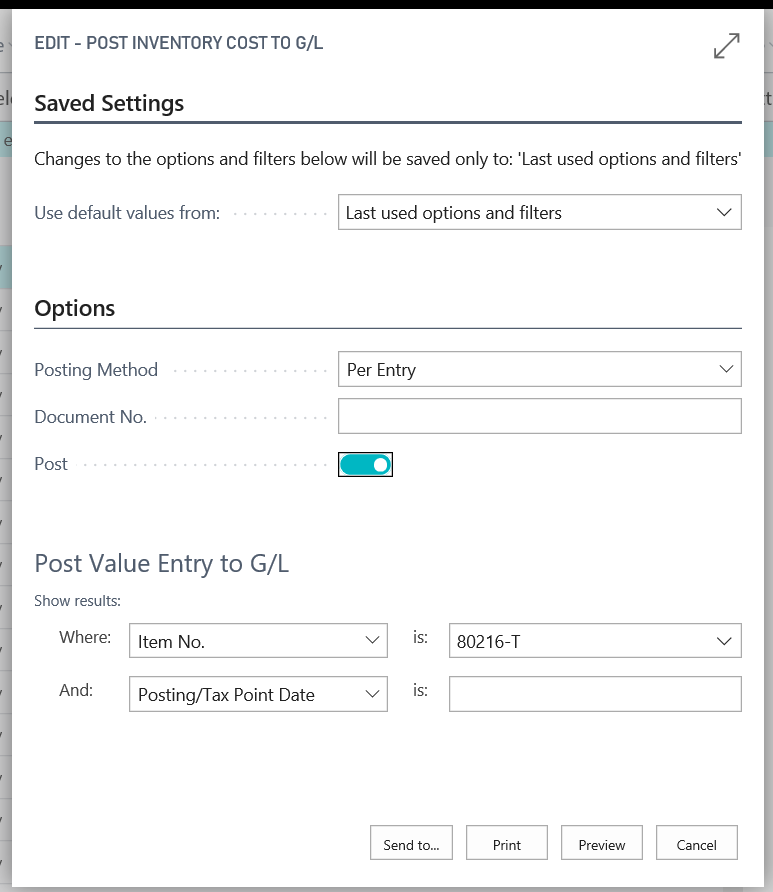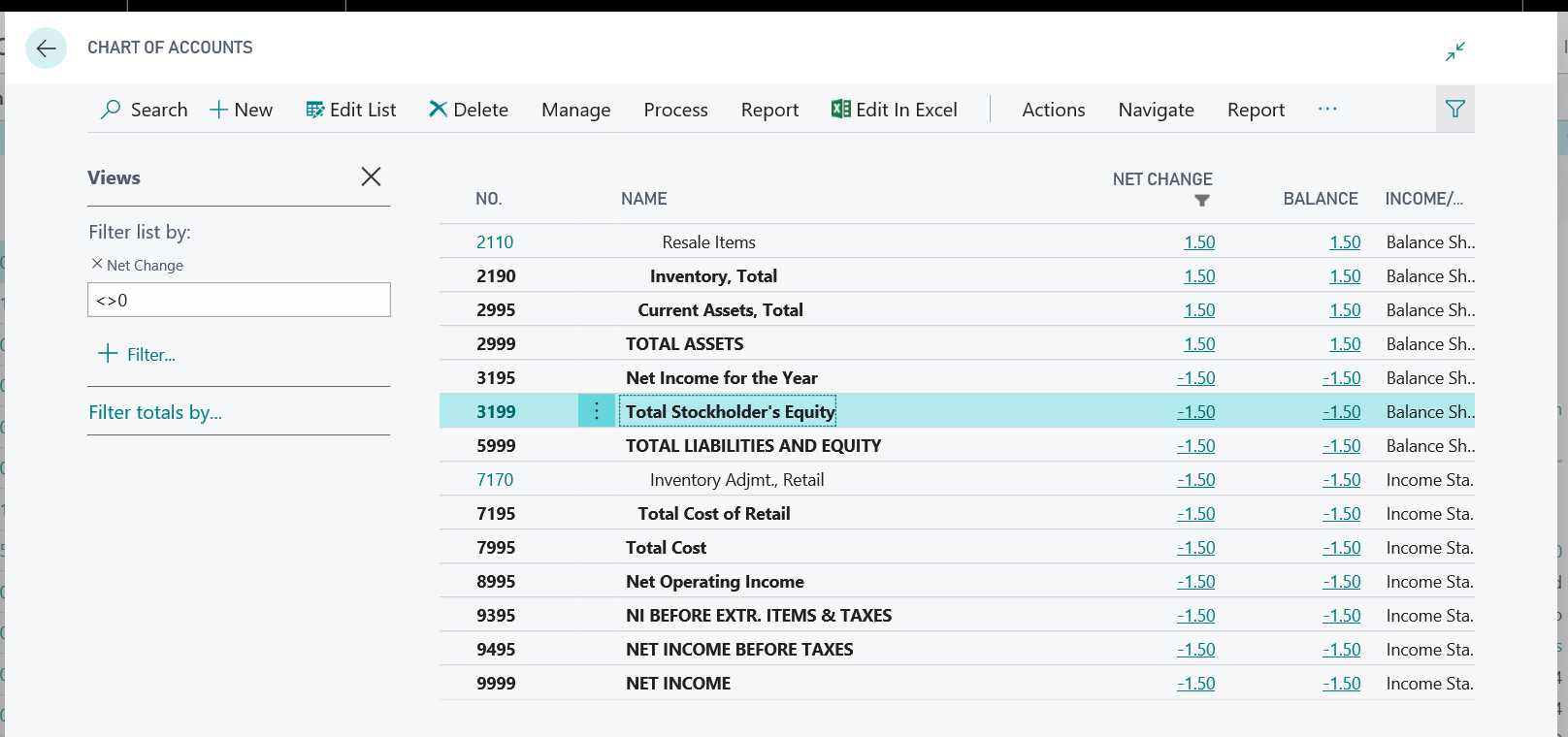Example about use Warehouse Physical Inventory Journal and Configuration Package in Business Central SaaS/Cloud version
You can migrate existing customer data from an existing ERP system to Business Central using the data migration tools of RapidStart Services (Configuration Package). You should go deeper in Configuration Package story if your work with SaaS/Cloud version.
A good start point: /en-us/dynamics365/business-central/admin-migrate-customer-data
I've created the example about use Whse. Phys. Invt. Journal (‘Warehouse Physical Inventory Journal’) and Configuration Package.
This is just my idea how to add Items with Lot and Expired Data to 'Bins' (WHITE) location.
As first step I create new company with No Data.
Next point set Company Information \ User Experience = Premium.
Default demo data in SaaS/Cloud version does not have WMS (‘Bins’) location [location WHITE].
We can use Predefined Configuration Package (GB.ENG.EXTENDED) for create necessary demo data.
===
Predefined Configuration Packages are good examples.
You could create master data with using GB.ENG.EXTENDED and GB.ENG.STANDARD packages.
And even more.. GB.ENG.EVALUATION use ‘Processing Rules’ option and as result produce some posted documents.
===
Well, start import GB.ENG.EXTENDED package. // Wait 10-15 mins
And next… Apply Package. // Wait 10-15 mins
Oki. Master data in our company. // we have Items with “Unit Cost” on ‘Item Card’ and etc.. [Item ‘80216-T’, Unit Cost = 0.50]
Set Company \ Display Name.
Setup yourself as ‘Warehouse Employee’.
Create new ‘Item Tracking Code’ (LOTALLWMS).
Set Item (‘80216-T’) \ Item Tracking Code = LOTALLWMS.
Well, now find Whse. Phys. Invt. Journal and fill a dummy line (do not register this ‘Journal’).
// I think good idea do not produce posted data directly… better fill ‘Journal’ and Post/Register ‘Journal’ manually…
You see ‘Warehouse Physical Inventory Journal’ does not have “Lot No.” and “Expiration Date” columns. We no need it for our example because we fill data via Excel. BUT you can add “Lot No.” via Personalise.
For “Expiration Date” you need create an extension. More details: https://blogs.technet.microsoft.com/alexef/2018/05/22/how-to-add-a-field-to-item-card-in-business-central/
// for an extension remove dependencies: https://simplanova.com/ready-move-erp-cloud-dynamics-365-business-central/
Let’s start play with Configuration Package.
// Clear Included for all lines (System save Primary Key fields in any case)
Set ‘Include Field’ for necessary fields.
// “Validate Field” = no for “From Bin Code”
As result:
Export to Excel our Dummy line.
Modify Excel file. // add new lines and etc..
Delete our Dummy line. // ‘Warehouse Physical Inventory Journal’
Import from Excel and Apply Package.
Register ‘Warehouse Physical Inventory Journal’.
Go to ‘Item Journal’ and run ‘Calculate Warehouse Adjustment’.
Post ‘Item Journal’.
Check ‘Item Tracking Entries’.
Run ‘Post Inventory Cost to G/L’.
Check ‘Chart Accounts’.
Save our package.
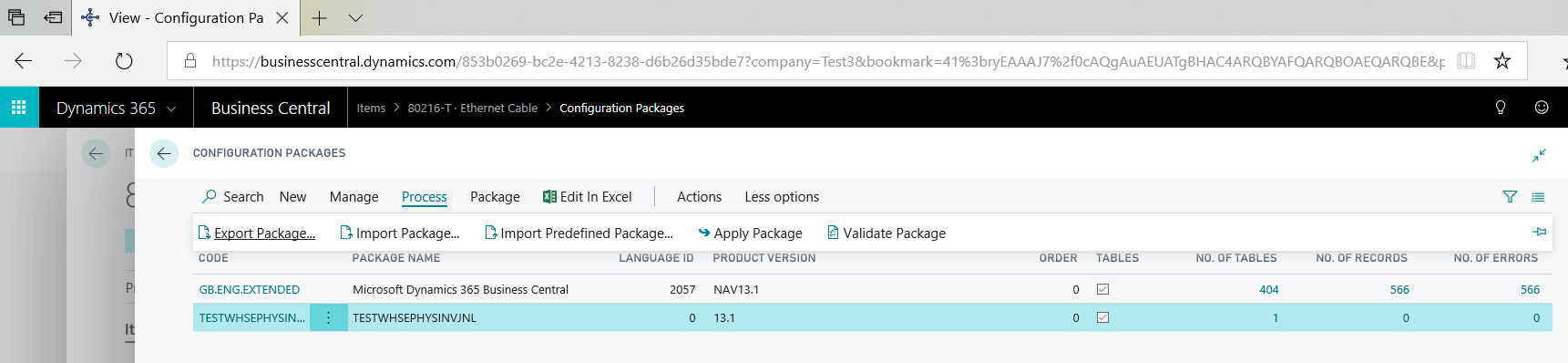
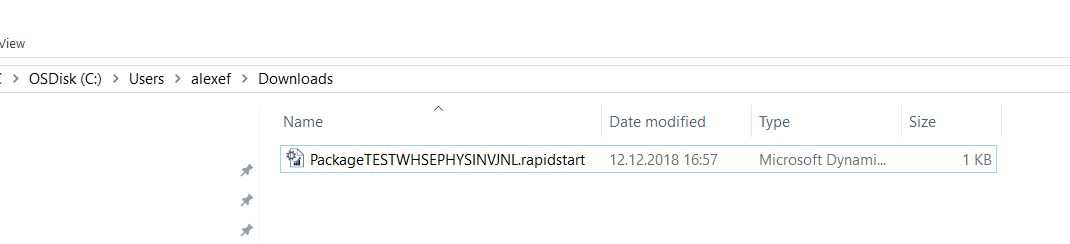 https://1drv.ms/u/s!Ai7WDb-9apd6gfxT6Fj2evu8BI1bDw
https://1drv.ms/u/s!Ai7WDb-9apd6gfxT6Fj2evu8BI1bDw
Comments
- Anonymous
December 13, 2018
https://simplanova.com/ready-move-erp-cloud-dynamics-365-business-central/ - Anonymous
December 14, 2018
Great post about RapidStart Services and Configuration Packages, Very useful for data migration in Business Central SaaS, a complete detailed solution.Thanks