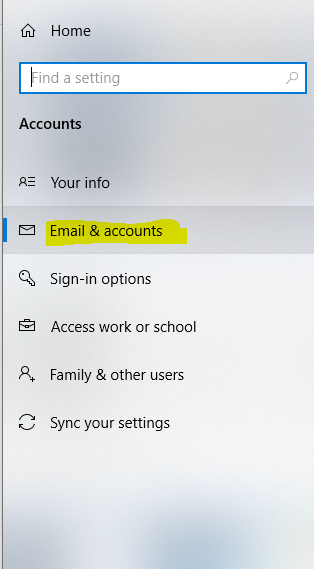Sorry, I've been busy on other matters. I am using Office 365 semi-annual channel from September, 2020 (16.0.12527.21104). It would be best to forget the scenario where one machine works and one machine doesn't. I feel that just convolutes the conversation.
I start with a fresh Win10 1909 image with the September, 2020 updates and it is on-prem domain joined. I log in with my domain account and execute Office 365 and I get the UPN login prompt that is NOT automatically populated with the currently logged in domain user's UPN and after that, I then get the "Advanced setup" where I select between Office 365 and the other options. If everything is auto-discovering correctly, the UPN login prompt should already be populated with the UPN of the currently logged in domain user and then after OK'ing that dialog box, it should then automatically select Office 365 and complete the setup automatically.
Ultimately, I would just like to know "what" dictates the the UPN field automatically getting populated with the currently logged in domain user and "what" dictates "Office 365" being automatically selected for the Outlook "Advanced setup". Is that completely dictated server side (i.e. the Office 365 DNS records for AutoDiscover) or is it a combination of that and specific registry settings that has to be implemented on the Windows 10 device?
If I populate the tenant ID and UPN below, it will then populate the input field the very first time executing Office 365, but I believe that should not be necessary if everything is working correctly.
[HKEY_LOCAL_MACHINE\SOFTWARE\Microsoft\Office\ClickToRun\Configuration]
"O365ProPlusRetail.TenantId"=""
"O365ProPlusRetail.EmailAddress"=""
Even if I do that though, it still does not automatically select "Office 365" on the "Advanced setup" dialog box that comes up after that input field.
Thanks.