Hi @Max ,
Welcome to Microsoft Q&A platform and thankyou for posting your query.
As I understand your query, you are trying to fetch the pipeline run history by using a REST API URL inside web activity of Azure Synapse Pipelines. But it's not giving proper result when you are trying to filter out based on few conditions.
I tried to reproduce the same by creating a Pipeline in my Synapse workspace and adding Web activity having the REST API given in the document: Query Pipeline Runs By Workspace . This is how my configuration looks like inside the Web Activity:
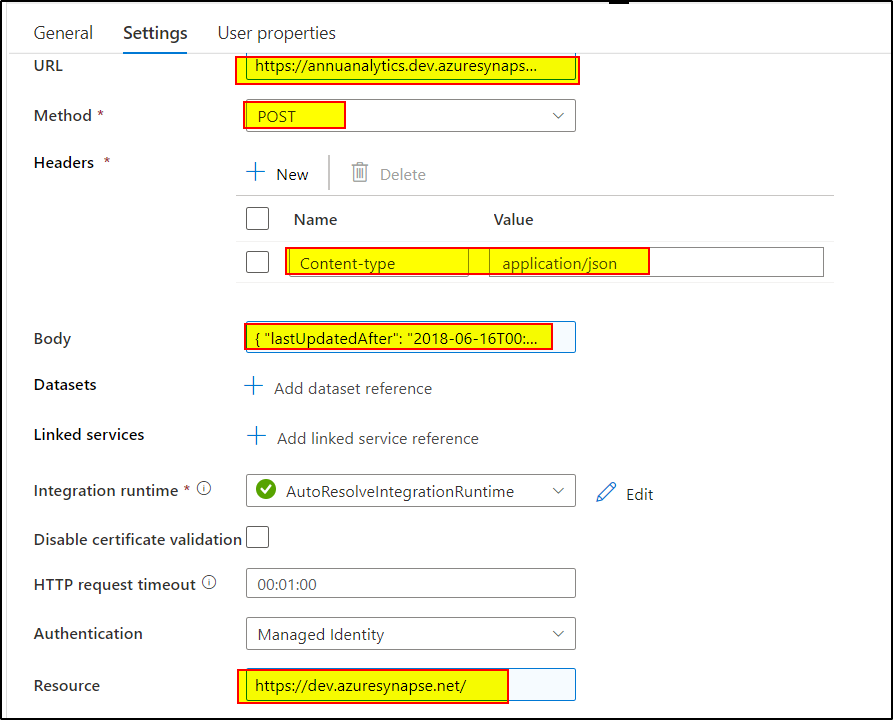
I tried with following filters and it worked well:
1. Filter 1 : Based on LastUpdated Time:
{
"lastUpdatedAfter": "2018-06-16T00:36:44.3345758Z",
"lastUpdatedBefore": "2022-06-16T00:49:48.3686473Z"
}
2. Filter 2: Based on LastUpdated Time as well as PipelineName:
{
"lastUpdatedAfter": "2018-06-16T00:36:44.3345758Z",
"lastUpdatedBefore": "2022-06-16T00:49:48.3686473Z",
"filters": [
{
"operand": "PipelineName",
"operator": "Equals",
"values": [
"Pipeline 1"
]
}
]
}
3. Filter 3: Based on LastUpdated Time as well as RunStatus:
{
"lastUpdatedAfter": "2018-06-16T00:36:44.3345758Z",
"lastUpdatedBefore": "2022-06-16T00:49:48.3686473Z",
"filters": [
{
"operand": "Status",
"operator": "Equals",
"values": [
"Succeeded"
]
}
]
}
Here is the output what I get:
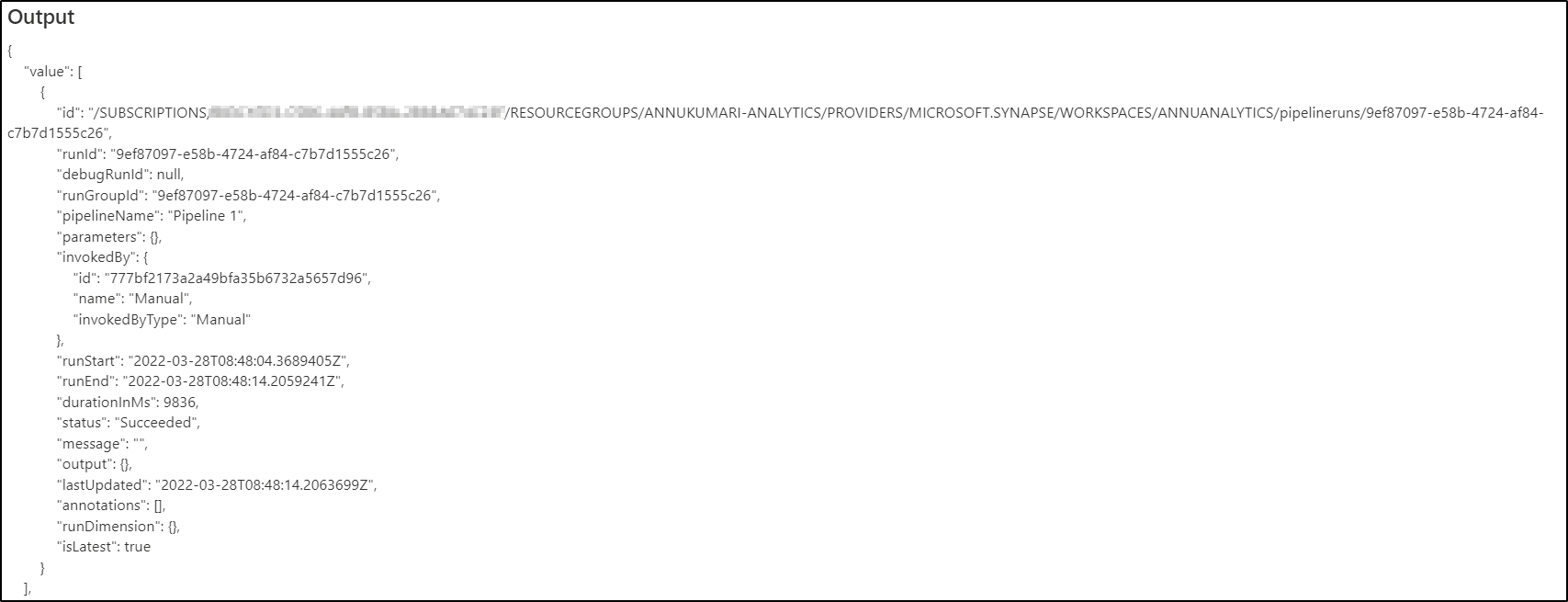
Hope this will help. Please let us know if any further queries.
------------------------------
- Please don't forget to click on
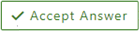 or upvote
or upvote  button whenever the information provided helps you.
button whenever the information provided helps you.
Original posters help the community find answers faster by identifying the correct answer. Here is how - Want a reminder to come back and check responses? Here is how to subscribe to a notification
- If you are interested in joining the VM program and help shape the future of Q&A: Here is how you can be part of Q&A Volunteer Moderators

