Microsoft Gaminig Services is not working
I have paid for Xbox Live Ultimate, and there are some games that I have been wanting to play on my PC. UNFORTUNANTLY, when I attempt to open them, I get sent to the Microsoft store to download Microsoft Gaming services. There is no button to install, it just says pending.
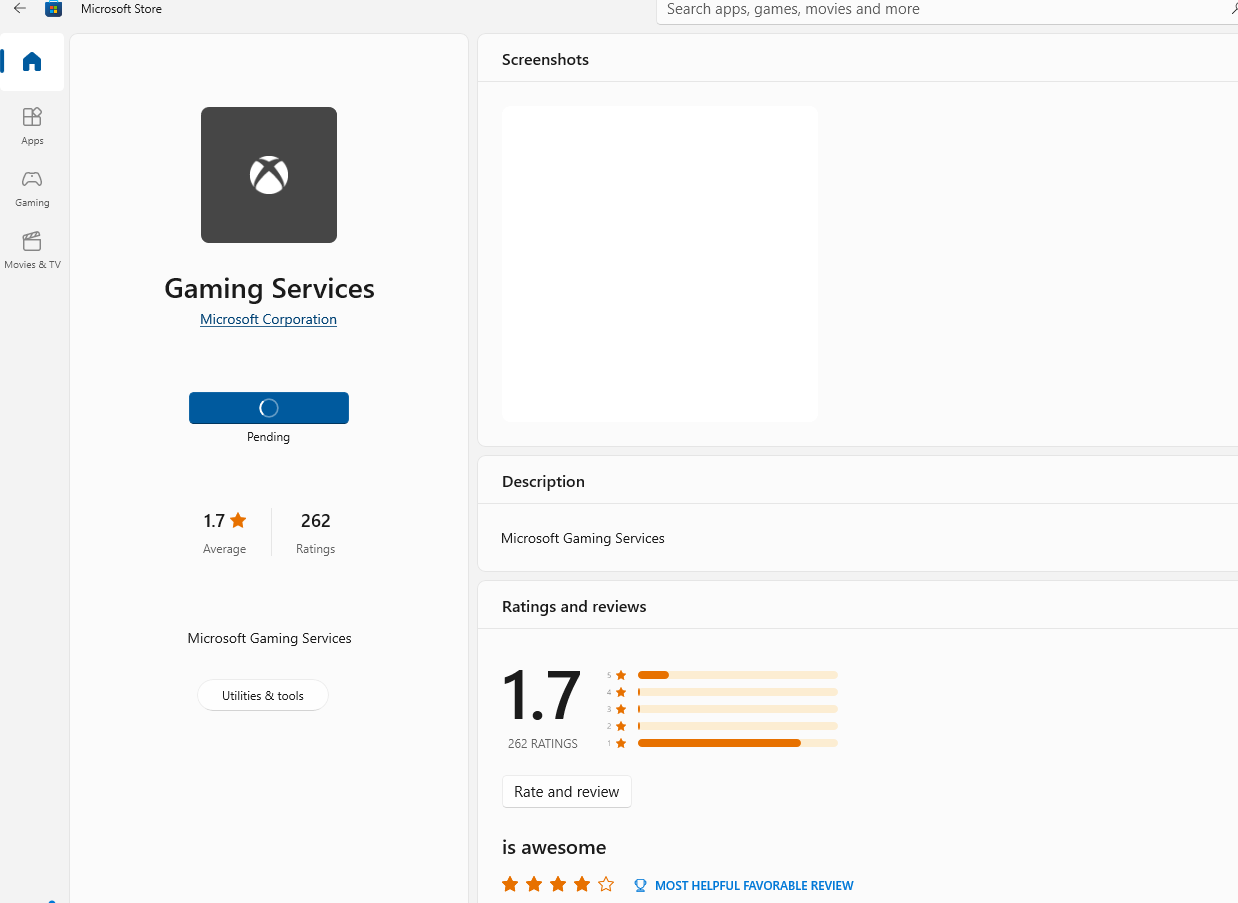
Upon further investigation, I was able to find it in my list of installed applications and attempted to repair it, with no success
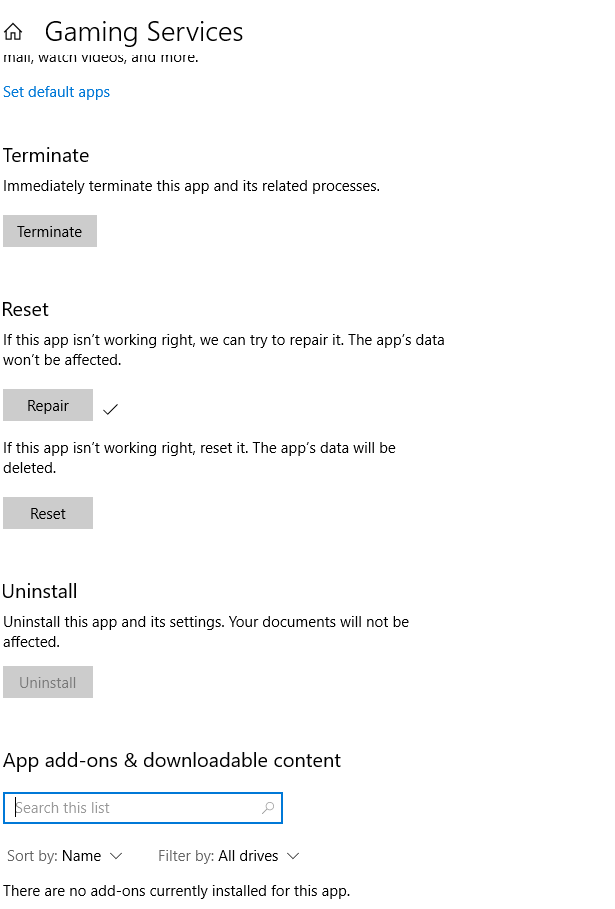
As you can see in the second screenshot there is not an option to un-install. This is a bit frustrating because this is preventing me from using service that I am paying for, with a company that I trust.
If you know of any solutions please let me know.
5 answers
Sort by: Most helpful
-
-
 Limitless Technology 39,816 Reputation points
Limitless Technology 39,816 Reputation points2022-01-21T10:00:17.257+00:00 Hello MichaelMcKeehan
To fix this problem, please do the following.
RESET THE MICROSOFT STORE APP
On your keyboard, press the “Win Logo” + “R” keys
Type: WSReset.exe and press “Enter”
A black window will pop up
Wait until the pop up disappears and the Store comes up
Reboot your computerIf the problem persists after that, delete the Gaming Services registry keys and reinstall the Gaming Services app via Powershell.
UNINSTALL AND REINSTALL GAMING SERVICES VIA POWERSHELL
Right-click the Start button in the lower-left corner of the main screen, and then select Windows PowerShell (Admin).
In the Administrator: Windows PowerShell screen, type the following command and press Enter:
Get-AppxPackage gaming.services -allusers | remove-appxpackage -allusers
In the same window, type the following commands and press Enter:
Remove-Item -Path "HKLM:\System\CurrentControlSet\Services\GamingServices" -recurse
Restart your device.
Right-click the Start button in the lower-left corner of the main screen, and then select Windows PowerShell (Admin).
In the Administrator: Windows PowerShell screen, type the following command and press Enter:
start ms-windows-store://pdp/?productid=9MWPM2CQNLHN
Install the app on that page, and then select Yes when you receive the User Account Control (UAC) prompt.
Reboot the computer
Try to install or launch the game again.
--If the reply is helpful, please Upvote and Accept as answer--
-
Deleted
This answer has been deleted due to a violation of our Code of Conduct. The answer was manually reported or identified through automated detection before action was taken. Please refer to our Code of Conduct for more information.
Comments have been turned off. Learn more
-
levieuxdansogo@gmail.co 0 Reputation points
2025-02-19T23:49:04.4266667+00:00 A Servlo do Juu rl
Gaming Services gère les Jeux sur votre PC et doit ltre
installé ou mis à Jour sur votre apparell pour pouvolr y
jouer. Silectionnez nstaller les servicas de Jeu pour
installer ou mettre à jour l'applcation.
-
levieuxdansogo@gmail.co 0 Reputation points
2025-02-19T23:51:50.8833333+00:00 A Servlo do Juu rl
Gaming Services gère les Jeux sur votre PC et doit ltre
installé ou mis à Jour sur votre apparell pour pouvolr y
jouer. Silectionnez nstaller les servicas de Jeu pour
installer ou mettre à jour l'applcation.