Hi @Elon ,
Try this method:
- Hold down the ALT + F11 keys to open the Microsoft Visual Basic for Applications window.
- In the opened window, please press Ctrl + G keys together to open the Immediate window, then copy and paste this code
Application.OnKey "{F1}", ""into the Immediate box, and press Enter key on the keyboard. See screenshot:
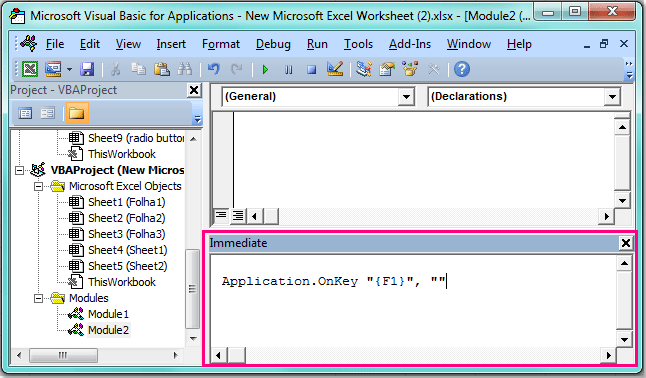
Then close the code window, and now, when you press F1 key, the helper dialog box will not displayed any more.
You can get the information from this link:
https://www.extendoffice.com/documents/excel/1798-excel-disable-f1-key.html
Note: Microsoft is providing this information as a convenience to you. The sites are not controlled by Microsoft. Microsoft cannot make any representations regarding the quality, safety, or suitability of any software or information found there. Please make sure that you completely understand the risk before retrieving any suggestions from the above link.
I tested this method in Excel 365, it worked. Hope the information is helpful.
If the response is helpful, please click "Accept Answer" and upvote it.
Note: Please follow the steps in our documentation to enable e-mail notifications if you want to receive the related email notification for this thread.
