Microsoft Entra ID
A Microsoft Entra identity service that provides identity management and access control capabilities. Replaces Azure Active Directory.
23,488 questions
This browser is no longer supported.
Upgrade to Microsoft Edge to take advantage of the latest features, security updates, and technical support.
What should users do if they see an “Authentication request is not for an activated account” error message when using mobile app notifications?
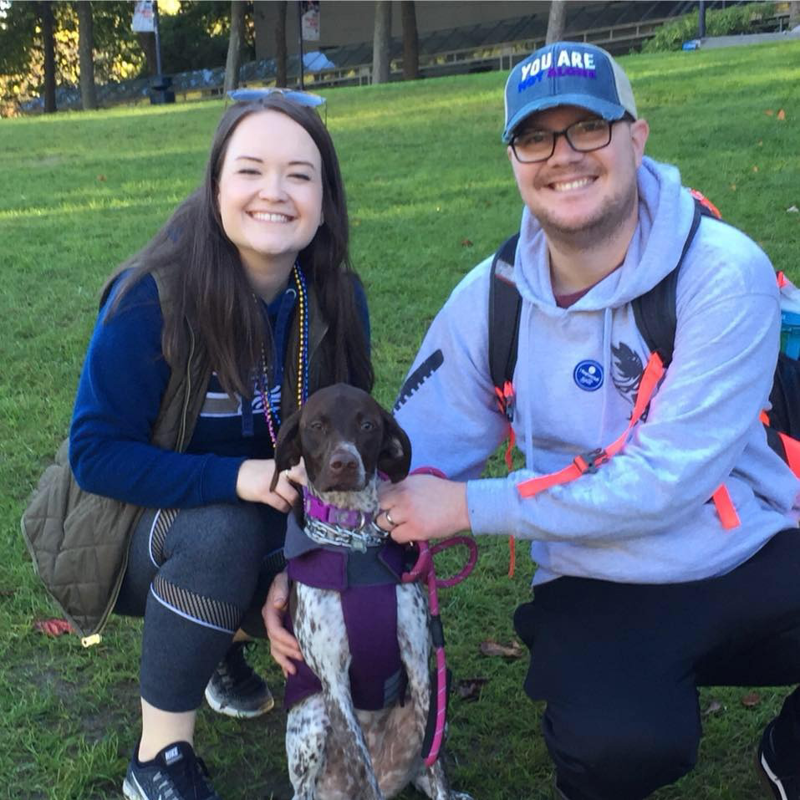
Tell them to follow this procedure to remove their account from the mobile app, then add it again: