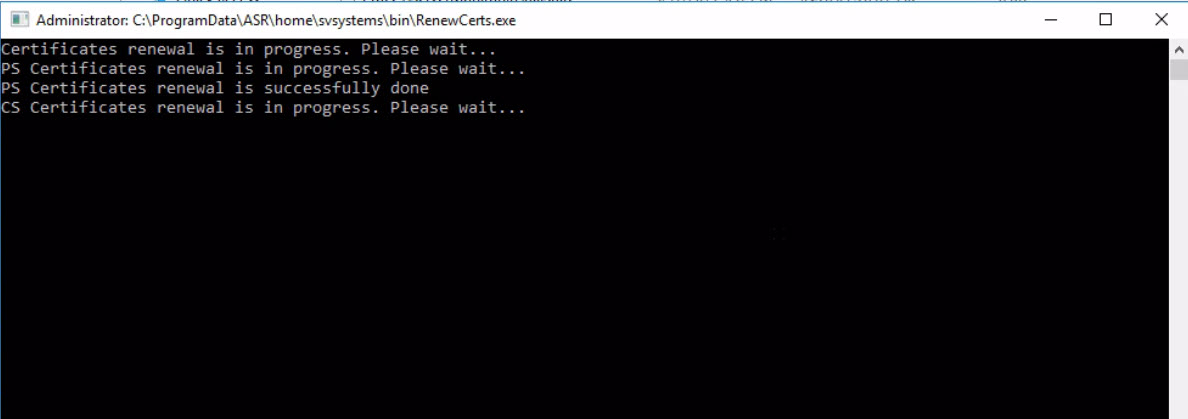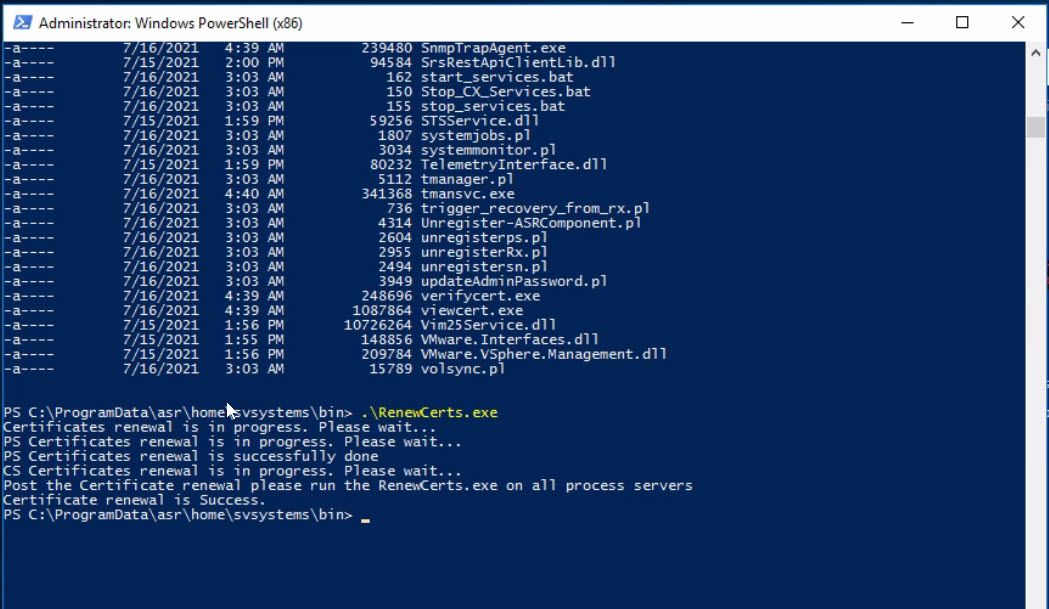Here are the steps to perform Certificate renewal if the certificate is expired on Config/Process server:
- Open command prompt on the CS
- Run C:\ProgramData\ASR\home\svsystems\bin\renewcerts.exe
- The above command will take some time but do not close the window or reboot until it completes. If the above command fails with perl file not being found, it is because of symbolic link. Please run the RenewCerts.exe from absolute path, C:\Program Files (x86)\home/svsytems/bin/RenewCerts.exe. If you are using OVA template, file is located on E drive, E:\Program Files (x86)\home/svsytems/bin/RenewCerts.exe
- Run C:\ProgramData\ASR\agent\csgetfingerprint.exe -i <enteripaddress of the csmachine> -p 443
- Run C:\ProgramData\ASR\agent\cdpcli --registermt
- Download a Site Recovery Vault Registration key from the portal (RS Vault / Site Recovery Infrastructure/ConfigurationServer)
- Run C:\ProgramData\ASR\home\svsystems\bin\cspsconfigtool and use the vault registration page to re-register the CS.
You should now have all infrastructure connected and on new certificates.
FYI if you see agents not working after the above:
For Windows
- Stop Inmage VX Agent Service
- Run the csgetfingerprint command: C:\Program Files (x86)\Microsoft Azure Site Recovery\agent\csgetfingerprint.exe -i <enteripaddress of the csmachine> -p 443
- Start Inmage VX Agent Service
For Linux
- sudo service vxagent stop
- sudo /usr/local/ASR/Vx/bin/csgetfingerprint -i IP_OF_CS -p 443
- sudo service vxagent start