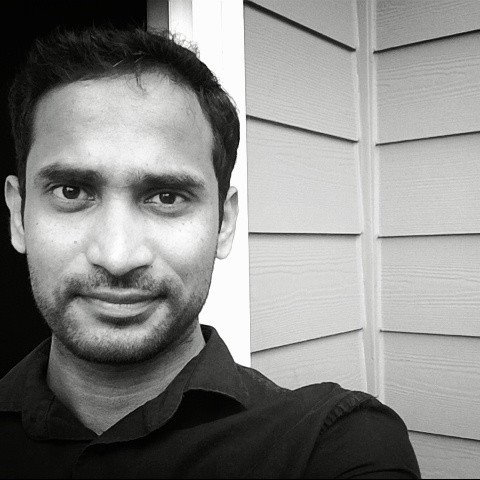Welcome to the Microsoft Q&A (Preview) platform.
Happy to answer your questions
Repro:
If you go to your DevTest Labs resource, click "Add" to add a VM, choose a base, and then click on "Change Size" under "Disk and Size" for your VM size settings, you'll be presented with a list of VM options. By scrolling down to the bottom you'll see the N-series VMs which are grayed out with the following message:
"Size not available. This size is currently unavailable in this location for this subscription: NotAvailableForSubscription."
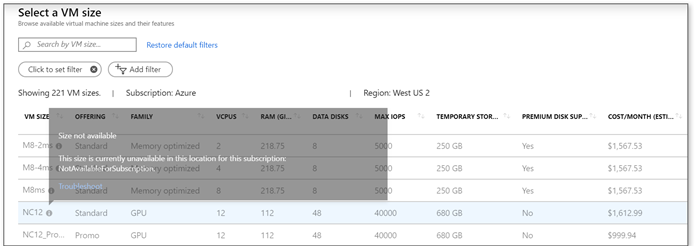
Solution:
It turns out that for this size family, the default vCPU (core) quota for your subscription is initially set to 0 for each region. You'll need to request a vCPU quota increase for this family (and make sure that it is in an available region).
On the "Request a vCPU quota increase" page there is a vague instruction to make the request using the portal. What this really means is:
- Go to "Subscriptions" ("All Services" > "Subscriptions", it will have a key for an icon)
- Select the subscription you want the quota increase to be applied to
- Click on "New support request" under "Support + troubleshooting"
- Complete the wizard:
Issue Type: Service and subscription limits (quotas)
Subscription: Your subscription
Quota Type: Compute-VM (cores-vCPUs) subscription limit increases
Hope this information helps.