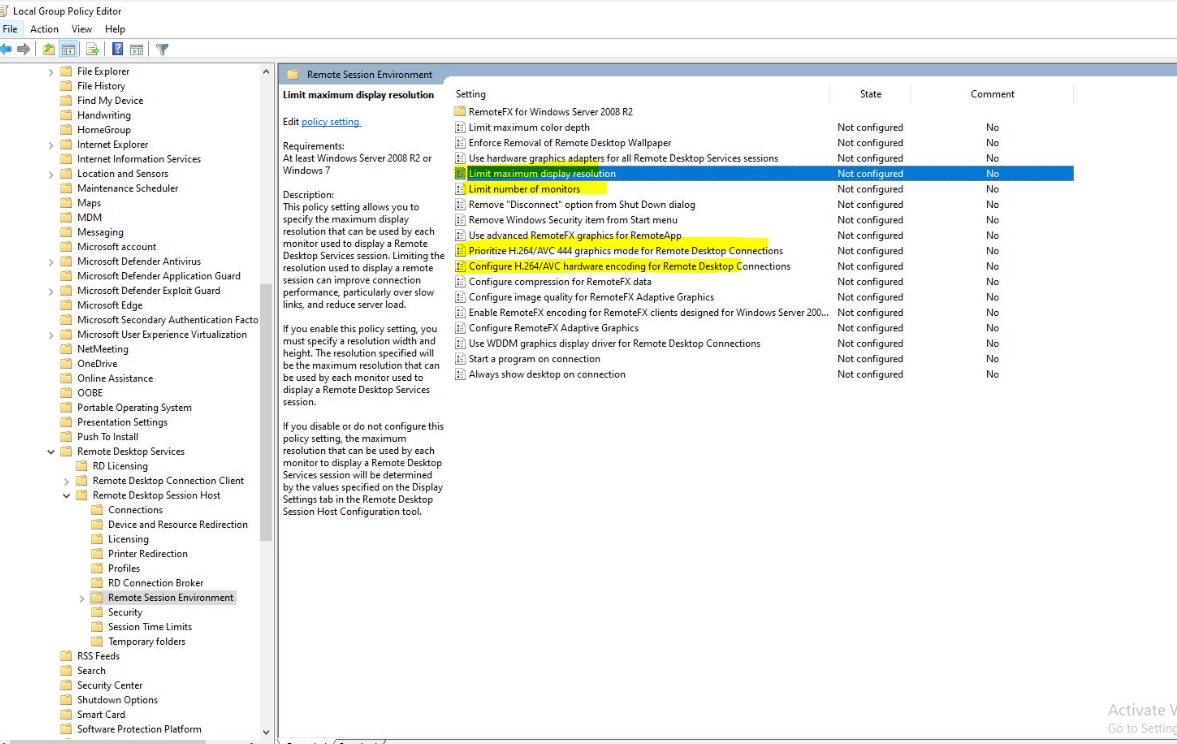I RDP from a Windows 10 Dell Laptop to my machine in my workplace. I have a second display (same resolution, 1920x1080) hooked up. This is my secondary display. It is a regular occurrence that when I minimize the RDP session then click on it in the task bar that it will jump back from the secondary display (where it should be) to the primary display (the laptop's native monitor).
I am RDP'ing to a single display host in my workplace. I have been doing this for years, and have never had this problem before with other hardware, it seems to be new to either this laptop or to a Window's update. Dell says it's a Windows problem, and it seems that others have had similar issues. However, I can't find an official Microsoft response or solution to this particular manifestation of this issue.
I have tried minimizing, maximizing, resizing, and all sorts of permutations. I have ensured that I've dragged all the connection windows to the second monitor before clicking the various "continue" and "connect" buttons. I've done everything except modify the registry, as I'm hoping that hard coding the location of the run is not necessary.
Note also that this only happens with RDP. Office apps, spotify, browsers, task manager, you name it, it doesn't forget which display it's supposed to be on. Only RDP.
Thanks much in advance!