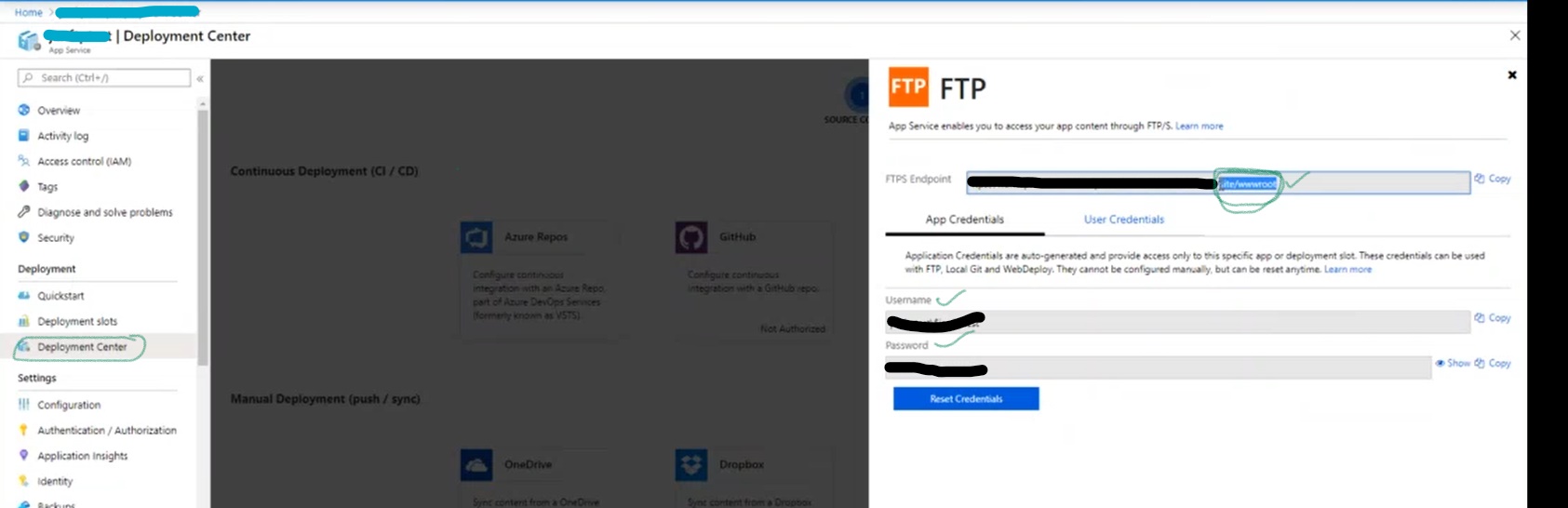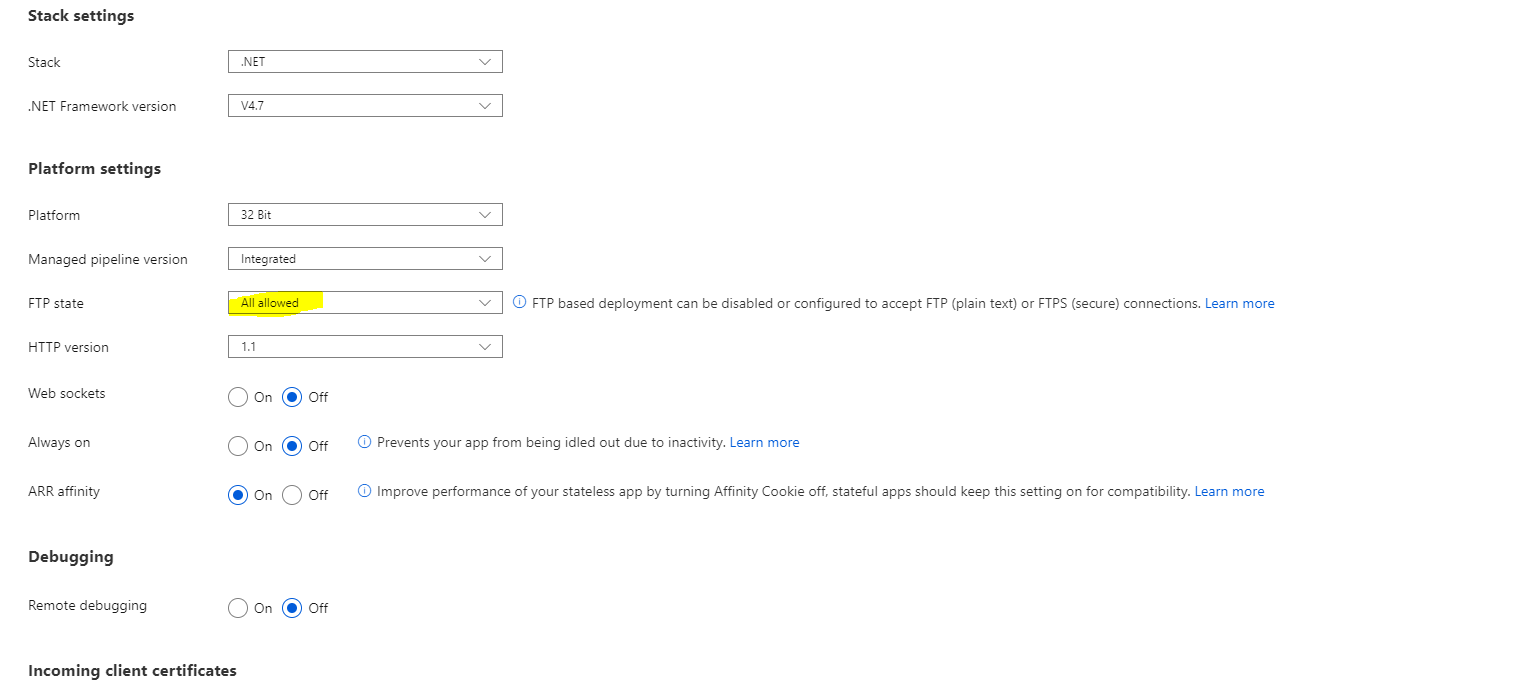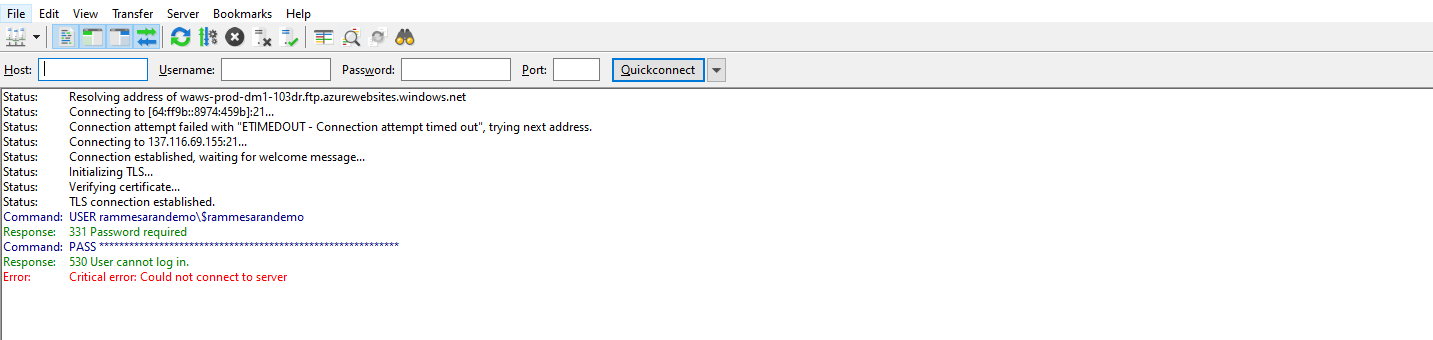Thanks for asking question! Just to confirm If you have Validated the connection? To elaborate on this in Visual studio while doing FTP deployment when Picking a publish target, select IIS, FTP and click on create profile. A new window will pop up for configuring profile.
Select publish method FTP and for information’s like Server, Site path, User name, Password, Destination URL ->
Go to Azure Portal > your app > Click on Overview > Copy FTP or FTP/S Host name for Server and URL for Destination URL.
For site path, user name and password click on deployment center and Copy FTPS endpoint only site/wwwroot and paste in site path. For User name and password its recommended to use App credentials because its unique to each app.
Once filled all information in the custom profile click validate connection. click next and save and then publish the custom profile.
You may refer to doc for more details on this:
https://learn.microsoft.com/en-us/azure/app-service/deploy-ftp
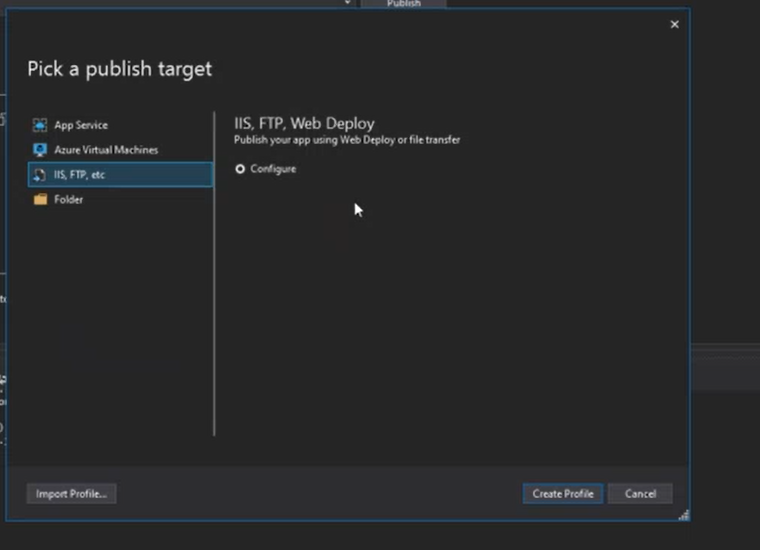
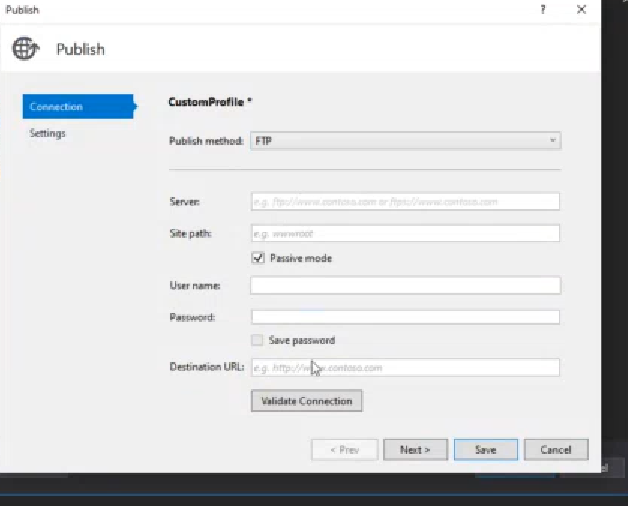
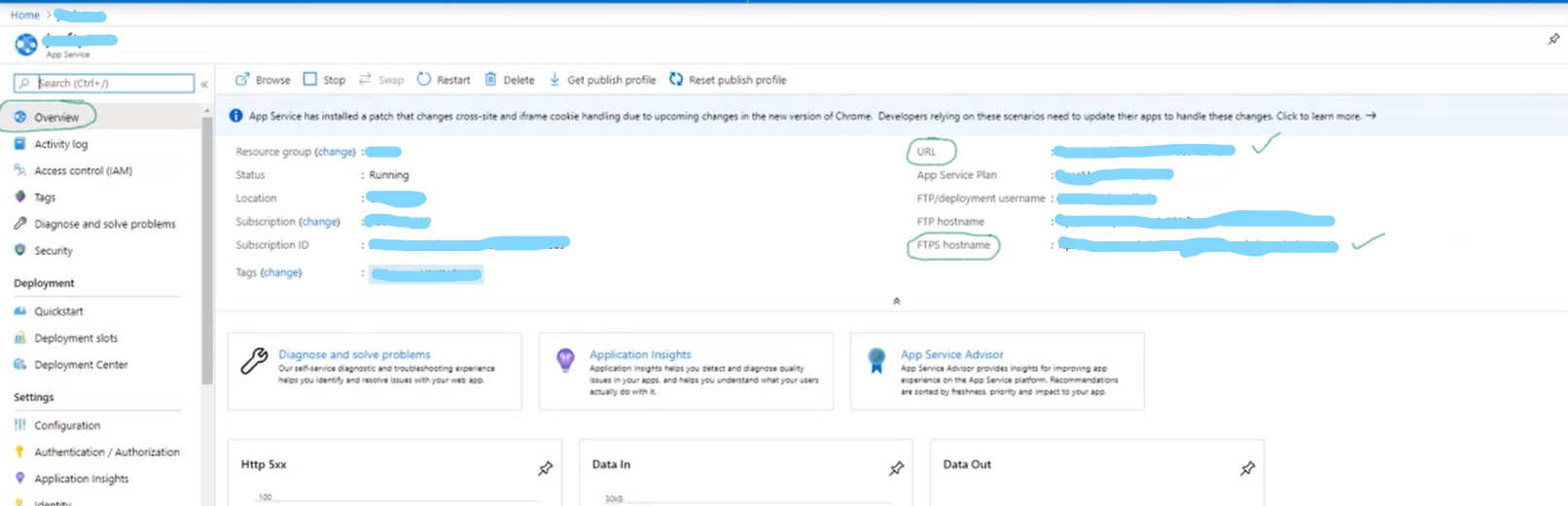 ]4
]4