If you want to count only exact values, you had better use COUNTIF function. To do it, use: COUNTIF(A5:A10,$A$3).
Good luck!
This browser is no longer supported.
Upgrade to Microsoft Edge to take advantage of the latest features, security updates, and technical support.
This is a spreadsheet example, where the first one shows the formulas, while the second one shows the calculation result of formulas.
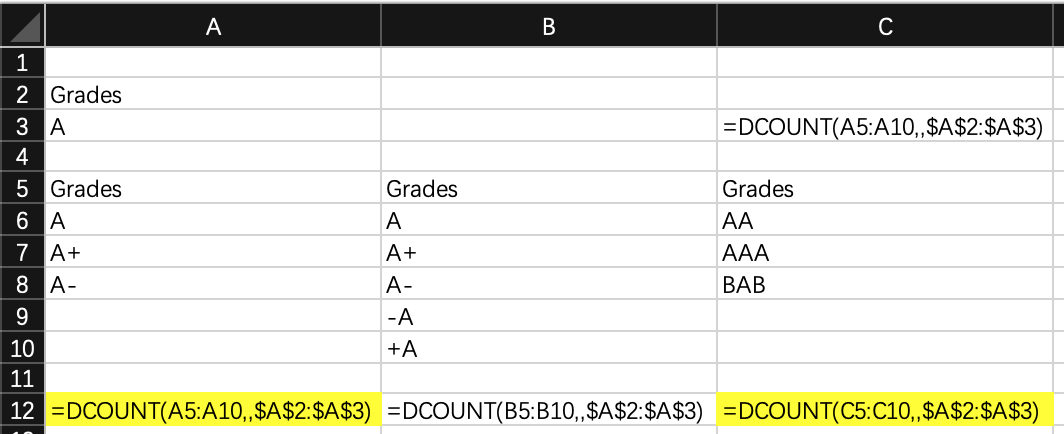
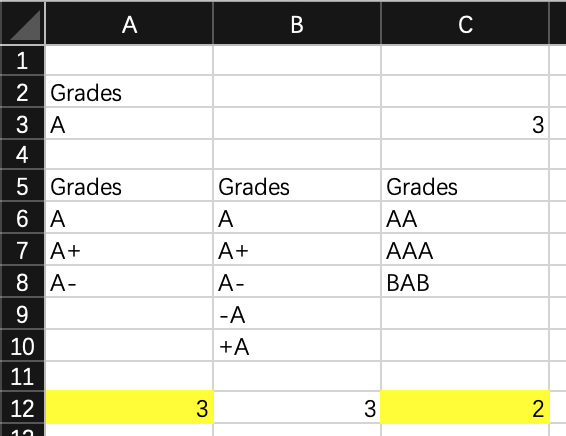
Regarding the calculation result of cell A12, why is it 3 instead of 1, since the criteria shown in cell A3 is a simple string A instead of A*? Documentations about DCOUNT function cannot explain this explicitly, so I can only ask for help here. Thanks!
P.S. My Excel version: Microsoft Excel for Mac 16.35 (20030802)
If you want to count only exact values, you had better use COUNTIF function. To do it, use: COUNTIF(A5:A10,$A$3).
Good luck!
QnA currently supports the products listed in right-hand pane (more to be added) Better to reach out to subject matter experts in dedicated forums over here.
https://answers.microsoft.com/en-us/msoffice/forum/msoffice_excel-mso_mac
(please don't forget to mark helpful replies as answer)
Regards, Dave Patrick ....
Microsoft Certified Professional
Microsoft MVP [Windows Server] Datacenter Management
Disclaimer: This posting is provided "AS IS" with no warranties or guarantees, and confers no rights.
Very good question.
An undocumented feature in Microsoft Excel
The official help page in Excel in
indicates this under the criteria for the field Tree in the example
="=Apple"
If you enter in cell A3 the formula ="=A", visible as =A after the formula is entered, you will get the correct results
And if you enter ="=A*" you get the same result as just entering the value A.
That means any text is interpreted as ="=<text>*"
As a wildcard you can also list the values with A and any -but only one- character by using ="=A?"
Or anything ending in A, ="=*A" .
The second = is important. If missed there is no error, just incorrect results. Try ="*A"
Regards,