Hello, @John Peter
Welcome to the Microsoft Q&A platform!
Here are the steps to enable archiving in Outlook:
Enable AutoArchive in Outlook:
- Open Outlook and go to File > Options.
- In the Outlook Options window, select Advanced.
- Under AutoArchive, click AutoArchive Settings.
- Check the box for Run AutoArchive every n days and specify how often you want AutoArchive to run.
- Choose other options as needed, such as deleting old items instead of archiving them.
- Click OK to save your settings.
Refer to: Archive older items automatically - Microsoft Support.
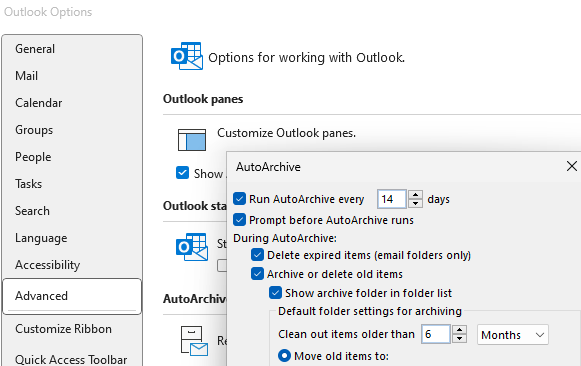
Enable Archive Mailbox in Microsoft 365:
- Sign in to the Exchange admin center (EAC).
- Navigate to Recipients > Mailboxes.
- Select the user whose mailbox you want to enable for archiving.
- In the flyout pane, select Others, and under Mailbox archive, click Manage mailbox archive.
- Turn on Mailbox archive and click Save. It might take a few moments to create the archive mailbox.
Refer to: Enable archive mailboxes for Microsoft 365 | Microsoft Learn
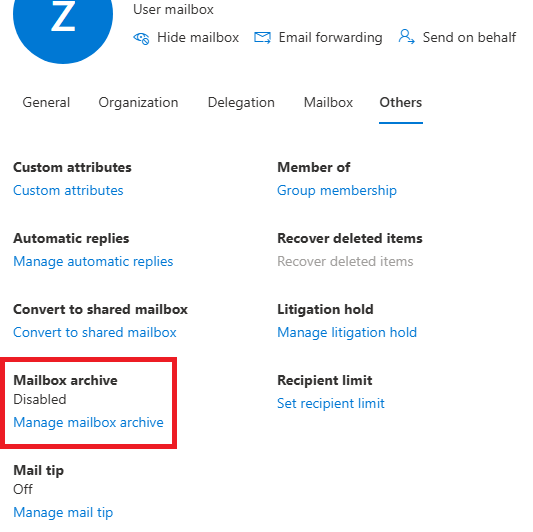
Should you need more help on this, you can feel free to post back.
If the answer is helpful, please click on “Accept answer” as it could help other members of the Microsoft Q&A community who have similar questions and are looking for solutions.
Thank you for your support and understanding.
Best Wishes,
Alex Zhang
