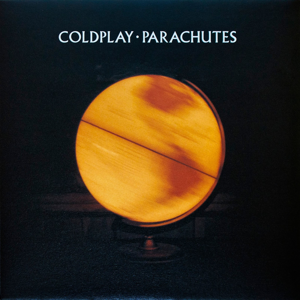Hi @Valmichel Jonas ,
The "Learn about this picture" shortcut is related to a Windows feature called Windows spotlight. A simple way for you to remove this shortcut is to opt out of that Windows spotlight. Here's what you can do:
- Right click on your desktop and select Personalize
- In Background panel, you should see your current choice is Windows spotlight. Just choose other options like Picture, and you will find the shortcut is gone.
If you want to keep using the Windows spotlight feature but just want to get rid of this shortcut, please follow these steps to modify the registry settings:
- Press Win + R to open the Run dialog, type regedit, and press Enter.
- Navigate to
HKEY_CURRENT_USER\Software\Microsoft\Windows\CurrentVersion\Explorer\HideDesktopIcons\NewStartPanel. - Right-click on the right pane, select New > DWORD (32-bit) Value, and name it
{2cc5ca98-6485-489a-920e-b3e88a6ccce3}. - Double-click on the new value and set its data to 1.
- Close the Registry Editor and refresh your desktop
If the answer is helpful, please click "Accept Answer" and kindly upvote it. If you have extra questions about this answer, please click "Comment".
Note: Please follow the steps in our documentation to enable e-mail notifications if you want to receive the related email notification for this thread.
Best Regards,
Shijie Li