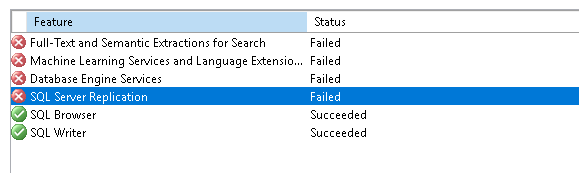I've been trying to find a solution for this but i can't at all. I tried deleting everything all files and programs and reinstalling. I even deleted the files from registry editor. I also cleaned my recycling bin but sill the issue presists. I changed the instance name and ID and chose mixed mode. However it still doesn't work.Action required:
Use the following information to resolve the error, and then try the setup process again.
Feature failure reason:
An error occurred during the setup process of the feature.
Error details:
§ Error installing SQL Server Database Engine Services Instance Features
Invalid command line argument. Consult the Windows Installer SDK for detailed command line help.
Error code: 1639
Log file: C:\Program Files\Microsoft SQL Server\160\Setup Bootstrap\Log\20250212_020709\sql_engine_core_inst_Cpu64_1.log
Visithttps://go.microsoft.com/fwlink?LinkId=20476&ProdName=Microsoft+SQL+Server&EvtSrc=setup.rll&EvtID=50000&ProdVer=16.0.1000.6&EvtType=sql_engine_core_inst.msi%400x162A16FE%400x1639 to get help on troubleshooting.
It also gave these errors during the installation:
TITLE: Microsoft SQL Server 2022 Setup
The following error has occurred:
The MOF compiler could not connect with the WMI server. This is either because of a semantic error such as an incompatibility with the existing WMI repository or an actual error such as the failure of the WMI server to start.
For help, click: https://go.microsoft.com/fwlink?LinkID=2209051&ProdName=Microsoft%20SQL%20Server&EvtSrc=setup.rll&EvtID=50000&ProdVer=16.0.1000.6&EvtType=0xA60E3551%25400xD3BEBD98%25401211%25401
BUTTONS:
OK
TITLE: Microsoft SQL Server 2022 Setup
The following error has occurred:
PerfLib 2.0 counter removal failed with exit code -2147024894. Command line: C:\WINDOWS\system32\unlodctr.exe /m:hkengperfctr.xml from directory C:\Program Files\Microsoft SQL Server\160\Shared.
For help, click: https://go.microsoft.com/fwlink?LinkID=2209051&ProdName=Microsoft%20SQL%20Server&EvtSrc=setup.rll&EvtID=50000&ProdVer=16.0.1000.6&EvtType=0x590D6427%25400x24BDAA65%25401260%25401
BUTTONS:
OK