Hello.
We have been receiving complaints from administrators regarding the onboarding process and the recent changes in the Microsoft 365 Admin Center for adding new users. After reviewing the process, here are my findings:
Due to security concerns, sending passwords via email is no longer supported. Instead, Microsoft recommends sending them in a PDF format. However, there is currently no option to invite new users and send their sign-in information to an alternate email address.
When creating new users in the Microsoft 365 Admin Center, the option to provide email sign-in information and add up to five email addresses has been removed.
The process now requires admins to first add the user and assign a license or role. After a user is created, we have to locate them in the active user's list and click on their name. Then, we must select "Microsoft 365 activations" at the bottom of the user details pop-up to send them an invite. Unfortunately, this invite is sent to the new user's domain email address that was just created rather than to their alternate email address. As a result, the new user cannot receive the invite email because they have not yet signed into their newly created account.
Is there a better way to onboard a new user, send the invite to their alternate contact email, and notify the administrator once they have successfully accessed their account?
Adding new users can be configured in Entra ID, but the admin must return to the 365 Admin Center to assign their license, so it makes sense to perform the entire process in the 365 Admin Center.
Thank you,
Below is the old method used while onboarding new users. It has the option to email the sign-in info and add up to 5 emails.
https://www.youtube.com/watch?v=-hN1iEaJ12Q
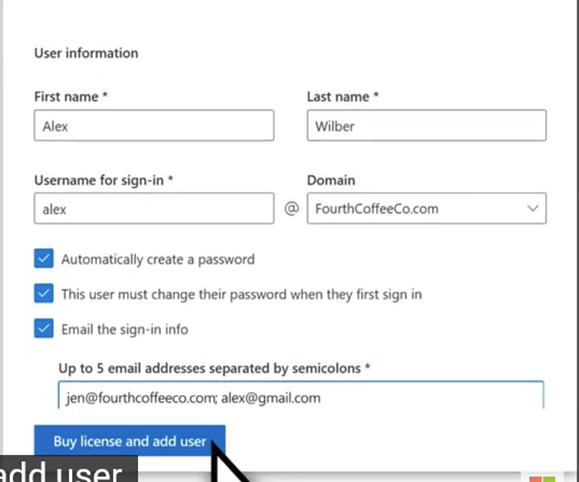
Below is the new method in the 365 Admin Center to add new users. The option to email the sign-in info and invite a new user is no longer available.
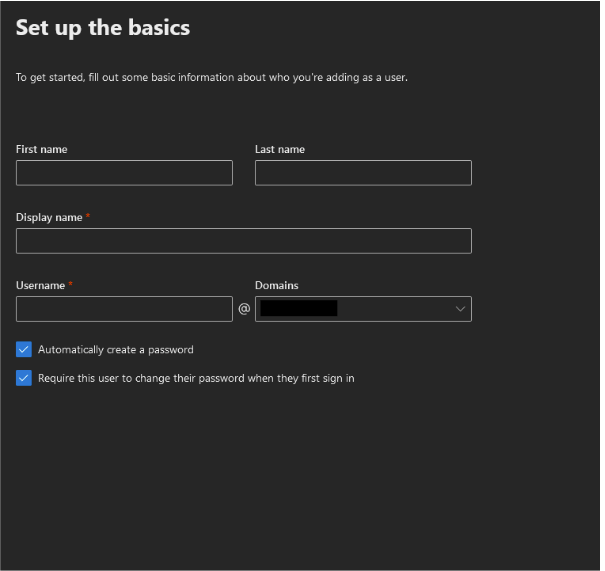
The solution to our issue is for the HR department to email new users at their alternative email addresses. In this email, they should include the URL for Office.com, the sign-in information, and any additional instructions. The temporary password is sent in a separate email that is either encrypted or password-protected.
We encountered a problem where new users were unable to log in to Microsoft 365. The users must log in to Office.com to access their accounts, not Microsoft 365.
While it would be ideal for this process to be automated, we can create a template to streamline it.