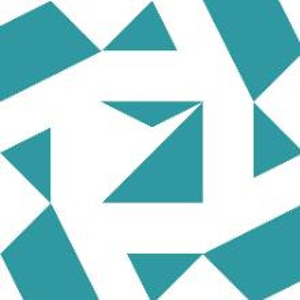The BugcheckCode 268435583 typically indicates a hardware or driver-related problem. Here are some steps you can take to diagnose and potentially resolve the issue:
- Check USB Drive and Cable: Ensure that your external USB drive and its cable are functioning properly. Try using a different USB port or cable to rule out any physical connection issues1.
- Update Drivers: Make sure all your drivers, especially for the USB controller and storage devices, are up to date. You can do this through the Device Manager or by visiting the manufacturer’s website2.
- Run Hardware Diagnostics: Use tools like Windows Memory Diagnostic or MemTest86 to check for any memory issues. Also, check the health of your USB drive using tools like CrystalDiskInfo2.
- Check for Software Conflicts: Sometimes, other software running in the background can cause conflicts. Try running the backup in Safe Mode to see if the issue persists2.
- Review Minidump Files: Analyzing the minidump files can provide more specific information about the cause of the BSOD. You can use tools like WinDbg to analyze these files. If you’re comfortable, you can upload the minidump files to a cloud service and share the link here for further analysis2.
- Acronis Support: Check the Acronis support forums or contact their support team for any known issues or patches related to your specific version of the software1.