Hi @navba-MSFT & @Sina Salam , I am experiencing the same issue as DavaaD above and the solution both of you provided have not been helpful. I can confirm Resource Group, Ai cognitive service resource and container are all in the same region (East US). However, whenever I start a new project from Vision Studion (https://portal.vision.cognitive.azure.com/),it takes me to the resource page and even after selecting the resource as default, nothing happens. Tried using devtools, however here are the errors I am seeing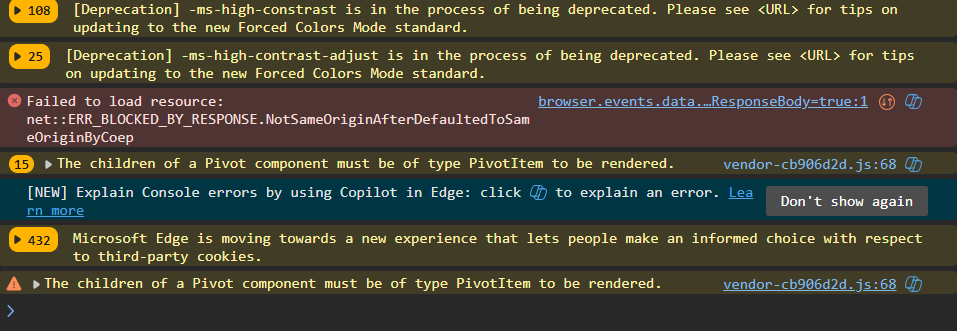
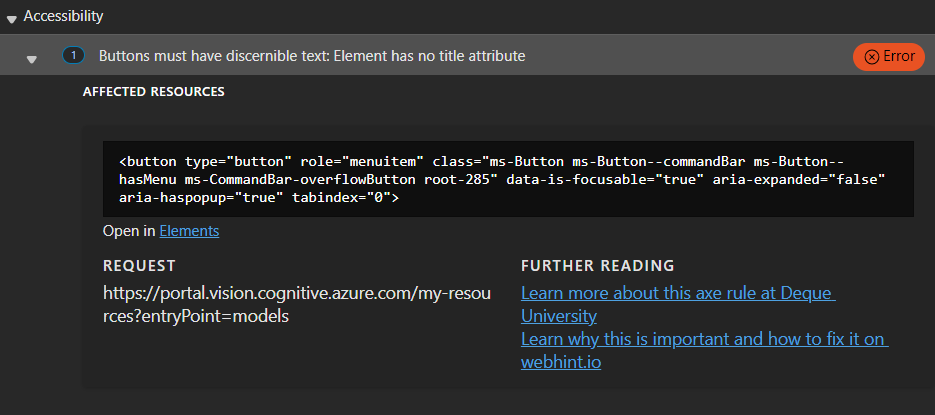
Here is the method logs. However, we get a 200 OK response but nothing is triggered:
Request URL:
https://browser.events.data.microsoft.com/OneCollector/1.0/?cors=true&content-type=application/x-json-stream&ext.intweb.msfpc=GUID%3D9d8e681a22cd4aa984c1b3ed7fa1b57c%26HASH%3D9d8e%26LV%3D202212%26V%3D4%26LU%3D1670407879853&w=0
Request Method:
POST
Status Code:
200 OK
Remote Address:
20.189.173.13:443
Referrer Policy:
strict-origin-when-cross-origin
access-control-allow-credentials:
true
access-control-allow-headers:
time-delta-millis
access-control-allow-methods:
POST
access-control-allow-origin:
https://portal.vision.cognitive.azure.com
access-control-expose-headers:
time-delta-millis
content-length:
24
content-type:
application/json
date:
Tue, 08 Oct 2024 05:08:16 GMT
server:
Microsoft-HTTPAPI/2.0
strict-transport-security:
max-age=31536000
time-delta-millis:
303
:authority:
browser.events.data.microsoft.com
:method:
POST
:path:
/OneCollector/1.0/?cors=true&content-type=application/x-json-stream&ext.intweb.msfpc=GUID%3D9d8e681a22cd4aa984c1b3ed7fa1b57c%26HASH%3D9d8e%26LV%3D202212%26V%3D4%26LU%3D1670407879853&w=0
:scheme:
https
accept:
*/*
accept-encoding:
gzip, deflate, br, zstd
accept-language:
en-US,en;q=0.9,en-GB;q=0.8,et;q=0.7,pt-BR;q=0.6,pt;q=0.5
apikey:
7560eb991c0e45459c9c0964620265fb-c42a2bde-aa8d-4814-bc5a-3ac7c51e96be-7097
cache-control:
no-cache, no-store
client-id:
NO_AUTH
client-version:
1DS-Web-JS-4.2.1
content-length:
2191
content-type:
application/x-json-stream
cookie:
MC1=GUID=9d8e681a22cd4aa984c1b3ed7fa1b57c&HASH=9d8e&LV=202212&V=4&LU=1670407879853; MSCC=cid=jm7h0m562iiqmw5ha3jbsh54-c1=1-c2=1-c3=1; MS-CV=QUDOaR7Um0uVb1X5.1; OcRPSAuth=FABGARRhXI1uoQXjpavVIhYpYW+GLT0unQ5mAAAMgAAAECtPYSwpHNwHGNUOXl5Sx43wAItaQ32A0aLNf9aar5clvSSZrVlRMCmR/ls6G5CBudye0jaNAiY+TTJpPlYjCIxy7V/zlkldxAR5DYPIHRU05elBK9Gm3mUcQR6I9/IM+o+eMd52VtdxHkDdfuwJA2NCICUFP6zZruOexwTOszuiX237UJsexW/q45UHpUpFIC784+TakYPJUHH8ytOgZSDmF907psPAuDoskFbxnB7V/f5mQwOQ9CeOIc5LHLl16W6vAGqZDH9pkKp8d6ZTKQ82V2TAOd+gF4i57lKE18dvm7p69WAbcrhTVXljphg9pj04TLLle7FoeQ5obKIgjh1dzCAAQZiusDCxpmf3V5Mf3HWXtcG6pWDPNi6rw+0k+Go1W5k=; MS0=545be1fd567f44c88b1a43c79c0ce883
origin:
https://portal.vision.cognitive.azure.com
priority:
u=1, i
referer:
https://portal.vision.cognitive.azure.com/
sec-ch-ua:
"Microsoft Edge";v="129", "Not=A?Brand";v="8", "Chromium";v="129"
sec-ch-ua-mobile:
?0
sec-ch-ua-platform:
"Windows"
sec-fetch-dest:
empty
sec-fetch-mode:
cors
sec-fetch-site:
cross-site
time-delta-to-apply-millis:
466
upload-time:
1728364096905
user-agent:
Mozilla/5.0 (Windows NT 10.0; Win64; x64) AppleWebKit/537.36 (KHTML, like Gecko) Chrome/129.0.0.0 Safari/537.36 Edg/129.0.0.0