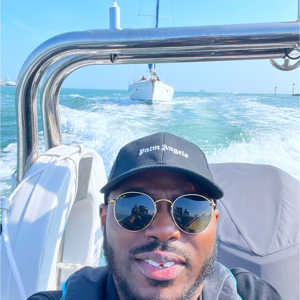Restoring a .bak file directly to an Azure SQL Database is not supported because Azure SQL Database is a managed database service that does not provide the same access to the underlying file system as SQL Server running on a VM or on-premises. Here is a workaround :
- Upload the .bak file to Azure Blob Storage:
- Use Azure Storage Explorer or the Azure portal to upload the .bak file to a Blob Storage container.
- Ensure that the Blob Storage account and container are accessible from your machine.
- Create an Azure SQL Virtual Machine:
- If you don't have an Azure SQL VM, create one from the Azure portal. This VM will run SQL Server, which allows restoring .bak files.
- Connect to the VM using Remote Desktop Protocol (RDP).
- Copy the .bak file to the SQL Server VM:
- Once connected to the VM, use Azure Storage Explorer or the Azure portal to download the .bak file from the Blob Storage to the VM.
- Restore the .bak file on the SQL Server VM:
- Open SQL Server Management Studio (SSMS) on the VM.
- Use the Restore Database wizard or T-SQL commands to restore the .bak file to the SQL Server instance on the VM.
- Migrate the restored database to Azure SQL Database:
- After the database is restored on the SQL Server VM, use the Data Migration Assistant (DMA) or the Azure Database Migration Service (DMS) to migrate the database to Azure SQL Database.