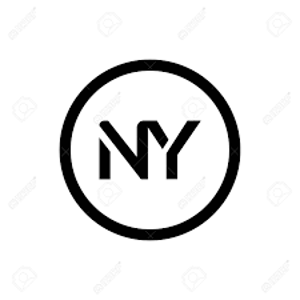Error code 0xc07 in Microsoft Remote Desktop for Mac typically indicates an issue related to connectivity or authentication when attempting to establish a remote desktop session with a Windows-based computer or server. Here are some steps you can take to troubleshoot and resolve this error:
Check Network Connectivity: Ensure that your Mac has a stable internet connection and can communicate with the remote Windows computer or server. If you're on a corporate network, check if there are any network restrictions or firewalls that might be blocking the connection.
Verify Remote Desktop Protocol (RDP) Settings: Confirm that the Windows computer or server you're trying to connect to has Remote Desktop enabled and is configured to allow remote connections. You can check these settings in the System Properties or Remote Desktop settings on the Windows machine.
Check Remote Desktop Gateway Settings: If you're connecting to a remote Windows computer or server through a Remote Desktop Gateway (RD Gateway), ensure that the RD Gateway settings are configured correctly in the Remote Desktop app on your Mac.
Update Remote Desktop App: Make sure you're using the latest version of the Microsoft Remote Desktop app for Mac. Updates often include bug fixes and improvements that could resolve compatibility issues or errors like error code 0xc07.
Review Authentication Settings: Check if the remote Windows computer or server requires Network Level Authentication (NLA) for remote connections. If NLA is enabled, ensure that your Mac and the Remote Desktop app support NLA and are configured to use it.
Try Different Credentials: If you're using specific credentials to authenticate the remote desktop session, double-check that they are correct and have the necessary permissions to access the Windows computer or server.
Restart Remote Desktop Service: On the remote Windows computer or server, try restarting the Remote Desktop Services service. Sometimes, restarting the service can resolve connectivity issues.
Review Event Logs: Check the Event Viewer logs on the remote Windows computer or server for any error messages or warnings related to Remote Desktop Services. These logs may provide more information about the cause of the connection failure.
Test with Different Computers: If possible, try connecting to a different Windows computer or server to see if the issue is specific to one machine or a broader problem.
If you continue to encounter error code 0xc07 after trying these steps, you may need to further investigate the network configuration, authentication settings, or potential issues with the remote Windows computer or server. Additionally, contacting Microsoft support or your IT administrator for assistance may be helpful in resolving the issue.