A couple days ago, I clicked on the "Add Shortcut to OneDrive" button on a sub folder in my SharePoint document library. This gave me an error such as this one
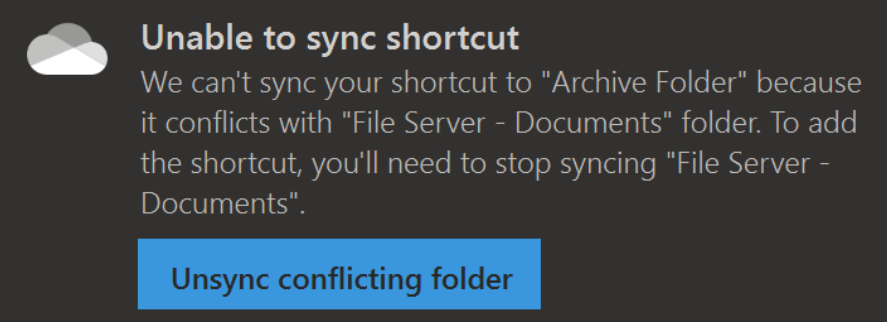
This morning, I decided to try and resolve this error since it was annoying me. I clicked on "Unsync conflicting folder" since I did not see any way to cancel syncing this subfolder. Now my document library on SharePoint is unsynced. I remember being able to unsync any folder I want by following these instructions:
chrome-extension://efaidnbmnnnibpcajpcglclefindmkaj/https://www.umaryland.edu/media/umb/cits/o365/StopSyncing_DocumentLibrary.pdf
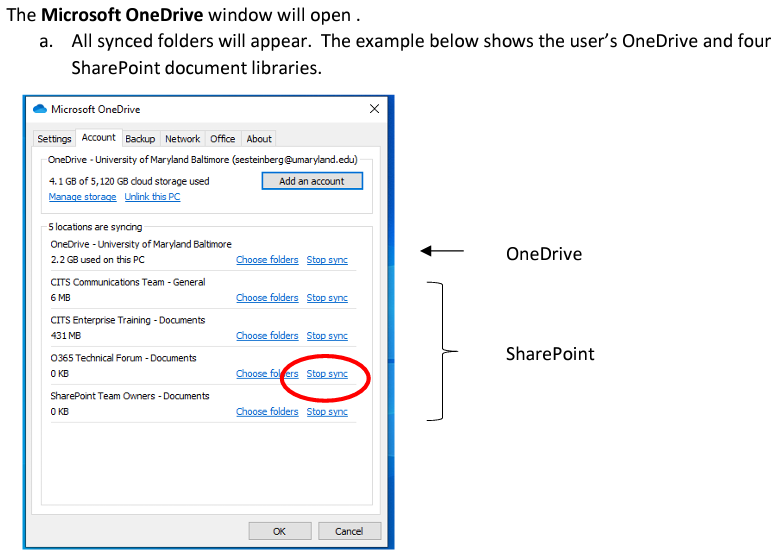
There must have been an update recently that changed the layout since the OneDrive doesn't show the settings in the same format anymore. The list of synced folders do not show here anymore.
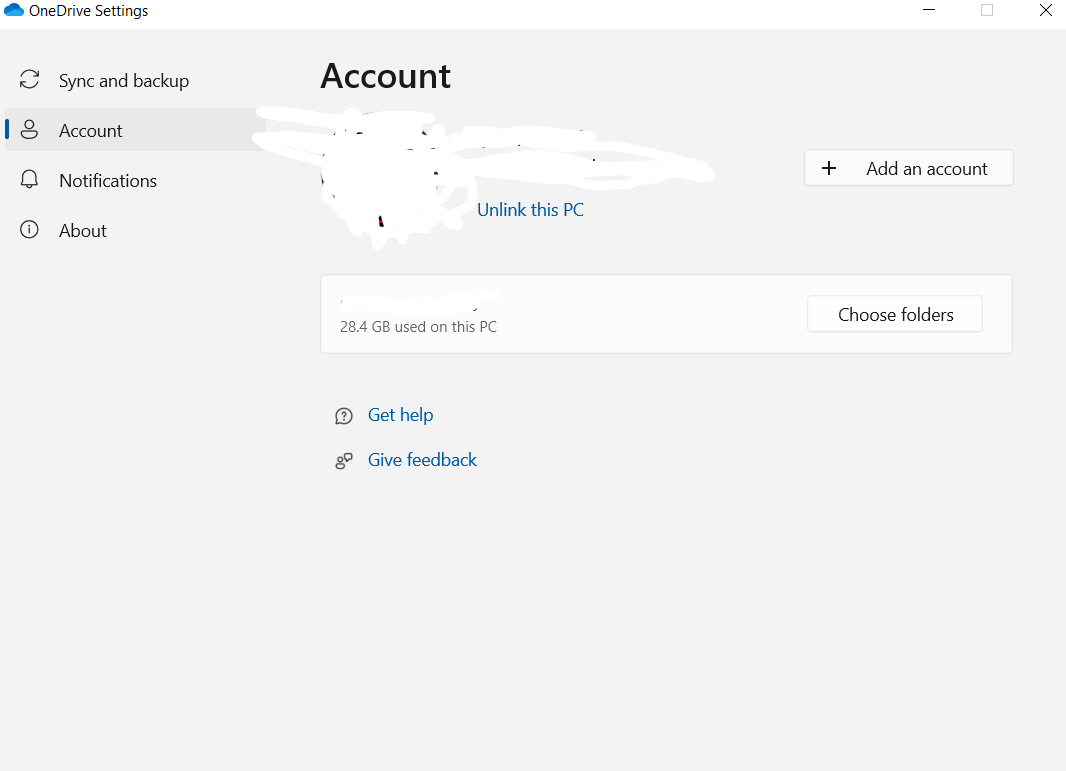
I tried following these instructions to no avail.
https://support.microsoft.com/en-us/office/stop-syncing-a-library-with-the-onedrive-for-work-or-school-app-a7e41f1f-3a98-4ca7-9443-f10250688330
Now I am stuck with a synced sub folder that I have no way of unsycing from OneDrive and I am locked out of my SharePoint document library on my file explorer since I am unable re-sync it. This is a big problem for me since many files I need to use can't be opened directly from SharePoint on my internet browser. I need access to those files from my file explorer so I don't need to re-upload my files constantly after each save.

