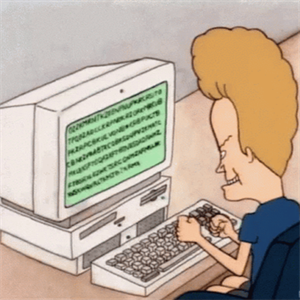Hi
Outlook keep the copy open when it's open. Syncronizing PST by having outlook to directly open a file on OneDrive can lead to corruption inside your PST.
I suggest to manually copy the PST inside the OneDrive's folder when you want a copy on the cloud. That will lead to have a copy inside OneDrive's folder for backup purpose, and another's one inside your Outlook client that can stay open by Outlook.
Outlook .PST files are supported, however they are synced less frequently compared to other file types to reduce network traffic. To prevent uploading .PST files from the OneDrive sync app, read Blocking syncing of specific file types. To move .PST files out of OneDrive, read How to remove an Outlook PST data file from OneDrive. If users enable PC folder backup (Known Folder Move) manually without the group policy, they will see an error if they have a .PST file in one of their known folders (e.g. Documents). If Known Folder Move is enabled and configured via group policy, .PST files will be migrated. Outlook may show errors after .PST files are migrated because it is still looking for .PST files at original location.