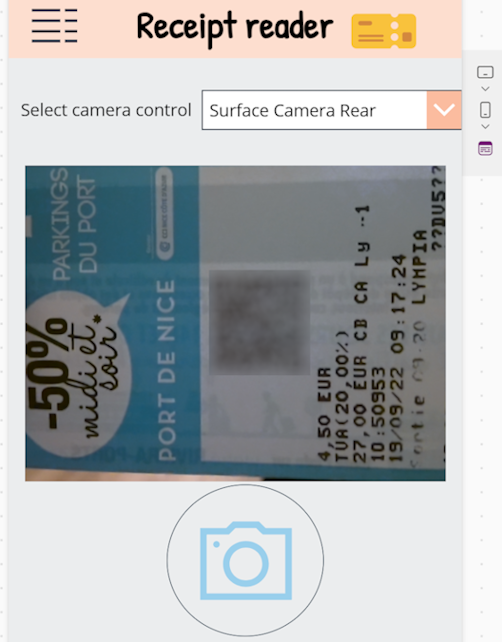Create a canvas app to develop a receipt reader that utilizes prompts
This sample demonstrates how to use a canvas app to extract information from a receipt with the help of a prompt and a Dataverse table.
Prerequisites
- Active Power Apps plan
- AI Builder credits
- Dataverse environment
Import the solution
Before you start the import process, make sure you meet the prerequisites.
Sign in to Power Automate or Power Apps.
On the left navigation pane, select Solutions > Import Solution.
To import the solution file, select Browse > "Receiptreader_1_0_0_1.zip" > Next > Import.
It might take a few minutes to import the solution.
Try it out
Before you begin, make sure you have the following set up:
- On the left navigation pane, select Tables. You should have two (2) tables called Table receipt and World Currencies.
- On the left navigation pane, select ... More > AI hub > Prompts > My Prompts. You should have a prompt called Receipt reader.
- On the left navigation pane, select Apps > My apps. You should have a canvas app called Receipt Reader v1.
You can now run the app to try it out.
In the canvas app, select a camera control.
Capture an image of a receipt with the front or rear camera.
Extract the receipt data as a JSON object with a prompt.
Save the output JSON data as a row in a Dataverse table.