Use a prediction model in Power Automate
Sign in to Power Automate.
Select My flows in the left pane.
Select New flow from the menu at the top, and then select a flow in the Build your own from blank section. (The example uses Automated cloud flow.)
Name your flow, and then select Skip. Instead of using this screen, you'll select you flow's trigger in the next step by filtering a list.
Find your trigger by typing it in the search bar and then selecting it in the Triggers list. (The example uses the When a row is added, modified, or deleted trigger.)
Configure the trigger.
If you want to add any steps to prepare your data, select Next step.
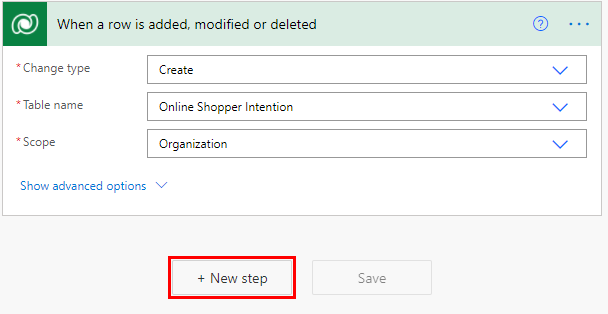
Select Next step, enter predict in the search bar, and select Predict in the Actions list.
Select your model in the input, and then complete the fields using your data or data from previous steps in the flow.
Update the row by using prediction output.
Congratulations! You've created a flow that uses the real-time prediction feature in AI Builder. Select Save on the top right, and then select Test to try out your flow.
Related information
Use your prediction model
Train your model in AI Builder
Publish your model in AI Builder