Use the language detection prebuilt model in Power Automate
Sign in to Power Automate.
Select My flows in the left pane, and then select New flow > Instant cloud flow.
Name your flow, select Manually trigger a flow under Choose how to trigger this flow, and then select Create.
Expand Manually trigger a flow, and then select +Add an input > Text as the input type.
Replace Input with My Text (also known as the title).
Select + New step > AI Builder, and then select Detect the language being used in text in the list of actions.
Select the Text input, and then select My Text from the Dynamic content list:
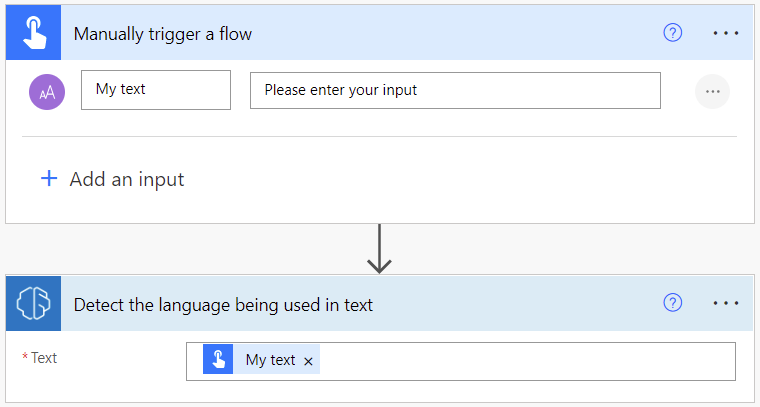
In the successive actions, you can use any columns extracted by the AI Builder model. For example, you can add lines to an Excel file using Language and Confidence score:
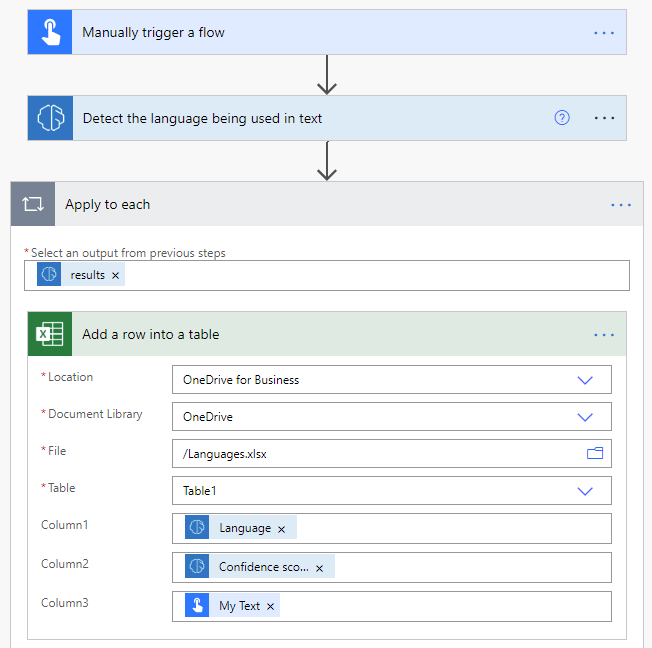
Congratulations! You've created a flow that uses a language detection model. Select Save on the top right and then select Test to try out your flow.
Parameters
Input
| Name | Required | Type | Description | Values |
|---|---|---|---|---|
| Text | Yes | string | Text to analyze | Text sentences |
Output
| Name | Type | Description | Values |
|---|---|---|---|
| results | list | A list of languages detected in the input text | List of score and languages |
| Confidence score | float | How confident the model is in its prediction | Value in the range of 0 to 1. Values close to 1 indicate greater confidence that the identified sentiment is accurate |
| Language | string | Language inferred from the text | Language code (ex.: "en", "fr", "zh_chs", "ru") |