Use the key phrase extraction prebuilt model in Power Automate
Sign in to Power Automate.
Select My flows in the left pane, and then select New flow > Instant cloud flow.
Name your flow, select Manually trigger a flow under Choose how to trigger this flow, and then select Create.
Expand Manually trigger a flow, and then select +Add an input > Text as the input type.
Replace Input with My Text (also known as the title).
Select + New step > AI Builder, and then select Extract the key phrases from text in the list of actions.
In the Language input, select or enter your language.
In the Text input, select My Text from the Dynamic content list:
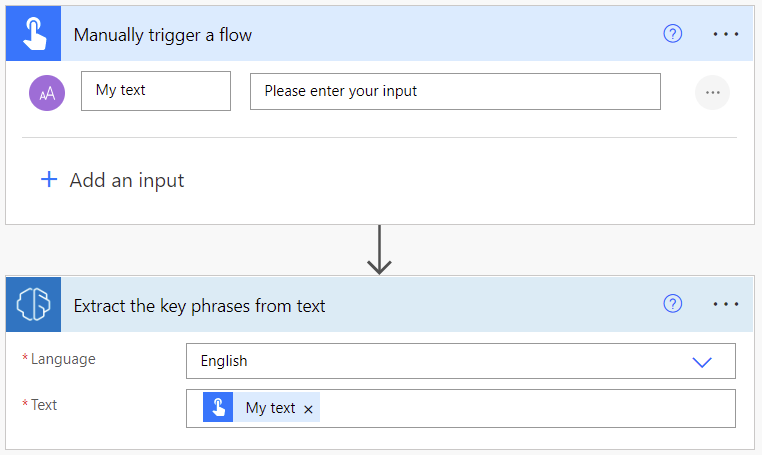
In the successive actions, you can use any columns extracted by the AI Builder model. For example, you can create a Microsoft Dataverse row for each Key phrase.
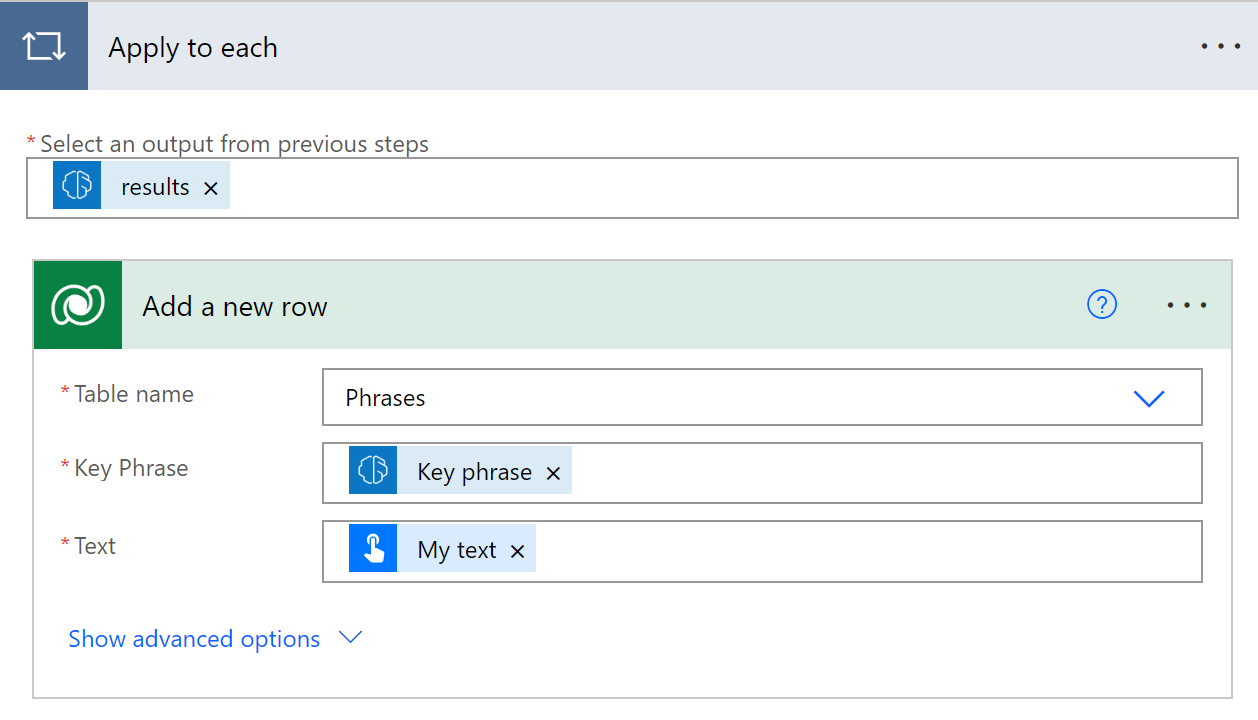
Parameters
Input
| Name | Required | Type | Description | Values |
|---|---|---|---|---|
| Text | Yes | string | Text to analyze | Text sentences |
| Language | Yes | string | Language of the text to analyze | Item in a list of predefined languages or a language code (ex.: "en", "fr", "zh_chs", "ru") |
Output
| Name | Type | Description |
|---|---|---|
| Key phrase | string | String denoting a key talking points in the analyzed text. As there could be multiple key phrases, selecting this parameter will create an apply to each loop |
Congratulations! You have created a flow that uses your key phrase extraction AI model. Select Save on the top right and then select Test to try out your flow.