Use the image description prebuilt model in Power Automate (preview)
[This topic is prerelease documentation and is subject to change.]
Important
- This is a preview feature.
- Preview features aren’t meant for production use and may have restricted functionality. These features are available before an official release so that customers can get early access and provide feedback.
The image description prebuilt model analyzes an image and generates a user-friendly description based on its analysis. Use it when your flow needs to describe an image or other visual element.
Create an image description flow
Sign in to Power Automate.
In the left navigation pane, select My flows > New flow > Instant cloud flow.
In the Flow name field, name your flow.
In the Choose how to trigger this flow field, select Manually trigger a flow > Create.
Expand Manually trigger a flow, and then select Add an input > File.
Select New step > AI Builder > Generate description of an image (preview).
Select the Image field, and then select File Content from the Dynamic content list.
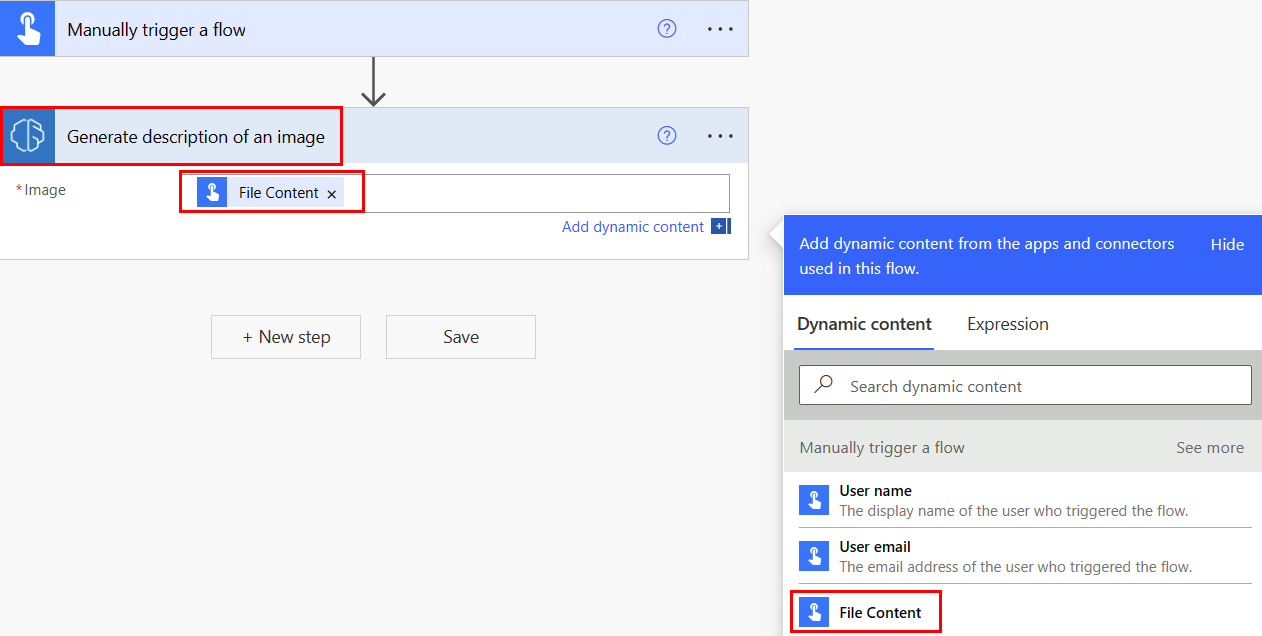
In successive actions, you can use any columns the model extracts.
In the following example, the Get my profile (V2) and Send an email (V2) actions are used to send the generated image description in an email.
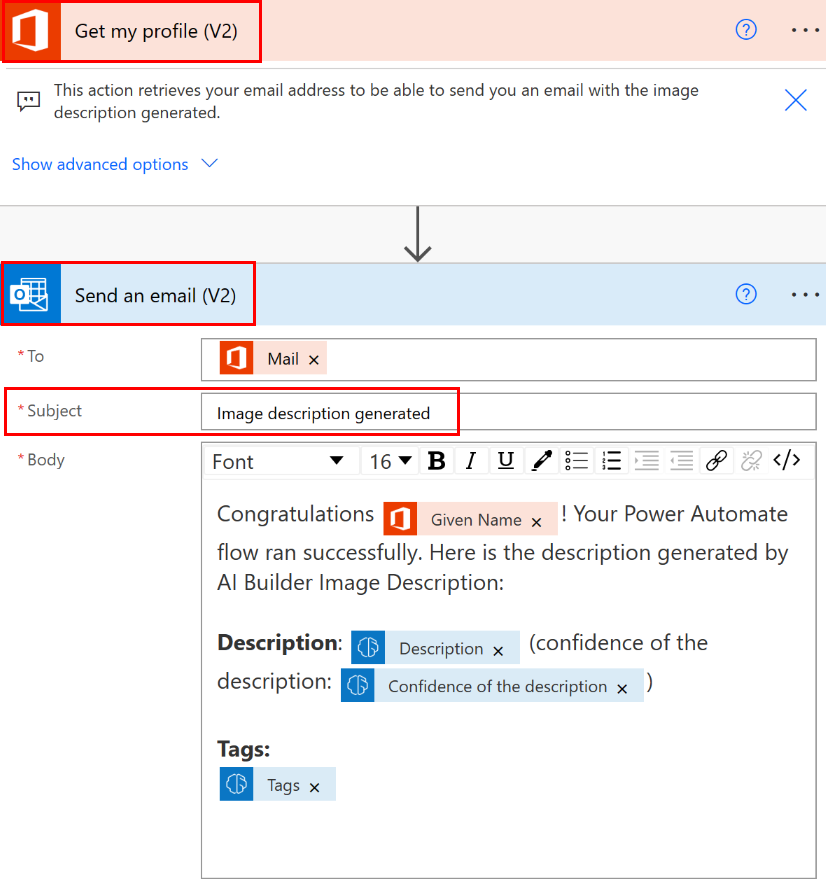
Test your flow
Select Save, and then select Test.
Select an image file, and then select Import.
You should receive an email similar to the following example.
Congratulations John! Your Power Automate flow ran successfully. Here is the description generated by AI Builder Image Description:
Description:
a helicopter flying over a city (confidence of the description: 0.5313331484794617)Tags:
["building","outdoor","city"]