Use the business card reader prebuilt model in Power Automate
Sign in to Power Automate.
Select My flows in the left pane, and then select New flow > Instant cloud flow.
Name your flow, select Manually trigger a flow under Choose how to trigger this flow, and then select Create.
Expand Manually trigger a flow, and then select +Add an input > File as the input type.
Replace File Content with My image (also known as the title).
Select + New step > AI Builder, and then select Read business card information in the list of actions.
Specify My Image from the trigger in the Business card input for your flow.
Select Show advanced options and verify that Detect automatically is in the Image type input.
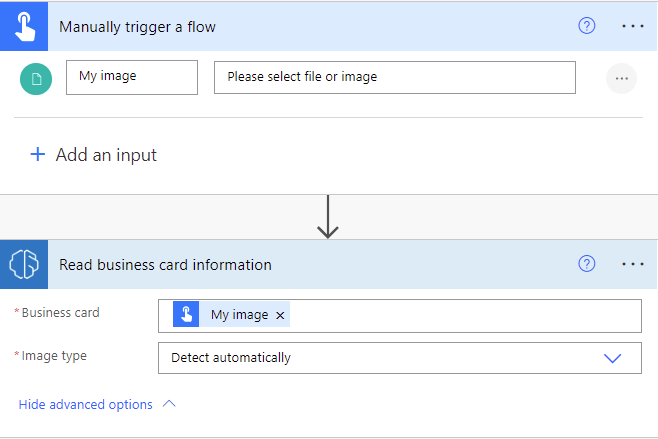
Congratulations! You've created a flow that uses the business card reader AI model. Select Save, and then select Test in the upper-right corner to try out your flow.
Example business card reader flow
The following example shows a new contact being created in Microsoft Dataverse using the business card data.
To add the Add a new row step, select + New step > Microsoft Dataverse > Add a new row.
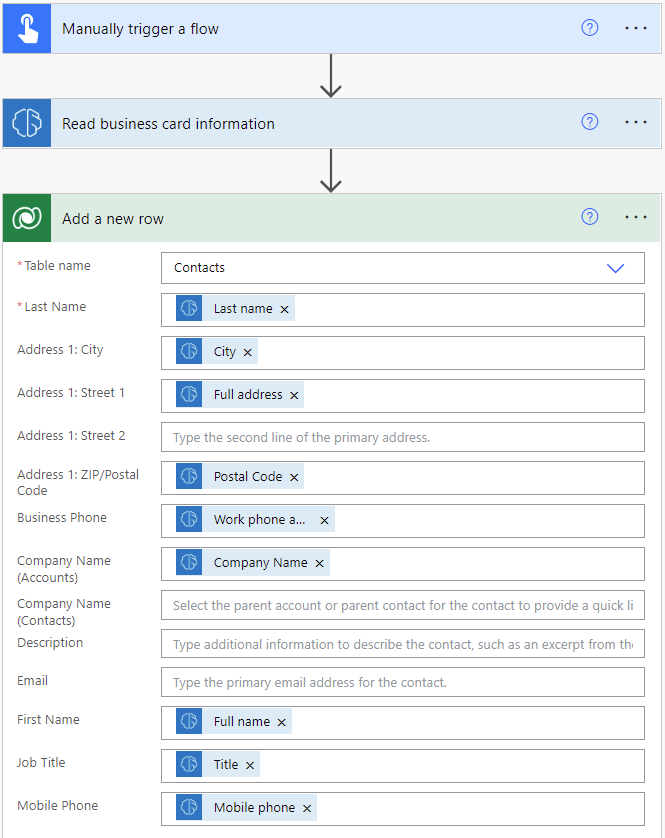
Parameters
Input
| Name | Required | Type | Description | Values |
|---|---|---|---|---|
| Image type | Yes | string | Mime type of the image | "auto" as default value. This column being obsolete, any value will be accepted. |
| Image | Yes | file | Image file to analyze |
Output
| Name | Type | Description |
|---|---|---|
| City | string | The city address |
| Country | string | The country address |
| Postal Code | string | The postal code address |
| PO Box | string | The post office box address |
| State | string | The state address |
| Street | string | The street address |
| Work phone or other phone | string | The first phone or fax number |
| Company name | string | The company name |
| Department | string | The organization department found |
| string | The contact email found in the business card, if any | |
| Fax | string | The third phone or fax number |
| First name | string | The contact first name |
| Full address | string | The contact full address |
| Full name | string | The contact full name |
| Title | string | The contact job title |
| Last name | string | The contact last name |
| Mobile phone | string | The second phone or fax number |
| Website | string | The website |