How to change the text that is displayed in the Search Box Web Part in SharePoint Server
APPLIES TO:  2013
2013  2016
2016  2019
2019  Subscription Edition
Subscription Edition  SharePoint in Microsoft 365
SharePoint in Microsoft 365
This article will be short and sweet, so let's get right to it.
How to change the text that is displayed in the Search Box Web Part
The following screenshot shows the default text that is displayed in the Search Box Web Part.
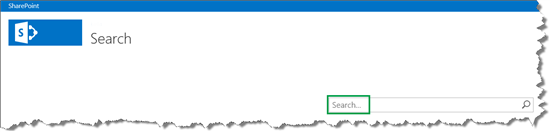
Here are the steps to change this text:
In your mapped network drive, go to Display Templates --> Search, and open the file Control_SearchBox . For details about mapping your network drive, see Stage 6: Upload and apply a new master page to a publishing site in SharePoint Server.
Replace the value for the prompt variable with the text you want to display. Enclose the text in quotation marks.
The following screenshot shows how we changed this in our Search Center scenario.
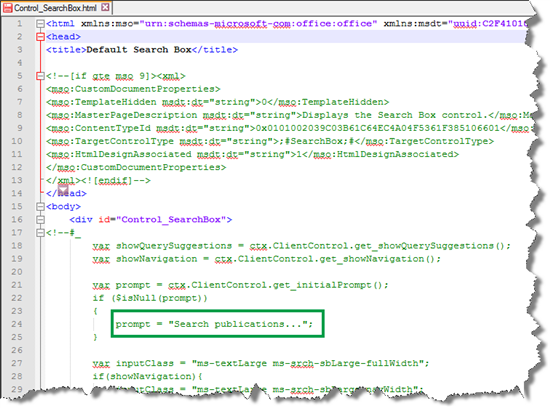
Save the file.
In the Search Center, you can now see the new text.
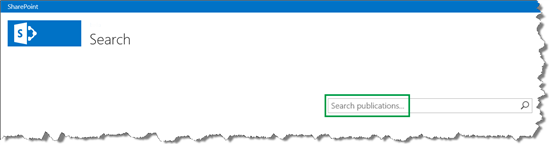
So that's it for this series. If you plan to change how search results are displayed in your Search Center, we hope you'll find the information in this series helpful.