Set up another Project Online site
You may decide that you want to set up an additional Project Online site, to manage projects in a separate environment from your first Project Online site. You can do this by creating another site collection with Project Web App.
To set up another Project Online site:
Where to sign in to Office 365 for business with your work or school account.
Select the app launcher icon
 in the upper-left and choose Admin.
in the upper-left and choose Admin.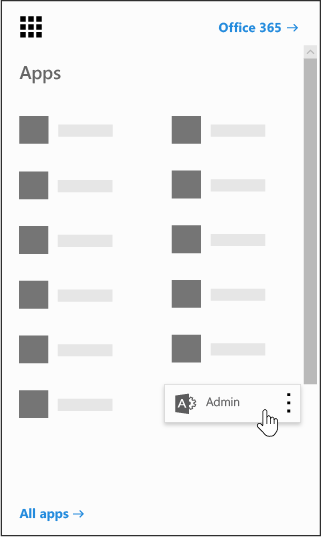
Tip
The Admin tile appears only to Office 365 administrators.
In the lower-left navigation, select Show all, expand Admin Centers and open the SharePoint admin center.
In the SharePoint admin center, select Active sites.
On the Active sites page, select Create, and on the Create a site page, select Other options.
On the Other options page, from the Choose a template menu, select Project Web App site.
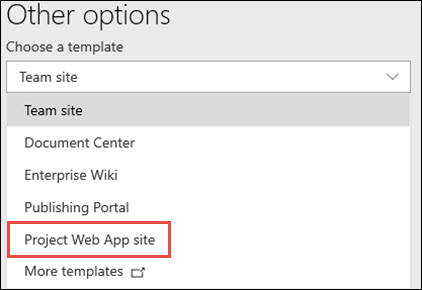
Give the site a name, type the name or email address of the site's Primary administrator, select a time zone, and select a language.
Select Finish.
Note
After setting up the site, wait 15 minutes before using it, so that Project Online can finish installing.