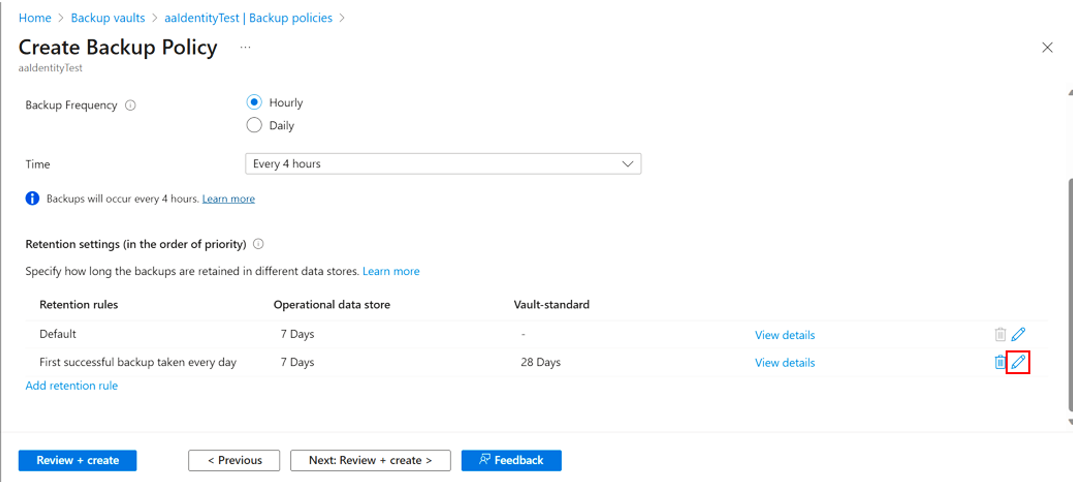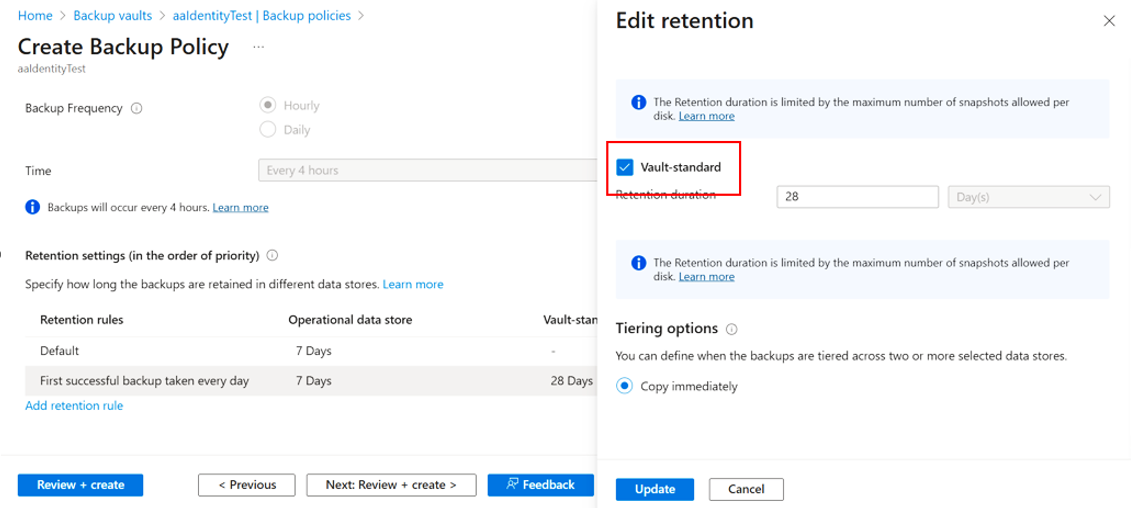Troubleshoot Azure Kubernetes Service backup and restore
This article provides troubleshooting steps that help you resolve Azure Kubernetes Service (AKS) backup, restore, and management errors.
AKS Backup Extension installation error resolutions
Scenario 1
Error message:
{Helm installation from path [] for release [azure-aks-backup] failed with the following error: err [release azure-aks-backup failed, and has been uninstalled due to atomic being set: failed post-install: timed out waiting for the condition]} occurred while doing the operation: {Installing the extension} on the config"`
Cause: The extension is installed successfully, but the pods aren't spawning because the required compute and memory aren't available for the pods.
Resolution: To resolve the issue, increase the number of nodes in the cluster, allowing sufficient compute and memory to be available for the pods to spawn. To scale node pool on Azure portal, follow these steps:
- On the Azure portal, open the AKS cluster.
- Go to Node pools under Settings.
- Select Scale node pool, and then update the minimum and maximum values on the Node count range.
- Select Apply.
Scenario 2
Error message:
BackupStorageLocation "default" is unavailable: rpc error: code = Unknown desc = azure.BearerAuthorizer#WithAuthorization: Failed to refresh the Token for request to https://management.azure.com/subscriptions/e30af180-aa96-4d81-981a-b67570b0d615/resourceGroups/AzureBackupRG_westeurope_1/providers/Microsoft.Storage/storageAccounts/devhayyabackup/listKeys?%24expand=kerb&api-version=2019-06-01: StatusCode=404 -- Original Error: adal: Refresh request failed. Status Code = '404'. Response body: no azure identity found for request clientID 4e95##### REDACTED #####0777`
Endpoint http://169.254.169.254/metadata/identity/oauth2/token?api-version=2018-02-01&client_id=4e95dcc5-a769-4745-b2d9-
Cause: When you enable pod-managed identity on your AKS cluster, an AzurePodIdentityException named aks-addon-exception is added to the kube-system namespace. An AzurePodIdentityException allows pods with certain labels to access the Azure Instance Metadata Service (IMDS) endpoint are not intercepted by the NMI server.
The extension pods aren't exempt, and require the Microsoft Entra pod identity to be enabled manually.
Resolution: Create pod-identity exception in AKS cluster (that works only for dataprotection-microsoft namespace and for not kube-system). Learn more.
Run the following command:
az aks pod-identity exception add --resource-group shracrg --cluster-name shractestcluster --namespace dataprotection-microsoft --pod-labels app.kubernetes.io/name=dataprotection-microsoft-kubernetesTo verify Azurepodidentityexceptions in cluster, run the following command:
kubectl get Azurepodidentityexceptions --all-namespacesTo assign the Storage Blob Data Contributor role to the extension identity, run the following command:
az role assignment create --assignee-object-id $(az k8s-extension show --name azure-aks-backup --cluster-name aksclustername --resource-group aksclusterresourcegroup --cluster-type managedClusters --query aksAssignedIdentity.principalId --output tsv) --role 'Storage Blob Data Contributor' --scope /subscriptions/subscriptionid/resourceGroups/storageaccountresourcegroup/providers/Microsoft.Storage/storageAccounts/storageaccountname
Scenario 3
Error message:
{"Message":"Error in the getting the Configurations: error {Post \https://centralus.dp.kubernetesconfiguration.azure.com/subscriptions/ subscriptionid /resourceGroups/ aksclusterresourcegroup /provider/managedclusters/clusters/ aksclustername /configurations/getPendingConfigs?api-version=2021-11-01\: dial tcp: lookup centralus.dp.kubernetesconfiguration.azure.com on 10.63.136.10:53: no such host}","LogType":"ConfigAgentTrace","LogLevel":"Error","Environment":"prod","Role":"ClusterConfigAgent","Location":"centralus","ArmId":"/subscriptions/ subscriptionid /resourceGroups/ aksclusterresourcegroup /providers/Microsoft.ContainerService/managedclusters/ aksclustername ","CorrelationId":"","AgentName":"ConfigAgent","AgentVersion":"1.8.14","AgentTimestamp":"2023/01/19 20:24:16"}`
Cause: Specific FQDN/application rules are required to use cluster extensions in the AKS clusters. Learn more.
This error appears due to absence of these FQDN rules because of which configuration information from the Cluster Extensions service wasn't available.
Resolution: To resolve the issue, you need to create a CoreDNS-custom override for the DP endpoint to pass through the public network.
Get Existing CoreDNS-custom YAML in your cluster (save it on your local for reference later):
kubectl get configmap coredns-custom -n kube-system -o yamlOverride mapping for centralus DP endpoint to Public IP (use the below YAML):
apiVersion: v1 kind: ConfigMap metadata: name: coredns-custom namespace: kube-system data: aksdp.override: | hosts { 20.40.200.153 centralus.dp.kubernetesconfiguration.azure.com fallthrough }Now run the below command to apply the update yaml file:
kubectl apply -f corednsms.yamlTo force reload
corednspods, run the following command:kubectl delete pod --namespace kube-system -l k8s-app=kube-dnsTo perform
NSlookupfrom the ExtensionAgent pod to check if coreDNS-custom is working, run the following command:kubectl exec -i -t pod/extension-agent-<pod guid that's there in your cluster> -n kube-system -- nslookup centralus.dp.kubernetesconfiguration.azure.comTo check logs of the ExtensionAgent pod, run the following command:
kubectl logs pod/extension-agent-<pod guid that’s there in your cluster> -n kube-system --tail=200Delete and reinstall Backup Extension to initiate backup.
Backup Extension post installation related errors
These error codes appear due to issues on the Backup Extension installed in the AKS cluster.
KubernetesBackupListExtensionsError:
Cause: Backup vault as part of a validation, checks if the cluster has backup extension installed. For this, the Vault MSI needs a reader permission on the AKS cluster allowing it to list all the extensions installed in the cluster.
Recommended action: Reassign the Reader role to the Vault MSI (remove the existing role assignment and assign the Reader role again), because the Reader role assigned is missing the list-extension permission in it. If reassignment fails, use a different Backup vault to configure backup.
UserErrorKubernetesBackupExtensionNotFoundError
Cause: Backup vault as part of validation, checks if the cluster has the Backup extension installed. Vault performs an operation to list the extensions installed in the cluster. If the Backup extension is absent in the list, this error appears.
Recommended action: Use the CL or Azure portal client to delete the extension, and then install the extension again.
UserErrorKubernetesBackupExtensionHasErrors
Cause: The Backup extension installed in the cluster has some internal errors.
Recommended action: Use the CL or Azure portal client to delete the extension, and then install the extension again.
UserErrorKubernetesBackupExtensionIdentityNotFound
Cause: AKS backup requires a Backup extension installed in the cluster. The extension along with its installation has a User Identity created called extension MSI. This MSI is created in the Resource Group comprising the node pools for the AKS cluster. This MSI gets the required Roles assigned to access Backup Storage location. The error code suggests that the Extension Identity is missing.
Recommended action: Use the CLI or the Azure portal client to delete the extension, and then install the extension again. A new identity is created along with the extension.
KubernetesBackupCustomResourcesTrackingTimeOutError
Cause: Azure Backup for AKS requires a Backup extension to be installed in the cluster. To perform the backup and restore operations, custom resources are created in the cluster. The extension-spawn pods that perform backup related operations via these CRs. This error occurs when the extension isn't able to update the status of these CRs.
Recommended action: The health of the extension is required to be verified via running the command kubectl get pods -n dataprotection.microsoft. If the pods aren't in running state, then increase the number of nodes in the cluster by 1 or increase the compute limits. Then wait for a few minutes and run the command again, which should change the state of the pods to running. If the issue persists, delete and reinstall the extension.
BackupPluginPodRestartedDuringBackupError
Cause: Backup Extension Pod (dataprotection-microsoft-kubernetes-agent) in your AKS cluster experiencing instability due to insufficient CPU/Memory resources on its current node, leading to OOM (Out of Memory) kill incidents. This could be because of lower compute requested by the backup extension pod.
Recommended action: To address this, we recommend increasing the compute values allocated to this pod. By doing so, it will be automatically provisioned on a different node within your AKS cluster with ample compute resources available.
The current value of compute for this pod is:
resources.requests.cpu is 500m resources.requests.memory is 128Mi Kindly modify the memory allocation to 512Mi by updating the 'resources.requests.memory' parameter. If the issue persists, it is advisable to increase the 'resources.requests.cpu' parameter to 900m, post the memory allocation. You can increase the values for the parameters by following below steps:
- Navigate to the AKS cluster blade in the Azure portal.
- Click on "Extensions+Applications" and select "azure-aks-backup" extension.
- Update the configuration settings in the portal by adding the following key-value pair. resources.requests.cpu 900m resources.requests.memory 512Mi
BackupPluginDeleteBackupOperationFailed
Cause: The Backup extension should be running to delete the backups.
Recommended action: If the cluster is running, verify if the extension is running in a healthy state. Check if the extension pods are spawning, otherwise, increase the nodes. If that fails, try deleting and reinstalling the extension. If the backed-up cluster is deleted, then manually delete the snapshots and metadata.
ExtensionTimedOutWaitingForBackupItemSync
Cause: The Backup extension waits for the backup items to be synced with the storage account.
Recommended action: If this error code appears, then either retry the backup operation or reinstall the extension.
Backup storage location based errors
These error codes appear due to issues based on the Backup extension installed in the AKS cluster.
UserErrorDeleteBackupFailedBackupStorageLocationReadOnly
Cause: The storage account provided as input during Backup extension installation is in read only state, which doesn't allow to delete the backup data from the blob container.
Recommended action: Change the storage account state from read only to write.
UserErrorDeleteBackupFailedBackupStorageLocationNotFound
Cause: During the extension installation, a Backup Storage Location is to be provided as input that includes a storage account and blob container. This error appears if the location is deleted or incorrectly added during extension installation.
Recommended action: Delete the Backup extension, and then reinstall it with correct storage account and blob container as input.
UserErrorBackupFailedBackupStorageLocationReadOnly
Cause: The storage account provided as input during Backup extension installation is in read only state, which doesn't allow to write backup data on the blob container.
Recommended action: Change the storage account state from read only to write.
UserErrorNoDefaultBackupStorageLocationFound
Cause: During extension installation, a Backup Storage Location is to be provided as input, which includes a storage account and blob container. The error appears if the location is deleted or incorrectly entered during extension installation.
Recommended action: Delete the Backup extension, and then reinstall it with correct storage account and blob container as input.
UserErrorExtensionMSIMissingPermissionsOnBackupStorageLocation
Cause: The Backup extension should have the Storage Blob Data Contributor role on the Backup Storage Location (storage account). The Extension Identity gets this role assigned.
Recommended action: If this role is missing, then use Azure portal or CLI to reassign this missing permission on the storage account.
UserErrorBackupStorageLocationNotReady
Cause: During extension installation, a Backup Storage Location is to be provided as input that includes a storage account and blob container. The Backup extension should have Storage Blob Data Contributor role on the Backup Storage Location (storage account). The Extension Identity gets this role assigned.
Recommended action: The error appears if the Extension Identity doesn't have right permissions to access the storage account. This error appears if AKS backup extension is installed the first time when configuring protection operation. This happens for the time taken for the granted permissions to propagate to the AKS backup extension. As a workaround, wait an hour and retry the protection configuration. Otherwise, use Azure portal or CLI to reassign this missing permission on the storage account.
UserErrorSnapshotResourceGroupHasLocks
Cause: This error code appears when a Delete or Read Lock has been applied on the Snapshot Resource Group provided as input for Backup Extension.
Recommended action: In case if you are configuring a new backup instance, use a resource group without a delete or read lock. If the backup instance already configured then remove the lock from the snapshot resource group.
Vaulted backup based errors
These error codes can appear while you enable AKS backup to store backups in a vault standard datastore.
DppUserErrorVaultTierPolicyNotSupported
Cause: This error code appears when a backup policy is created with retention rule defined for vault-standard datastore for a Backup vault in a region where this datastore isn't supported.
Recommended action: Update the retention rule with vault-standard duration defined on Azure portal:
Select Edit icon next to the rule.
Clear the checkbox next the Vault-standard, and then select Update.
Create a backup policy for operational tier backup (only snapshots for the AKS cluster).
AKS backup and restore jobs completed with warnings
UserErrorPVSnapshotDisallowedByPolicy
Error code: UserErrorPVSnapshotDisallowedByPolicy
Cause: An Azure policy is assigned over subscription that ceases the CSI driver to take the volume snapshot.
Recommended action: Remove the Azure Policy ceasing the disk snapshot operation, and then perform an on-demand backup.
UserErrorPVSnapshotLimitReached
Error code: UserErrorPVSnapshotLimitReached
Cause: There is a limited number of snapshots for a Persistent Volume that can exist at a point-in-time. For Azure Disk-based Persistent Volumes, the limit is 500 snapshots. This error appears when snapshots for specific Persistent Volumes aren't taken due to existence of snapshots higher than the supported limits.
Recommended action: Update the Backup Policy to reduce the retention duration and wait for Backup Vault to delete the older recovery points.
CSISnapshottingTimedOut
Error code: CSISnapshottingTimedOut
Cause: Snapshot has failed because CSI Driver is getting timed out to fetch the snapshot handle.
Recommended action: Review the logs and retry the operation to get successful snapshots by running an on-demand backup, or wait for next scheduled backup.
UserErrorHookExecutionFailed
Error code: UserErrorHookExecutionFailed
Cause: When hooks applied to run along with backups and restores have encountered an error, and aren't successfully applied.
Recommended action: Review the logs, update the hooks, and then retry backup/restore operation.
UserErrorNamespaceNotFound
Error code: UserErrorNamespaceNotFound
Cause: Namespaces provided in Backup Configuration is missing while performing backups. Either the namespace was wrongly provided or has been deleted.
Recommended action: Check if the Namespaces to be backed up are correctly provided.
UserErrorPVCHasNoVolume
Error code: UserErrorPVCHasNoVolume
Cause: The Persistent Volume Claim (PVC) in context doesn't have a Persistent Volume attached to it. So, the PVC won't be backed up.
Recommended action: Attach a volume to the PVC, if it needs to be backed up.
UserErrorPVCNotBoundToVolume
Error code: UserErrorPVCNotBoundToVolume
Cause: The PVC in context is in Pending state and doesn't have a Persistent Volume attached to it. So, the PVC won't be backed up.
Recommended action: Attach a volume to the PVC, if it needs to be backed up.
UserErrorPVNotFound
Error code: UserErrorPVNotFound
Cause: The underlying storage medium for the Persistent Volume is missing.
Recommended action: Check and attached a new Persistent Volume with actual storage medium attached.
UserErrorStorageClassMissingForPVC
Error code: UserErrorStorageClassMissingForPVC
Cause: AKS backup checks for the storage class being used and skips the Persistent Volume from taking snapshots due to unavailability of the class.
Recommended action: Update the PVC specifications with the storage class used.
UserErrorSourceandTargetClusterCRDVersionMismatch
Error code: UserErrorSourceandTargetClusterCRDVersionMismatch
Cause: The source AKS cluster and Target AKS cluster during restore have different versions of FlowSchema and PriorityLevelConfigurations CRs. Some Kubernetes resources aren't restored due to the mismatch in cluster versions.
Recommended action: Use same cluster version for Target cluster as Source cluster or manually apply the CRs.
LinkedAuthorizationFailed
Error code: LinkedAuthorizationFailed
Cause: To perform a restore operation, user needs to have a read permission over the backed up AKS cluster.
Recommended action: Assign Reader role on the source AKS cluster and then proceed to perform the restore operation.