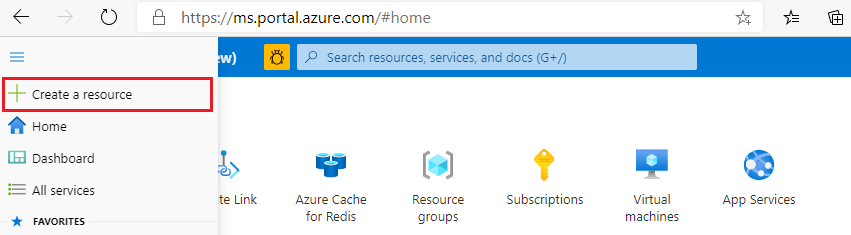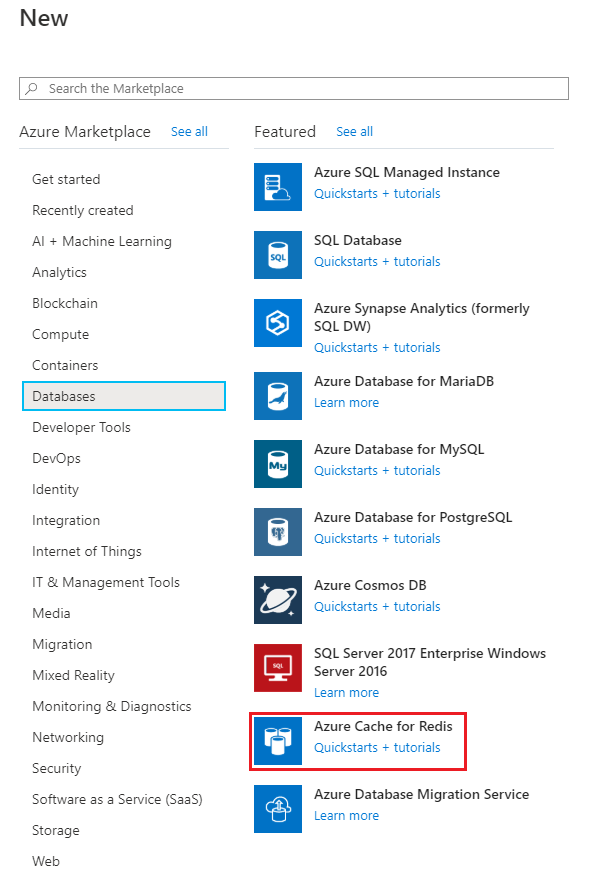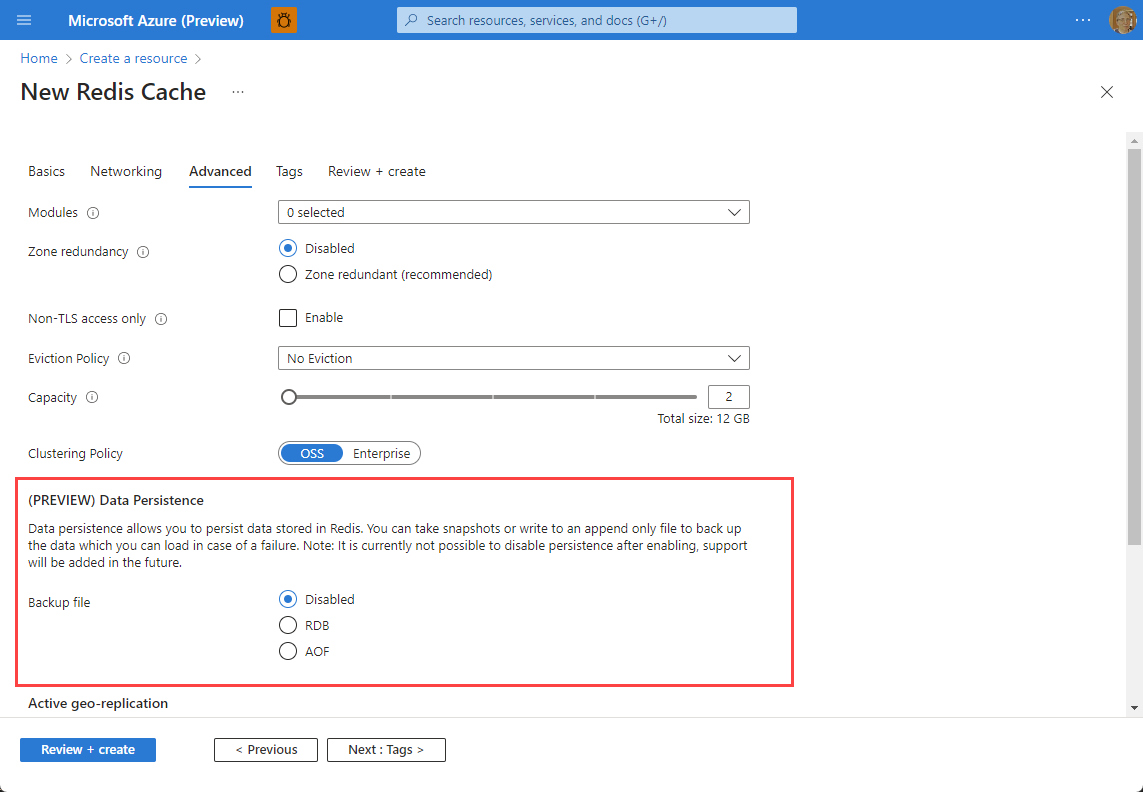Configure data persistence for an Azure Cache for Redis instance
Redis persistence allows you to persist the data stored in cache instance. If there's a hardware failure, the cache instance is rehydrated with data from the persistence file when it comes back online. The ability to persist data is an important way to boost the durability of a cache instance because all cache data is stored in memory. Data loss is possible if a failure occurs when cache nodes are down. Persistence should be a key part of your high availability and disaster recovery strategy with Azure Cache for Redis.
Important
The data persistence functionality provides resilience for unexpected Redis node failures. Data persistence isn't a data backup or point in time recovery (PITR) feature. If corrupted data is written to the Redis instance, the corrupted data is also persisted. To make backups of your Redis instance, use the export feature.
Warning
If you're using persistence on the Premium tier, check to see if your storage account has soft delete enabled before using the data persistence feature. Using data persistence with soft delete causes high storage costs. For more information, see should I enable soft delete?.
Warning
The always write option for AOF persistence on the Enterprise and Enterprise Flash tiers is set to retire on April 1, 2025. This option has significant performance limitations is no longer recommended. Using the write every second option or using RDB persistence is recommended instead.
Scope of availability
| Tier | Basic, Standard | Premium | Enterprise, Enterprise Flash |
|---|---|---|---|
| Available | No | Yes | Yes (preview) |
Types of data persistence in Redis
You have two options for persistence with Azure Cache for Redis: the Redis database (RDB) format and Append only File (AOF) format:
- RDB persistence - When you use RDB persistence, Azure Cache for Redis persists a snapshot of your cache in a binary format. The snapshot is saved in an Azure Storage account. The configurable backup frequency determines how often to persist the snapshot. If a catastrophic event occurs that disables both the primary and replica cache, the cache is reconstructed automatically using the most recent snapshot. Learn more about the advantages and disadvantages of RDB persistence.
- AOF persistence - When you use AOF persistence, Azure Cache for Redis saves every write operation to a log. The log is saved at least once per second in an Azure Storage account. If a catastrophic event occurs that disables both the primary and replica caches, the cache is reconstructed automatically using the stored write operations. Learn more about the advantages and disadvantages of AOF persistence.
Azure Cache for Redis persistence features are intended to be used to restore data automatically to the same cache after data loss. The RDB/AOF persisted data files can't be imported to a new cache or the existing cache. To move data across caches, use the Import and Export feature. For more information, see Import and Export data in Azure Cache for Redis.
To generate any backups of data that can be added to a new cache, you can write automated scripts using PowerShell or CLI that export data periodically.
Prerequisites and limitations
Persistence features are intended to be used to restore data to the same cache after data loss.
- RDB/AOF persisted data files can't be imported to a new cache or the existing cache. Use the Import/Export feature instead.
- Persistence isn't supported with caches using passive geo-replication or active geo-replication.
- On the Premium tier, AOF persistence isn't supported with multiple replicas.
- On the Premium tier, data must be persisted to a storage account in the same region as the cache instance.
- On the Premium tier, storage accounts in different subscriptions can be used to persist data if managed identity is used to connect to the storage account.
Differences between persistence in the Premium and Enterprise tiers
On the Premium tier, data is persisted directly to an Azure Storage account that you own and manage. Azure Storage automatically encrypts data when persisting it, but you can also use your own keys for the encryption. For more information, see Customer-managed keys for Azure Storage encryption.
Warning
If you're using persistence on the Premium tier, check to see if your storage account has soft delete enabled before using the data persistence feature. Using data persistence with soft delete causes high storage costs. For more information, see should I enable soft delete?.
On the Enterprise and Enterprise Flash tiers, data is persisted to a managed disk attached directly to the cache instance. The location isn't configurable nor accessible to the user. Using a managed disk increases the performance of persistence. The disk is encrypted using Microsoft managed keys (MMK) by default, but customer managed keys (CMK) can also be used. For more information, see managing data encryption.
How to set up data persistence using the Azure portal
How to set up data persistence using PowerShell and Azure CLI
Managing data encryption
Because Redis persistence creates data at rest, encrypting this data is an important concern for many users. Encryption options vary based on the tier of Azure Cache for Redis being used.
With the Premium tier, data is streamed directly from the cache instance to Azure Storage when persistence is initiated. Various encryption methods can be used with Azure Storage, including Microsoft-managed keys, customer-managed keys, and customer-provided keys. For information on encryption methods, see Azure Storage encryption for data at rest.
With the Enterprise and Enterprise Flash tiers, data is stored on a managed disk mounted to the cache instance. By default, the disk holding the persistence data, and the OS disk are encrypted using Microsoft-managed keys. A customer-managed key (CMK) can also be used to control data encryption. See Encryption on Enterprise tier caches for instructions.
Persistence FAQ
The following list contains answers to commonly asked questions about Azure Cache for Redis persistence.
- Can I enable persistence on a previously created cache?
- Can I enable AOF and RDB persistence at the same time?
- How does persistence work with geo-replication?
- Which persistence model should I choose?
- What happens if I've scaled to a different size and a backup is restored that was made before the scaling operation?
- Can I use the same storage account for persistence across two different caches?
- Will I be charged for the storage being used in Data Persistence
- How frequently does RDB and AOF persistence write to my blobs, and should I enable soft delete?
- Will having firewall exceptions on the storage account affect persistence
- How do I check if soft delete is enabled on my storage account?
- Can I use a storage account in a different subscription from than the one where my cache is located?
RDB persistence
- Can I change the RDB backup frequency after I create the cache?
- Why is there more than 60 minutes between backups when I have an RDB backup frequency of 60 minutes?
- What happens to the old RDB backups when a new backup is made?
AOF persistence
- When should I use a second storage account?
- Does AOF persistence affect throughput, latency, or performance of my cache?
- How can I remove the second storage account?
- What is a rewrite and how does it affect my cache?
- What should I expect when scaling a cache with AOF enabled?
- How is my AOF data organized in storage?
- Can I have AOF persistence enabled if I have more than one replica?
Can I enable persistence on a previously created cache?
Yes, persistence can be configured both at cache creation and on existing Premium, Enterprise, or Enterprise Flash caches.
Can I enable AOF and RDB persistence at the same time?
No, you can enable RDB or AOF, but not both at the same time.
How does persistence work with geo-replication?
If you enable data persistence, geo-replication can't be enabled for your cache.
Which persistence model should I choose?
AOF persistence saves every write to a log, which has a significant effect on throughput. Compared AOF with RDB persistence, which saves backups based on the configured backup interval with minimal effect to performance. Choose AOF persistence if your primary goal is to minimize data loss, and you can handle a lower throughput for your cache. Choose RDB persistence if you wish to maintain optimal throughput on your cache, but still want a mechanism for data recovery.
- Learn more about the advantages and disadvantages of RDB persistence.
- Learn more about the advantages and disadvantages of AOF persistence.
For more information on performance when using AOF persistence, see Does AOF persistence affect throughput, latency, or performance of my cache?
Does AOF persistence affect throughput, latency, or performance of my cache?
AOF persistence does affect throughput. AOF runs on both the primary and replica process, therefore you see higher CPU and Server Load for a cache with AOF persistence than an identical cache without AOF persistence. AOF offers the best consistency with the data in memory because each write and delete is persisted with only a few seconds of delay. The trade-off is that AOF is more compute intensive.
As long as CPU and Server Load are both less than 90%, there's a penalty on throughput, but the cache operates normally, otherwise. Above 90% CPU and Server Load, the throughput penalty can get higher, and the latency of all commands processed by the cache increases. Latency increases because AOF persistence runs on both the primary and replica process, increasing the load on the node in use, and putting persistence on the critical path of data.
What happens if I've scaled to a different size and a backup is restored that was made before the scaling operation?
For both RDB and AOF persistence:
- If you scaled to a larger size, there's no effect.
- If you scaled to a smaller size, and you have a custom databases setting that is greater than the databases limit for your new size, data in those databases isn't restored. For more information, see Is my custom databases setting affected during scaling?
- If you scaled to a smaller size, and there isn't enough room in the smaller size to hold all of the data from the last backup, keys are evicted during the restore process. Typically, keys are evicted using the allkeys-lru eviction policy.
Can I use the same storage account for persistence across two different caches?
No, you must use different storage accounts for different caches. Each cache must have its own storage account to set up for persistence.
Important
Use separate storage accounts for persistence and performing periodic export operations on a cache.
Will I be charged for the storage being used in data persistence?
- For Premium caches, you're charged for the storage being used per the pricing model of the storage account being used.
- For Enterprise and Enterprise Flash caches, you aren't charged for the managed disk storage. It's included in the price.
How frequently does RDB and AOF persistence write to my blobs, and should I enable soft delete?
We recommend that you avoid enabling soft delete on storage accounts when used with Azure Cache for Redis data persistence with the Premium tier. RDB and AOF persistence can write to your blobs as frequently as every hour, every few minutes, or every second. Also, enabling soft delete on a storage account means Azure Cache for Redis can't minimize storage costs by deleting the old backup data.
Soft delete quickly becomes expensive with the typical data sizes of a cache that also performs write operations every second. For more information on soft delete costs, see Pricing and billing.
Can I change the RDB backup frequency after I create the cache?
Yes, you can change the backup frequency for RDB persistence using the Azure portal, CLI, or PowerShell.
Why is there more than 60 minutes between backups when I have an RDB backup frequency of 60 minutes?
The RDB persistence backup frequency interval doesn't start until the previous backup process completes successfully. If the backup frequency is 60 minutes and it takes a backup process 15 minutes to complete, the next backup won't start until 75 minutes after the start time of the previous backup.
What happens to the old RDB backups when a new backup is made?
All RDB persistence backups, except for the most recent one, are automatically deleted. This deletion might not happen immediately, but older backups aren't persisted indefinitely. If you're using the Premium tier for persistence, and soft delete is turned on for your storage account, the soft delete setting applies, and existing backups continue to reside in the soft delete state.
When should I use a second storage account?
Use a second storage account for AOF persistence when you think you have higher than expected set operations on the cache. Setting up the secondary storage account helps ensure your cache doesn't reach storage bandwidth limits. This option is only available for Premium tier caches.
How can I remove the second storage account?
You can remove the AOF persistence secondary storage account by setting the second storage account to be the same as the first storage account. For existing caches, access Data persistence from the Resource menu for your cache. To disable AOF persistence, select Disabled.
What is a rewrite and how does it affect my cache?
When the AOF file becomes large enough, a rewrite is automatically queued on the cache. The rewrite resizes the AOF file with the minimal set of operations needed to create the current data set. During rewrites, you can expect to reach performance limits sooner, especially when dealing with large datasets. Rewrites occur less often as the AOF file becomes larger, but take a significant amount of time when it happens.
What should I expect when scaling a cache with AOF enabled?
If the AOF file at the time of scaling is large, then expect the scale operation to take longer than expected because it reloads the file after scaling finishes.
For more information on scaling, see What happens if I've scaled to a different size and a backup is restored that was made before the scaling operation?
How is my AOF data organized in storage?
When you use the Premium tier, data stored in AOF files is divided into multiple page blobs per shard. By default, half of the blobs are saved in the primary storage account and half are saved in the secondary storage account. Splitting the data across multiple page blobs and two different storage accounts increases the performance.
If the peak rate of writes to the cache isn't high, then this extra performance might not be needed. In that case, the secondary storage account configuration can be removed. All of the AOF files are instead stored in just the single primary storage account. The following table displays how many total page blobs are used for each pricing tier:
| Premium tier | Blobs |
|---|---|
| P1 | 8 per shard |
| P2 | 16 per shard |
| P3 | 32 per shard |
| P4 | 40 per shard |
When clustering is enabled, each shard in the cache has its own set of page blobs, as indicated in the previous table. For example, a P2 cache with three shards distributes its AOF file across 48 page blobs: Sixteen blobs per shard, with three shards.
After a rewrite, two sets of AOF files exist in storage. Rewrites occur in the background and append to the first set of files. Set operations, sent to the cache during the rewrite, append to the second set. A backup is temporarily stored during rewrites if there's a failure. The backup is promptly deleted after a rewrite finishes. If soft delete is turned on for your storage account, the soft delete setting applies and existing backups continue to stay in the soft delete state.
Will having firewall exceptions on the storage account affect persistence?
Yes. Using firewall settings on the storage account can prevent the persistence feature from working. You can see if there are errors in persisting data by viewing the Errors metric. This metric will indicate if the cache is unable to persist data due to firewall restrictions on the storage account or other problems.
In order to use data persistence with a storage account that has a firewall set up, use managed identity based authentication to connect to storage. Using managed identity adds the cache instance to the trusted services list, making firewall exceptions easier to carry out. If you aren't using managed identity and instead authorizing to a storage account using a key, then having firewall exceptions on the storage account tends to break the persistence process. This only applies to persistence in the Premium tier.
Can I have AOF persistence enabled if I have more than one replica?
With the Premium tier, you can't use Append-only File (AOF) persistence with multiple replicas. In the Enterprise and Enterprise Flash tiers, replica architecture is more complicated, but AOF persistence is supported when Enterprise caches are used in zone redundant deployment.
How do I check if soft delete is enabled on my storage account?
Select the storage account that your cache is using for persistence. Select Data Protection from the Resource menu. In the working pane, check the state of Enable soft delete for blobs. For more information on soft delete in Azure storage accounts, see Enable soft delete for blobs.
Can I use a storage account in a different subscription from than the one where my cache is located?
You can choose a storage account in a different subscription only, but only if you're using managed identity as the authentication method.
Next steps
Learn more about Azure Cache for Redis features.