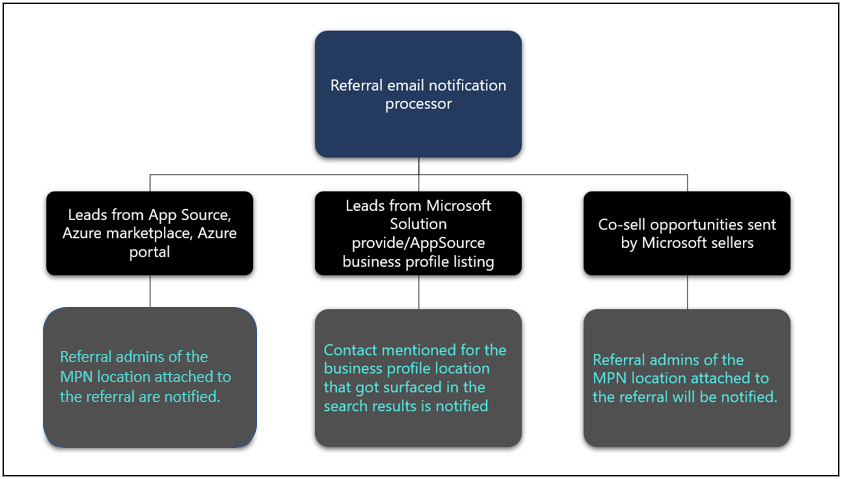Appropriate roles: All users interested in Partner Center
This article answers frequently asked questions (FAQs) about Partner Center referrals.
What should I do if I don't have access to co-sell opportunities?
If you don't have access to co-sell opportunities, contact the admins listed on the No access page to be assigned the roles you need.
- For permission to read and write in the Referrals workspace, you need the Referral admin role.
- If you're only managing business profiles, you only need the Business profile admin role.
- Under modern business profiles, Referral admin can also manage business profiles.
How can I get access to Partner Center referrals?
Your account admin can grant you access to the Referrals workspace.
To find your account admin, use these steps:
- Sign in to Partner Center, select the Settings (gear) icon, then Account settings, and then User management.
- In the Filter drop-down menu, select Account admin to view the names and details of your account admins.
Why is the New Deal button unavailable (grayed out) on the Co-sell opportunities page?
If you don't meet all of the following criteria, the New Deal button is unavailable (grayed out). To create a co-sell opportunity in Partner Center, you must:
- Have the Referral admin role in Partner Center.
- Have a solution that is:
- Published in the Commercial Marketplace
- Has a status of co-sell ready.
Can a deal be edited after it's marked Won or Lost?
No. You can't edit a deal after it's placed in a terminal state. Won, Lost, Declined, and Expired are terminal states. Exercise caution when moving a deal into any of the four terminal states.
Who gets email notifications about referrals from Partner Center?
The following workflow shows how email about new partner inbound referrals is sent to partners from the Partner Center referrals system.
Why might a user be receiving email notifications for Business profile Leads, Offer Leads or Co-sell opportunities, if they are not set up as a Referral admin or business profile contact?
A chosen preferred email in Action center preferences takes precedence over the business profile/leads/co-sell opportunities settings.
What type of incentives are eligible for deal registration?
Only IP incentives are eligible for deal registration. IP incentives include:
- Azure IP co-sell
- Biz apps premium
- Biz apps standard
How do I know whether Microsoft accepted or declined a co-sell deal?
Go to the respective opportunity in Partner Center to view the status Microsoft section of the deal.
- If your request is declined, Microsoft seller details aren't displayed. (If the Microsoft seller accidentally declined the request, recreate the opportunity and invite Microsoft.)
- A reason for a deal being declined isn't displayed if:
- The deal expired before Microsoft could respond to it.
- The deal value is less than USD25,000.
- A declined reason of No corresponding Microsoft customer record could be found means that our sales team can't assist you with the deal because Microsoft doesn't have a relationship with the customer.
- A declined reason of No Microsoft seller directly manages this customer means that our sales team can't assist you with the deal because the selected customer isn't a customer managed by Microsoft.
How can I get more co-sell opportunities from Microsoft?
To get more co-sell opportunities that are appropriate for your business, use the following tips:
- Respond quickly to deals. When you respond to incoming requests promptly, your visibility is progressively increased in future partner search results. Make sure your team responds quickly with your intent.
- Be selective about the deals you accept. We monitor the types of deals that you accept or decline and use that information to help you find similar deals. Accepting deals that aren't a good fit doesn't improve your search results and could affect the quality of the opportunities that you receive.
- Report estimated deal sizes, closing dates, and the final status of your deals, whether won or lost. We use this information to continue to provide you with quality referrals.
What is the purpose of Auto Notes for Inbound Referrals?
Auto Notes aims to improve partner and seller experience by auto-populating the "Notes" section in referral forms using generative AI, boosting deal acceptance, reducing deal expirations, and enhancing efficiency and collaboration.
How does Auto Notes work?
Auto Notes uses generative AI to automatically fill in the "Notes" section of the referral creation form. This helps partners by offering clearer contextual insights
How does Auto Notes handle user data?
Auto Notes AI Model doesn’t store any personal information (PII). It only uses referral form metadata entered by the Partner, such as the deal value, solution offered, customer, partner name, and their country, to create notes.
What happens if the auto notes feature (API) doesn't work as expected?
If the auto notes feature (API) doesn't work as expected, partners must create notes manually. The system is not auto-saving or creating the notes unless the partner explicitly retrigger help from Microsoft reason or refreshes page.
How is partner feedback collected and used to improve the Auto Notes feature?
Partner feedback is collected directly at the UI level through the micro-feedback feature on the deal creation form. After generating notes, partners can provide feedback by selecting either a "Happy" or "Sad" emoji.