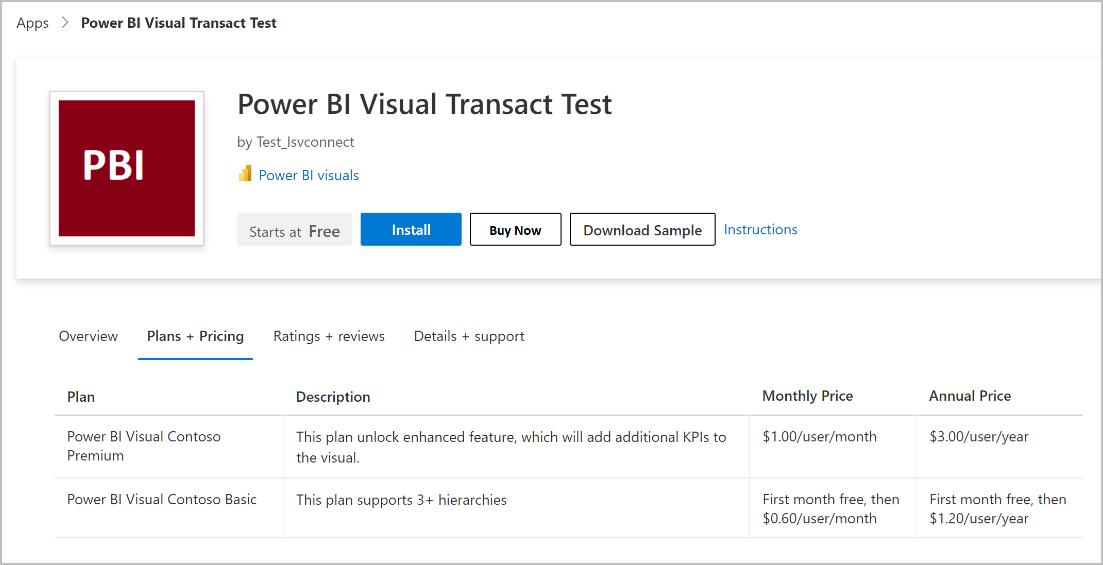ISV app license management for Power BI visual offers
Applies to the following offer type:
- Power BI visual
ISV app license management enables independent software vendors (ISVs) who build Power BI visual solutions using Power BI/Power Platform suite of products to manage and enforce licenses for their solutions using systems provided by Microsoft. By adopting this, ISVs can:
- Enable customers to assign and unassign licenses of ISV products using familiar tools such as Microsoft 365 admin center, which customers use to manage Office and Power BI licenses.
- Leverage the runtime Power BI license API to enforce licenses and ensure that only licensed users can access their solutions.
- Save themselves the effort of building and maintaining their own license management and transaction system.
ISV app license management currently supports:
- A named user license model. Each license must be assigned to a Microsoft Entra user or Microsoft Entra security group.
Prerequisites
To manage your ISV app licenses, you need to comply with the following prerequisites.
- Have a valid Microsoft AI Cloud Partner Program account.
- Be signed up for commercial marketplace program. For more information, see Create a commercial marketplace account in Partner Center.
- Your developer team has the development environments and tools required to create Power BI visuals solutions. See Develop your own Power BI visual and Tutorial: Develop a Power BI circle card visual.
High-level process
These steps illustrate the high-level process to manage ISV app licenses:
Step 1: ISV creates a transactable offer in Partner Center
ISV creates the Power BI visual offer in Partner Center and chooses to transact through Microsoft’s commerce system and enable Microsoft to manage the licenses of these visuals. The ISV also defines at least one plan and configures pricing information and availability.
Step 2: ISV adds license enforcement to their Power BI visual solution package
ISV creates a Power BI visual solution package for the offer that leverages Power BI runtime license to perform license enforcement as per the plan that the user has access to.
Step 3: Customers purchase subscription to ISV products
Customers discover the ISV’s offer in AppSource. Customers purchase subscription to the offer from AppSource and get licenses for the Power BI visual.
Step 4: Customers manage subscription
Customers can manage the subscriptions of these visuals and offers in Microsoft 365 admin center, just like they normally do for any of their other subscriptions, such as Microsoft 365 or Power BI subscriptions.
Step 5: Customers assign licenses
Customers can assign licenses of these Power BI visuals in license pages under the billing node in Microsoft 365 admin center. Customers can assign licenses to users or groups. Doing so will enable these users to launch the Power BI visual.
Step 6: ISV enforces runtime checks
ISV enforces license check based on the plans that user has access to.
Step 7: ISV can view reports
ISVs can view information on:
- Revenue details and payout information
- Orders purchased / renewed / canceled over time and by geography
- Assigned licenses over time and by geography
Offer listing page on AppSource
After your offer is published, the options you chose will drive which buttons appear to a user. This screenshot shows an offer listing page on AppSource.